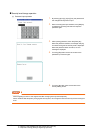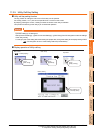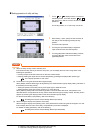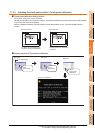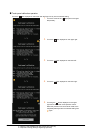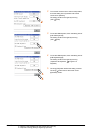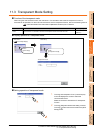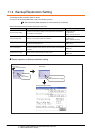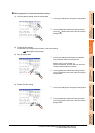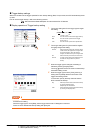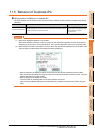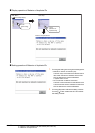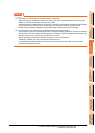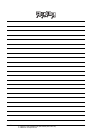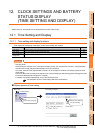11 - 18
11. DISPLAY AND OPERATION SETTINGS (GOT SET UP)
11.4 Backup/Restoration Setting
11.4 Backup/Restoration Setting
The storage location for backup data can be set.
For how to use the backup/restoration, refer to the following manual.
GOT1000 Series Extended/Option Functions Manual for GT Works3
Set the following items with touching the items on the GOT.
Display operation of Backup/restoration setting
Item Description Setting range
Drive for backup setting
The drive for storing backup settings, including parameters and passwords
for controllers, can be selected.
A: Built-in SD Card
E: USB memory
(Default: A: Built-in SD Card)
Drive for backup data The drive for storing backup data can be selected.
A: Built-in SD Card
E: USB memory
(Default: A: Built-in SD Card)
Trigger backup setting
The GOT automatically backs up data when triggers (Rise, Time) specified
for each backup setting are met.
None/Rise/Time
(Default: None)
Max. of backup data
Set the maximum number of backup data to be stored.
(When 0 is specified, the GOT does not check the number of backup data to
be stored.)
Setting range: 0 to 50
(Default: 10)
Enable CPU No. setting Set the CPU No. setting at backup to "YES" or "NO".
YES/NO
(Default: NO)
GOT setup
Touch
[GOT setup]
Touch
[Backup/restoration setting]
Main menu
Backup/restoration setting
( 9.3 Utility Display)