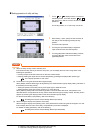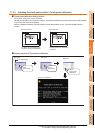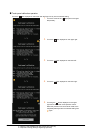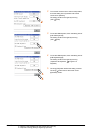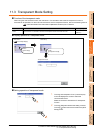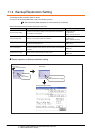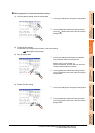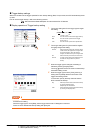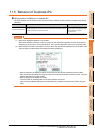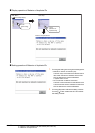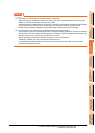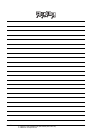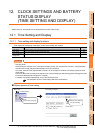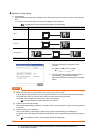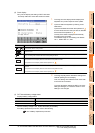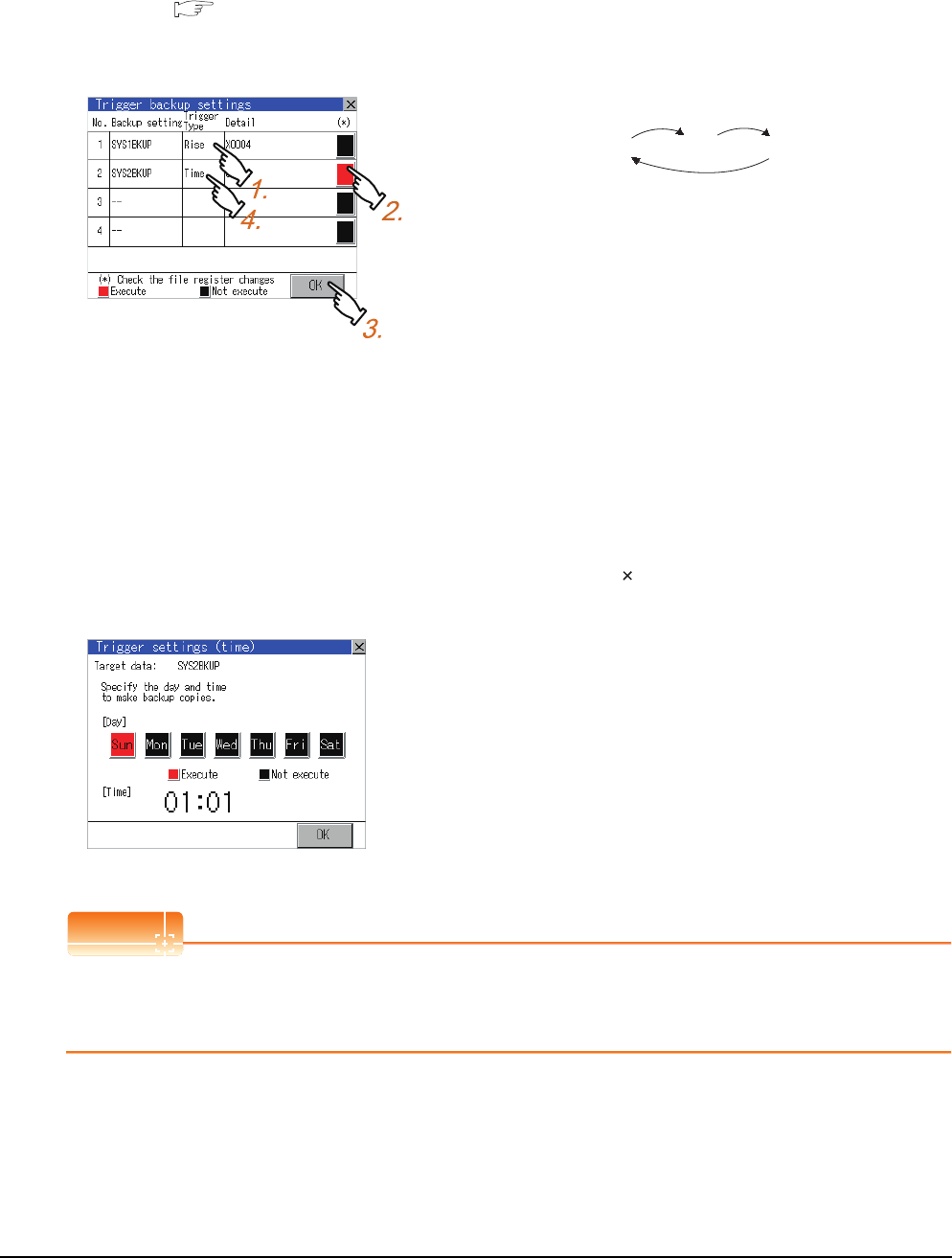
11 - 20
11. DISPLAY AND OPERATION SETTINGS (GOT SET UP)
11.4 Backup/Restoration Setting
Trigger backup settings
When the conditions of the trigger specified for each backup setting (Rise, Time) are met, the GOT automatically backs
up data.
How to use the trigger backup, refer to the following manual.
GOT1000 Series Extended/Option Functions Manual for GT Works3
Display operation of Trigger backup setting
POINT
POINT
POINT
Precautions for setting
When the trigger type is set to [Rise], set the trigger device with GT Designer3 in advance.
Failure to do so disables the backup setting with [Rise] set.
1. Touching a setting item for the trigger type changes
the setting.
2. Touching a setting item for [Check the file register
changes] changes the setting.
3. When the trigger type is changed, the setting is
defined by touching the [OK] button.
Touching [ ] button returns the screen to the backup/
restoration setting screen.
4. When the trigger type is set to [Time], touching a
setting item for [Detail] switches the screen to the
trigger time setting screen.
In the screen, specify the days and time that the
GOT executes the backup.
(None Rise Time)
None : The GOT does not execute the trigger backup.
Rise : The GOT backs up data when the trigger
device turns on.
Time : The GOT backs up data at the specified time.
Execute : When the backup is executed, the GOT checks
if data stored in file registers are changed after
the previous backup. When the data are
changed, the GOT backs up the changed data.
Not
execute
: When the backup is executed, the GOT does
not back up data stored in file registers even if
the data are changed after the previous
backup.
Day : Select days that the GOT executes the backup
by touching displayed items.
Multiple days can be selected.
Time : Set the time that the GOT executes the backup
by touching the displayed item.