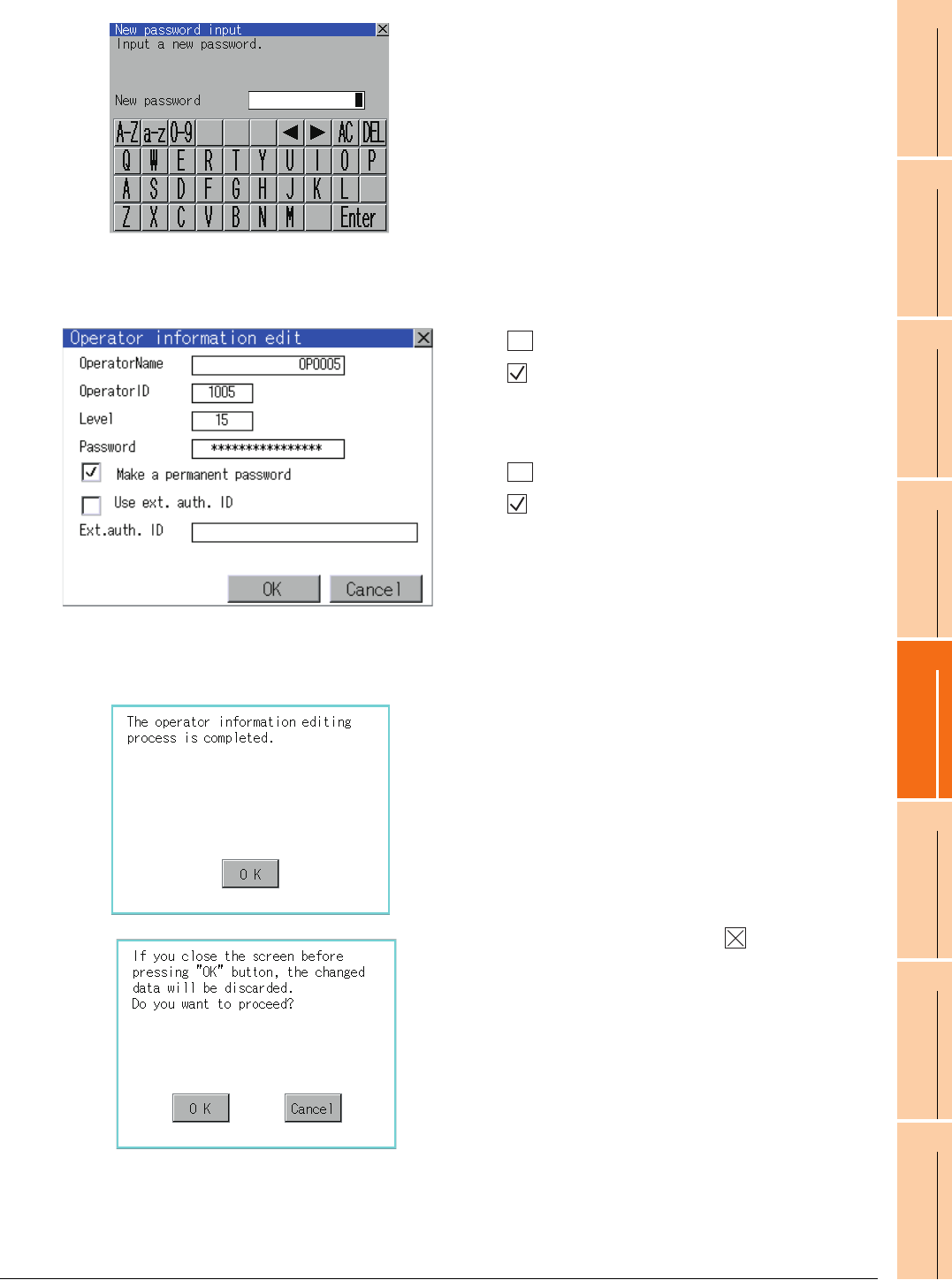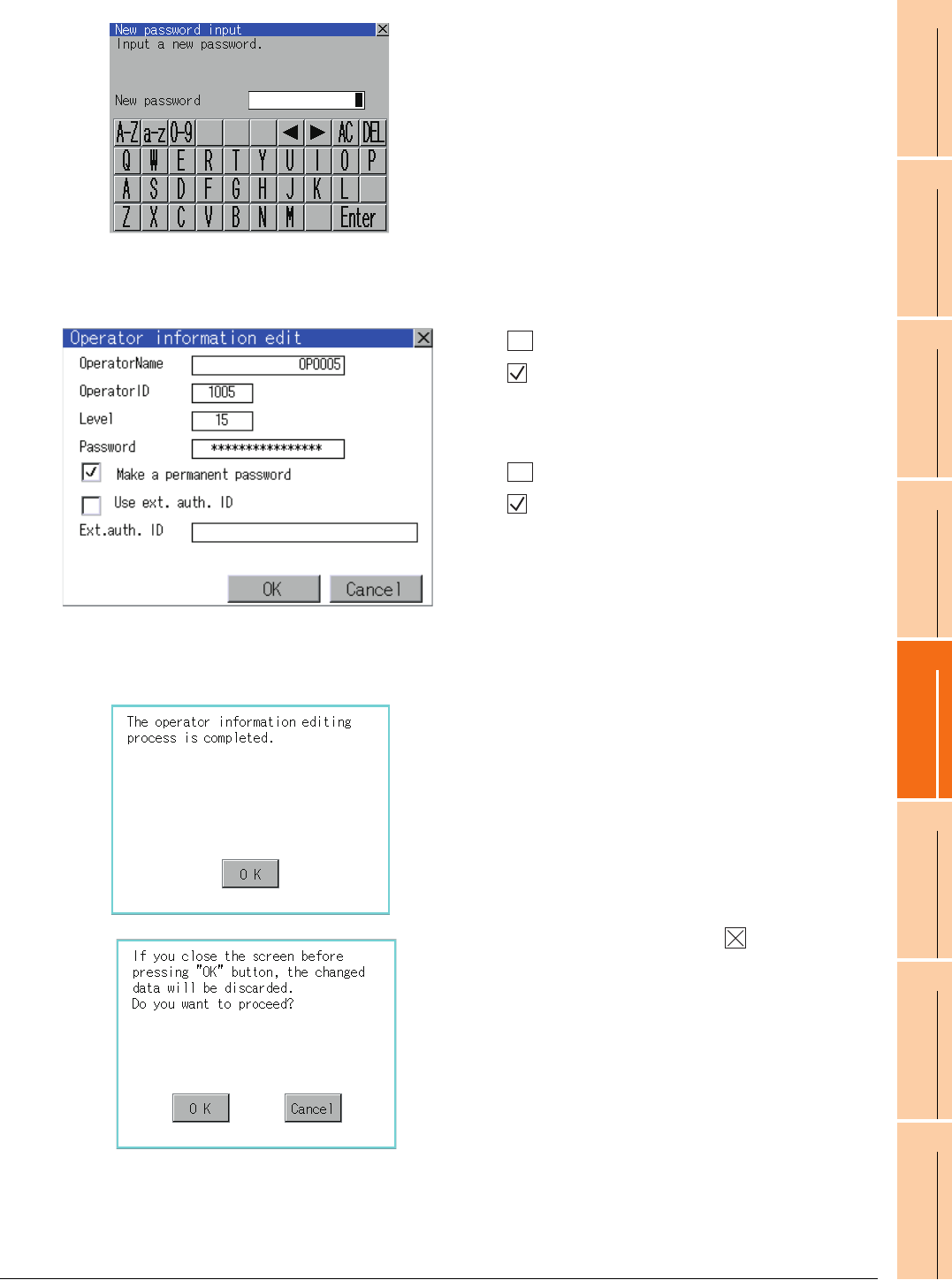
13. FILE DISPLAY AND COPY (PROGRAM/DATA CONTROL)
13.2 Various Data Control
13 - 79
9
UTILITY FUNCTION
10
COMMUNICATION
INTERFACE SETTING
(COMMUNICATION SETTING)
11
DISPLAY AND
OPERATION SETTINGS
(GOT SET UP)
12
CLOCK SETTINGS AND
BATTERY STATUS DISPLAY
(TIME SETTING AND DISPLAY)
13
FILE DISPLAY AND
COPY (PROGRAM/DATA
CONTROL)
14
GOT SELF CHECK
(DEBUG AND SELF
CHECK)
15
CLEANING DISPLAY
SECTION (CLEAN)
16
INSTALLATION OF
COREOS, BOOTOS
AND STANDARD
(d) For changing passwords during editing, touch the
password.
The New password input dialog box is displayed,
and then input a password.
When the input is completed, touch the [Enter] key.
When the password input is completed, the New
password input confirmation dialog box is
displayed.
Input the same password.
(e) For enabling the setting of [Make a permanent
password], touch the check box for [Make a
permanent password], and then the setting is
switched.
: Disabled
: Enabled
(f) For using the external authentication ID, touch the
check box "Use ext. auth. ID" and switch the
setting.
: The external authentication ID is not used.
: The external authentication ID is used.
(g) Touch Ext.auth ID to display the external
authentication ID input dialog box, and enter the
external recognition ID. When the input is
completed, touch the [Enter] key.
When the authentication method is set to
"Fingerprint auth" or "External auth (general)", the
external authentication ID can be input with the
external authentication device.
3. Touch the [OK] button after all items are input, and
then the dialog box shown left is displayed and the
input operator information is added.
Touch the [Cancel] button or the button, and then
the dialog box shown left is displayed.