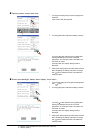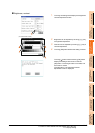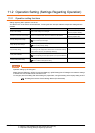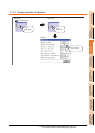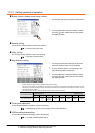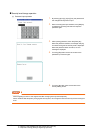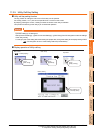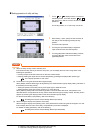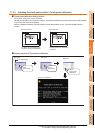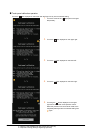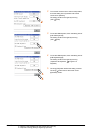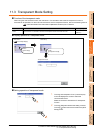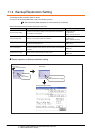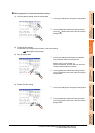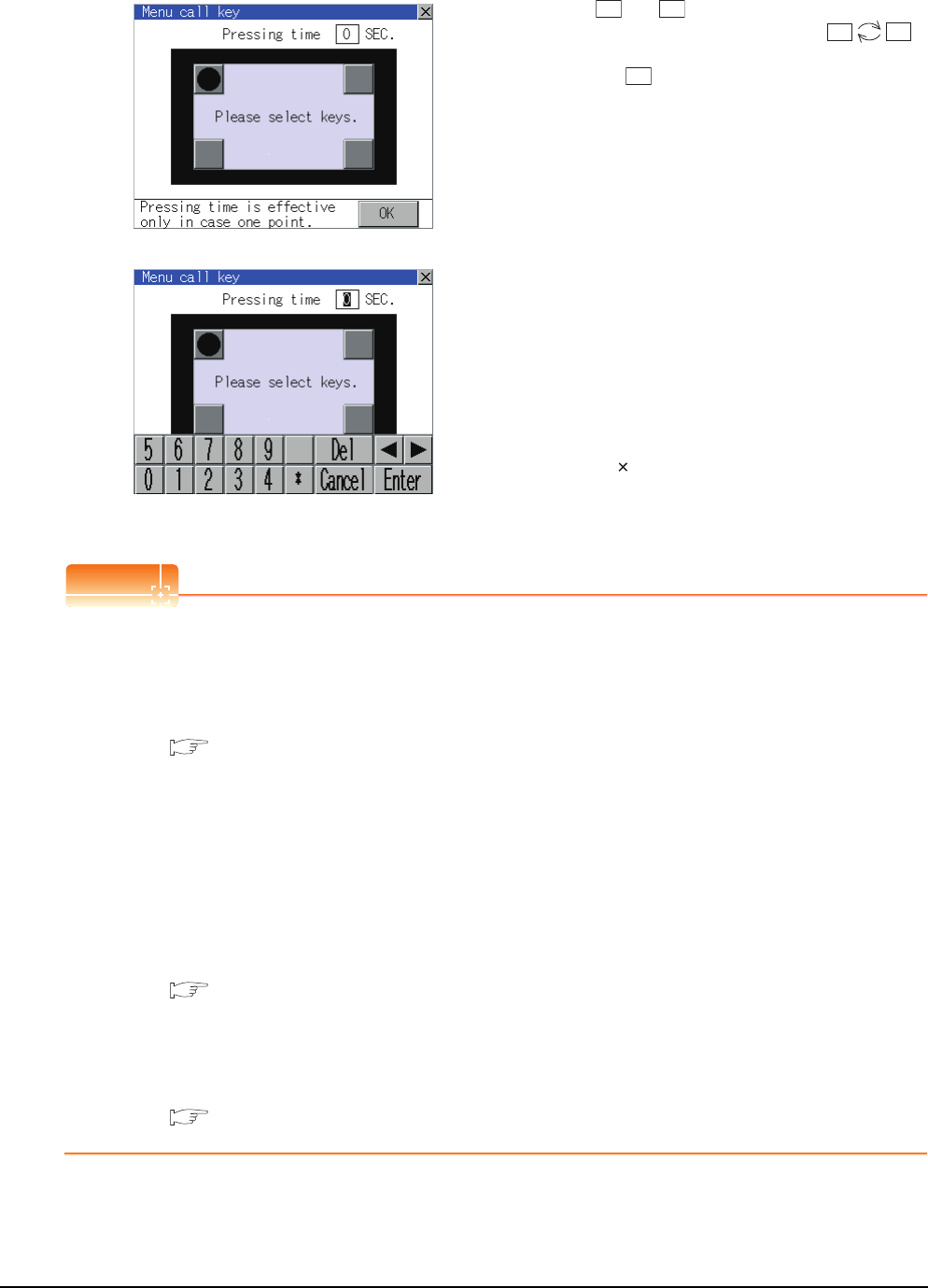
11 - 12
11. DISPLAY AND OPERATION SETTINGS (GOT SET UP)
11.2 Operation Setting (Settings Regarding Operation)
Setting operation of utility call key
POINT
POINT
POINT
(1) When the utility call key is set to the zero point
Even when the utility call key is set to the zero point, you can display the main menu using either of the
following two operations:
• Pressing the special function switch set on the user-created screen
• Keeping pressing the upper left corner while the [Booting.] message is displayed after powering up.
9.3.1 Display operation of main menu
(2) Precautions on using the advanced alarm popup display
When [Display Position Switching] is set to [Switch] in the advanced alarm popup display setting, set either of
the following for the utility call key.
• Setting the position of the utility call key to the upper-right or lower-left corner
• Setting [Pressing Time] of the utility call key to 1 or more seconds
When [Pressing Time] is set to 0 and the key position is set to the lower-left corner, the operation is as
described below. If the positions of the key and the advanced alarm popup display overlap, the utility screen
appears by switching the display position of the advanced alarm popup display.
For the advanced alarm popup display, refer to the following.
GT Designer3 Version1 Screen Design Manual (Functions)
(3) When limiting the display and operation of the utility
When limiting the display and operating users, set a password to the GOT using the GT Designer3. If a user
tries to display the main menu of the utility, the password input screen is displayed.
For details on setting passwords, refer to the following.
GT Designer3 Version1 Screen Design Manual (Fundamentals)
1. Touch or displayed at the 4 corners of
the setting screen. The button repeats
with every touch. Set the corner to be set to a key
position to .
For the key position, 0 or 1 point only can be set.
2. When setting 1 point, specify the time to switch to
the utility in case of keeping pressing the key
position.
Touch the time input area.
3. Touching the input area displays a keyboard.
Input numerical value from the keyboard.
4. Touching [OK] button defines the setting contents.
Touching [ ] button returns the screen to the
[Operation] screen.
●
●
●