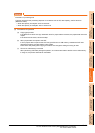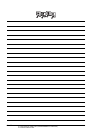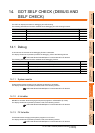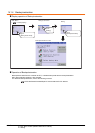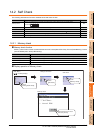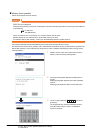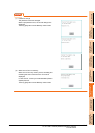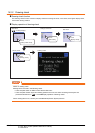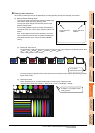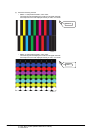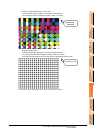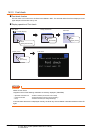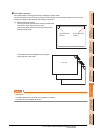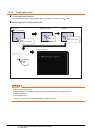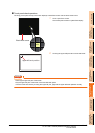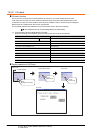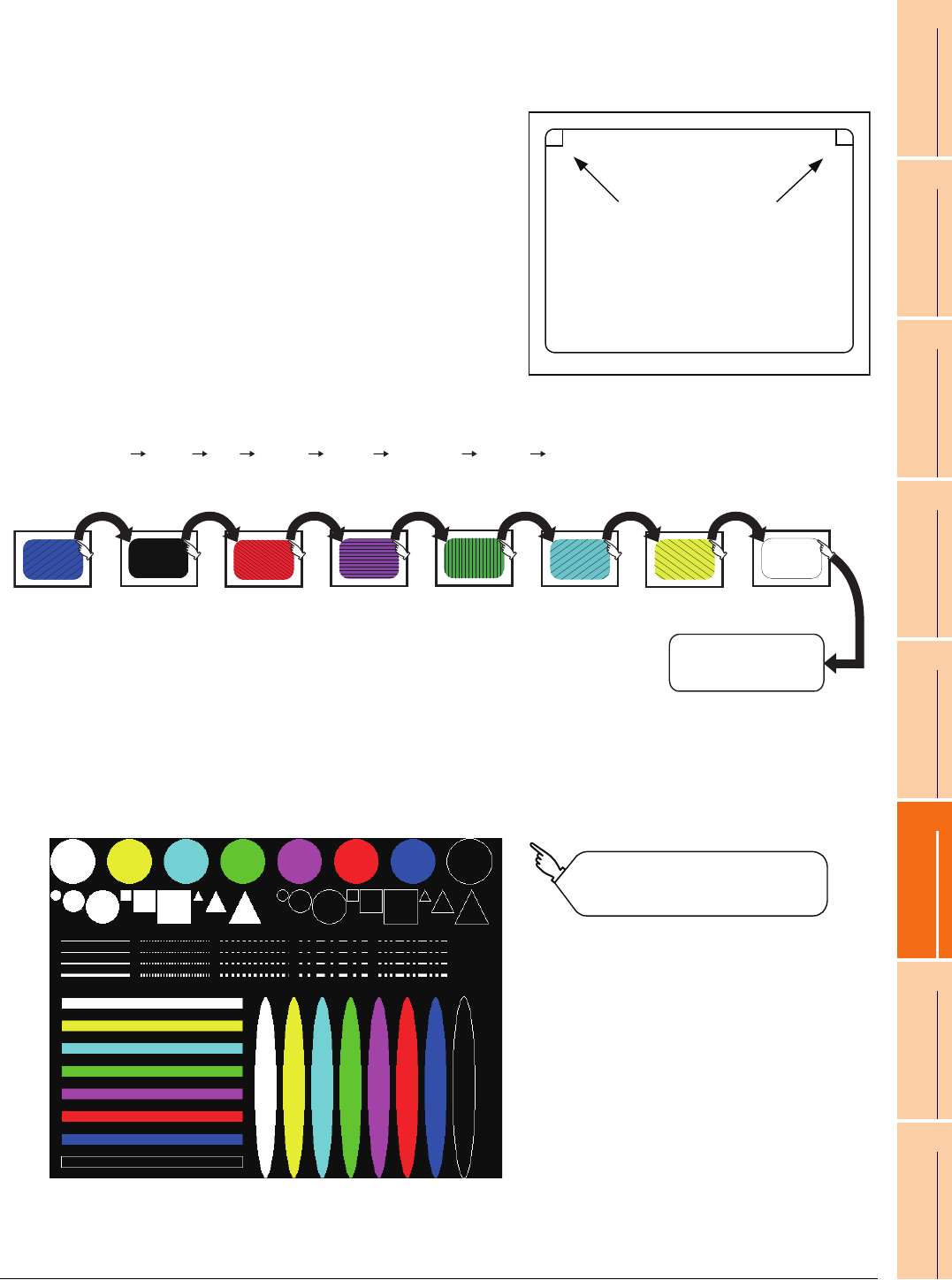
14. GOT SELF CHECK (DEBUG AND SELF CHECK)
14.2 Self Check
14 - 7
9
UTILITY FUNCTION
10
COMMUNICATION
INTERFACE SETTING
(COMMUNICATION SETTING)
11
DISPLAY AND
OPERATION SETTINGS
(GOT SET UP)
12
CLOCK SETTINGS AND
BATTERY STATUS DISPLAY
(TIME SETTING AND DISPLAY)
13
FILE DISPLAY AND
COPY (PROGRAM/DATA
CONTROL)
14
GOT SELF CHECK
(DEBUG AND SELF
CHECK)
15
CLEANING DISPLAY
SECTION (CLEAN)
16
INSTALLATION OF
COREOS, BOOTOS
AND STANDARD
Drawing check operation
The screen for drawing check can be displayed by touching [Drawing check] on the Display check menu.
(1) Before execute drawing check
Touching the upper right part of the screen proceeds to the
next check in each step during drawing check.
Touching the upper left part of the screen returns to the
[Display check] screen.
For GT1455-Q (65536 colors), the screen is displayed in
color (blue, black, red, purple, green, light blue, yellow and
white).
Also, for GT1450-Q (monochrome 16 scales), the screen
color is reduced to monochrome 16 scales and displayed.
This section explains in the case of GT1455-Q (65536
colors).
(a) Missing bit, Color Check
By touching the upper-right part of the screen, the entire screen color changes in the following order: blue
black red purple green light blue yellow white.
Check missing bit and color visually.
Touching the upper right part of the screen at the final color (white screen) displays the following (b) Basic
figure check screen.
(b) Basic figure check
Check whether there is no shape transformation of basic figure or display losses.
The basic figure drawn has 4 types: 1. Filled circle, 2. Line, 3. Rectangle, 4. Ellipse.
Upper-left touch
position
Upper-right touch
position
Black Red Purple Green Light blue Yellow White
To (b) Basic
figurecheck screen
Blue
To Pattern 1 of (c) Move check
among screen