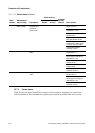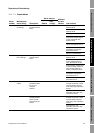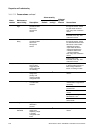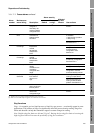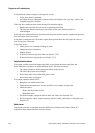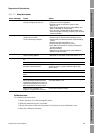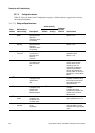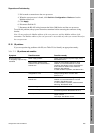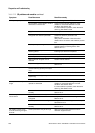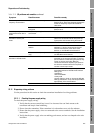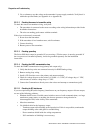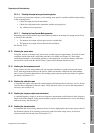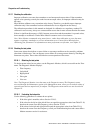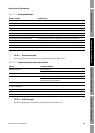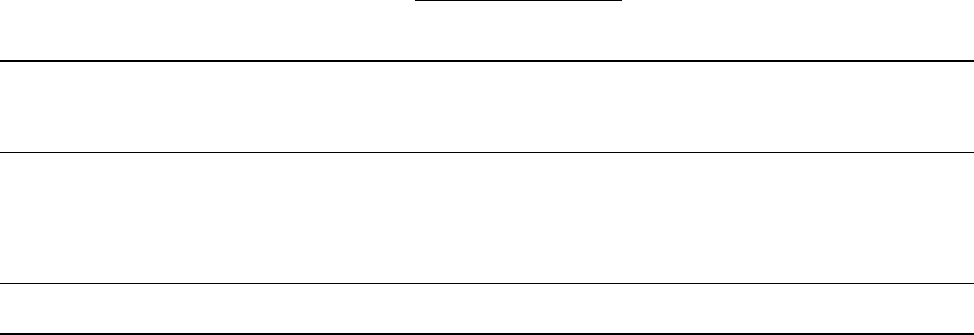
224 Micro Motion
®
Series 3000 MVD Transmitters and Controllers
Diagnostics and Troubleshooting
22.8 Restoring a working configuration
At times it may be easier to start from a known working configuration than to troubleshoot the
existing configuration. To do this, you can:
• Restore a configuration file saved via ProLink II, if one is available. See Figure G-1.
• Restore the factory configuration, as stored in the Series 3000 device (no external
configuration file is required). To do this:
- Using ProLink II, see Figure G-2. ProLink II v2.6 or higher is required.
- Using the Communicator, see Figure H-3.
Both of these actions will overwrite the existing configuration. Ensure that the existing configuration
is appropriately documented or saved.
22.9 A009/A026 alarms on Model 3300 or Model 3500 panel-mount
On Model 3300 or Model 3500 panel-mount devices rev6.1 or lower, when the custody transfer
application is installed, A009 and A026 alarms may be generated if the position of the security switch
is changed while the device is powered.
Note: These alarms occur because to change the position of the security switch, you must remove the
connector wiring bracket, which means that power to the core processor will be interrupted.
To clear these alarms, you must change the core processor address manually to the default value of 1
while the transmitter is unsecured. Then, when the transmitter is secured, the core processor address
will automatically be changed to the unique address used for secure processing.
To change the core processor address manually:
1. Disconnect the RS-485 wires from the RS-485 terminals on the Series 3000 device (see
Figure 2-3).
2. Connect ProLink II to the RS-485 wires, or to the RS-485 terminals on the core processor,
using Modbus RTU (8-bit) protocol and any values for baud rate, parity, and stop bit.
A131
(1)(2)
Meter Verify Hold
LMV
Meter verification
in progress, with
outputs set to last
measured value.
Info Yes No Allow the procedure to
complete. If desired, abort
the procedure and restart
with outputs set to fault.
A131
(3)
Meter Verify
Progress
Meter verification
in progress, with
outputs set to
continue
reporting process
data.
Info Yes No Allow the procedure to
complete.
A132
(1)
Simulation Mode Simulation mode
is active.
Info Yes
(5)
No Disable simulation mode.
See Section 22.4.
(1) Applies only to systems with the enhanced core processor.
(2) Applies only to systems with the original version of the meter verification application.
(3) Applies only to systems with Smart Meter Verification.
(4) If outputs are set to Last Measured Value, severity is Info. If outputs are set to Fault, severity is Fault.
(5) Can be set to either Info or Ignore, but cannot be set to Fault.
Table 22-8 Using configuration alarms continued
Alarm
number
Maintenance
menu listing Description
Alarm severity
Affected
by fault
timeout User actionsDefault
User
config?