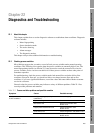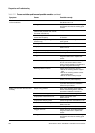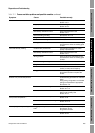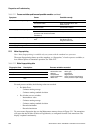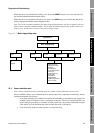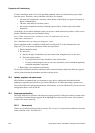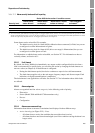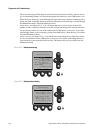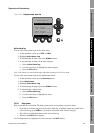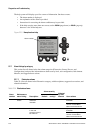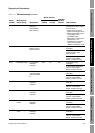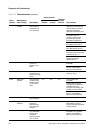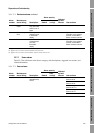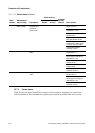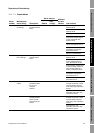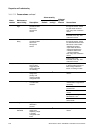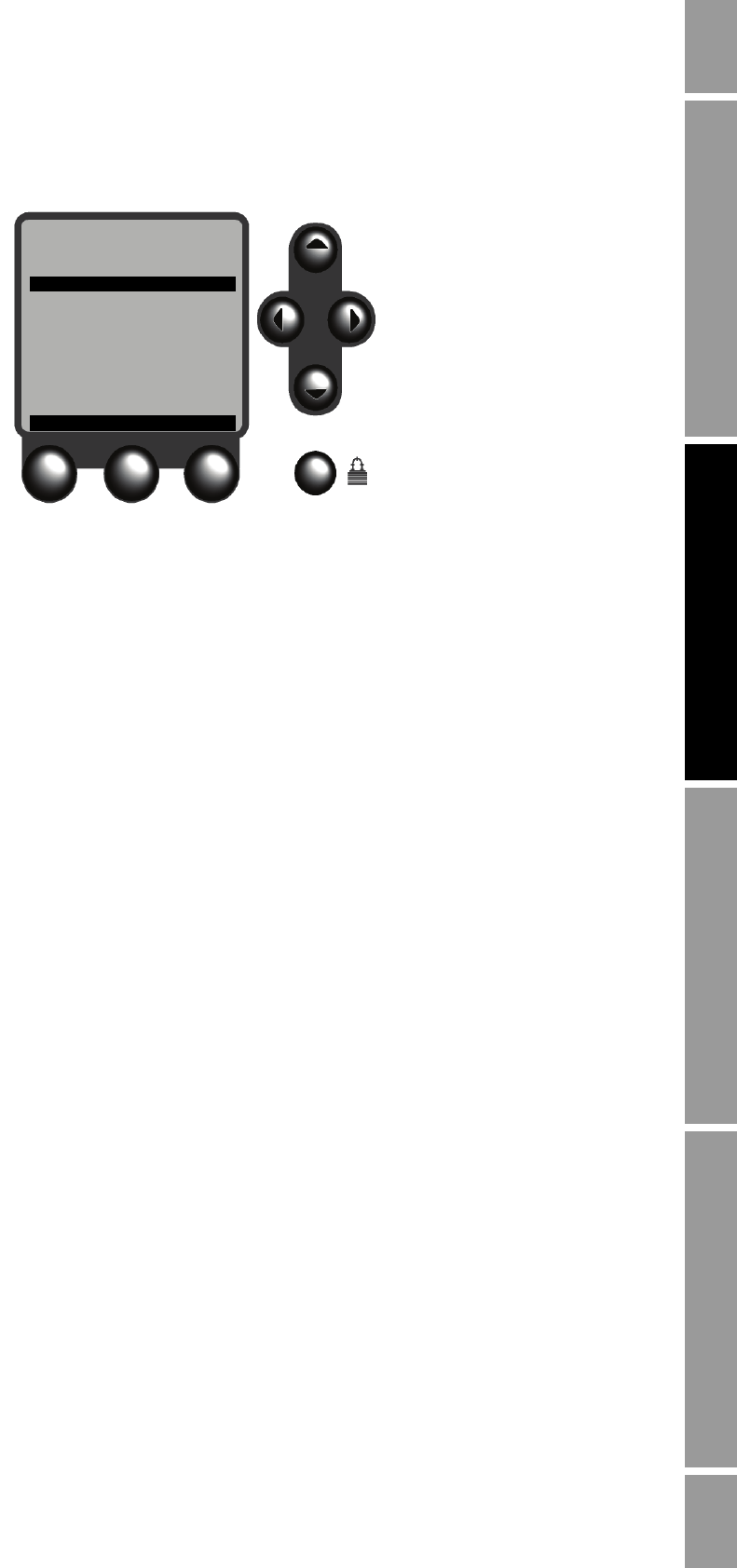
Configuration and Use Manual 211
Diagnostics and Troubleshooting
Diagnostics and Troubleshooting Specifications – Model 3350/3700Specifications – Model 3300/3500Measurement Performance
Figure 22-4 Example alarm event log
Active alarm log
To access the active alarm log from the View menu:
1. At the operation screen, press
EXIT or VIEW.
2. Highlight
Active Alarm Log.
3. To acknowledge all alarms, press the
ACKALL button.
4. To acknowledge all alarms in an alarm category:
a. Select
Active Alarm Log.
b. Use the cursor keys to highlight the alarm category.
c. Press the
ACK button.
Note: You cannot view and acknowledge individual alarms from the View menu.
To access the active alarm log from the Maintenance menu:
1. At the operation screen, press the
Security button.
2. Select
Maintenance.
3. Highlight
Active Alarm Log.
4. To acknowledge all alarms, press the
ACKALL button.
5. To acknowledge a single alarm:
a. Select
Active Alarm Log.
b. Use the cursor keys to highlight the alarm.
c. Press the
ACK button.
22.6.5 Help system
Help is provided for each alarm. The help system can be accessed from several locations:
• From the list of alarm categories in the active alarm log. If multiple alarms are posted in the
active alarm log, press
PGDN to view help for all alarms in the selected category.
• From the list of individual alarms in the active alarm log
• Wherever the
HELP button appears
To view help from a list, highlight a list entry and press the
HELP button.
Alarm Event Log
Meter Verify Hold LMV
Clr: 15-JAN-07 16:53
Sensor Failure
Clr: 15-JAN-07 16:51
Sensor Failure
Post: 15-JAN-07 16:50
EXIT