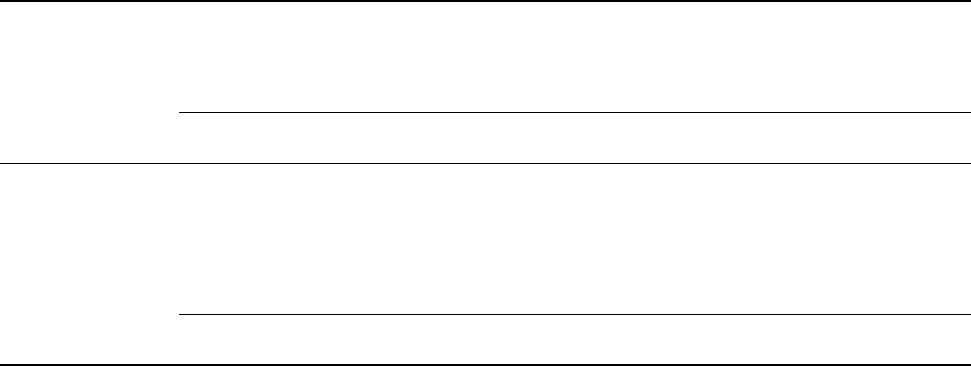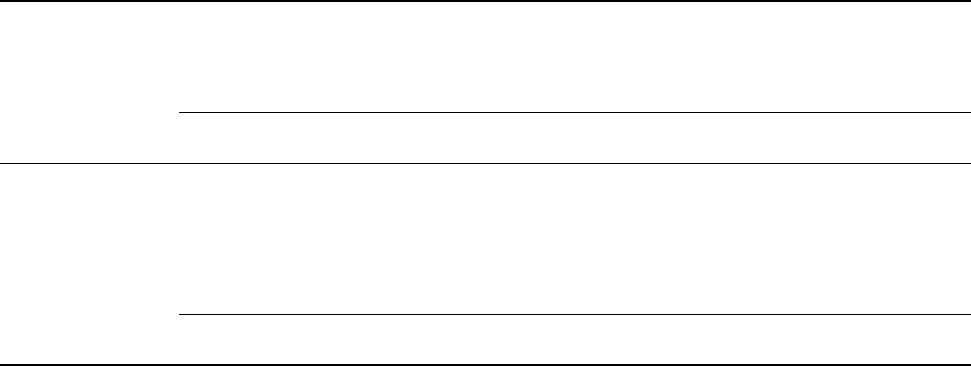
128 Micro Motion
®
Series 3000 MVD Transmitters and Controllers
Ticket Formatting and Printing
Display
Note: This function is not available if flow is present and Transfer Print Conditions is set to No Flow.
To print a transfer (OIML) ticket from the display:
1. From the View menu, select
Transfer Totalizer.
2. Select the type of ticket you want to print.
3. Press the
PRINT button.
Discrete input
You can configure a discrete input to print a transfer (OIML) ticket.
Note: You can assign one or more actions to a single discrete input. Other discrete input actions and
assignments are listed and defined in Table 7-14. Note that if you assign ticket printing to a discrete
input, all standard, batch, and batch (OIML) tickets can be printed from one discrete input, but if a
transfer (OIML) ticket is assigned with other ticket types, only the transfer (OIML) ticket will be
printed. If required, assign the transfer (OIML) ticket to one discrete input and assign all other tickets
to the second discrete input.
To do this:
1. From the Digital Communication menu (see Figure 15-4), select
Configure RS-485, then
select
Discrete Inputs.
2. Use the
Transfer Print Screen option to select the discrete input to which you will assign the
transfer (OIML) ticket.
3. Use the
Transfer Screen to Print option to specify the set of data that will be printed when the
specified discrete input is activated.
• If
Transfer Totals, Transfer & Inventory, API Transfer & Inventory or ED Transfer &
Inventory
is selected, printing this ticket under conditions of no flow will cause the
transfer to be completed and transfer data to be recorded in the transfer log.
• If
Inventory is selected, printing this ticket will not cause the transfer to be completed and
no data will be recorded in the transfer log.
Table 15-7 Results of print request for transfer (OIML) tickets
Flow at time of
print request?
Ticket contains
transfer total?
Transfer Print
Conditions Result
Flow present N/A
With Flow
• “Not Complete” banner and flow rate printed on ticket
• Current transfer totals are printed on ticket, but not
marked with asterisks even if the process variables
are approved
• Transfer continues
N/A
No Flow
• Ticket not printed
• Transfer continues
No flow Yes N/A • “Complete” banner printed on ticket
• Transfer total printed on ticket
• Approved process variables marked with asterisks
• Custody transfer transaction completed automatically
• Transfer data written to transfer log
• Transfer BOL number incremented
• Next custody transfer transaction started
No N/A • “Not Complete” banner and flow rate printed on ticket
• Transfer continues