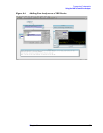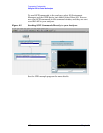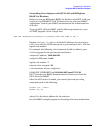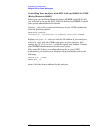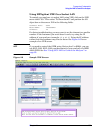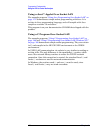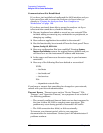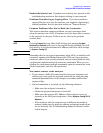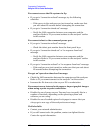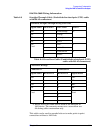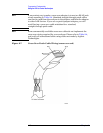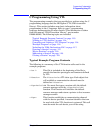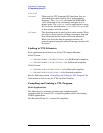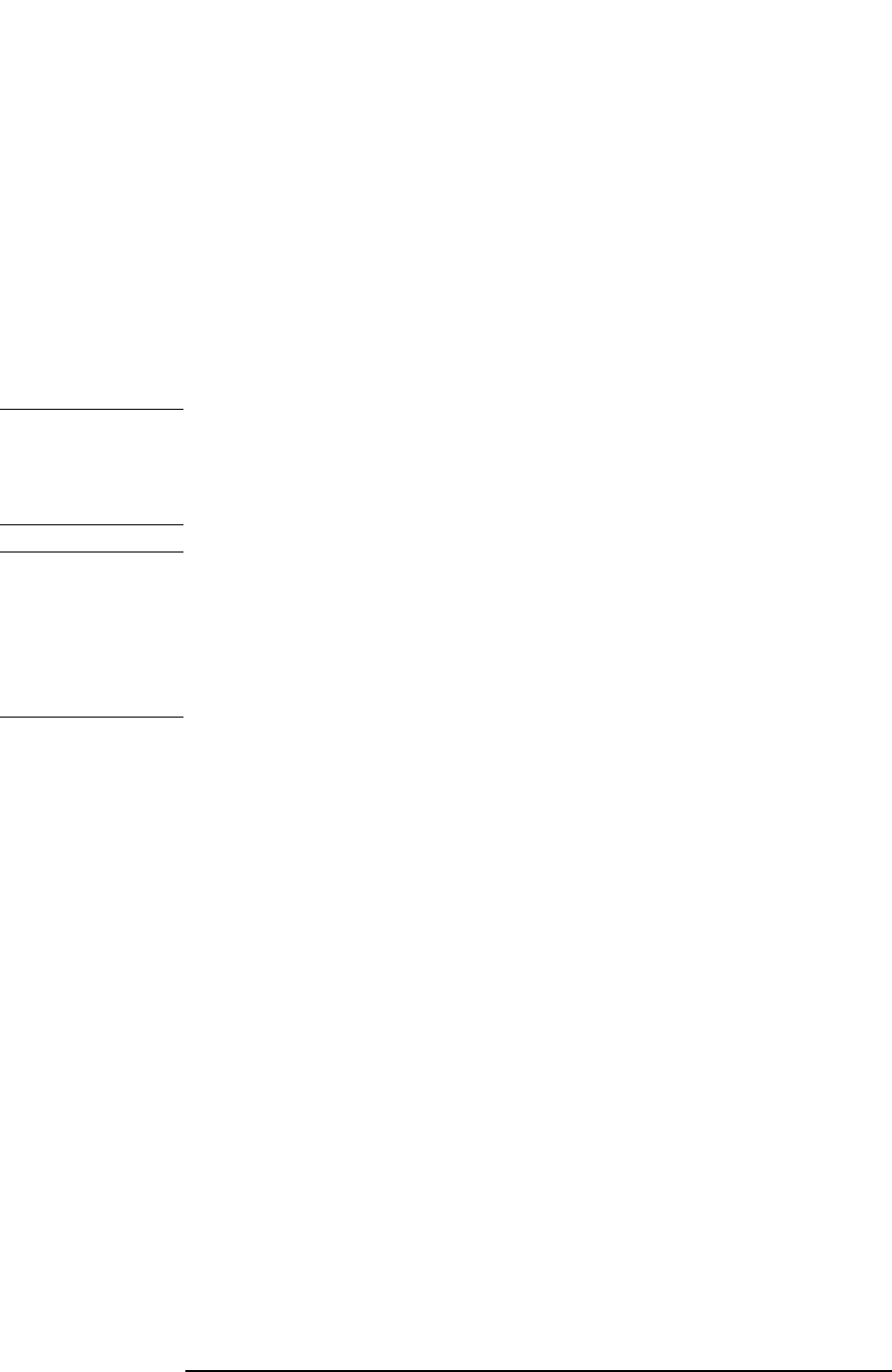
Chapter 2 107
Programming Fundamentals
Using the LAN to Control the Analyzer
Packets Routinely Lost If packets are routinely lost, proceed to the
troubleshooting section in this chapter relating to your network.
Problems Transferring or Copying Files If you have problems
copying files out of or into the analyzer, you might be experiencing
timeout problems. See the previous section on "Timeout Errors."
Common Problems After You’ve Made the Connection
This section describes common problems you may encounter when
using the analyzer on a LAN. It assumes you have been able to connect
to the analyzer in the past. If this is not so, refer to the previous
sections first.
NOTE Pressing Preset does not affect LAN settings, but pressing System,
Restore Sys Defaults
will reset to the original factory defaults. You will
then have to re-set the instrument IP address and other LAN settings
in System, Config I/O.
NOTE Remember that in any type programming using LAN you should avoid
constantly opening and closing connections. This uses up processing
resources, adds to your system overhead, and can cause problems with
asynchronise implementation of successive commands. When you are
sending the instrument multiple commands: open the connection, send
all the commands, and close the connection.
You cannot connect to the analyzer
• If you suspect a bad LAN connection between your computer and
analyzer, you can verify the network connection by using the ping
command described later in this chapter or another similar echo
request utility.
• If a bad connection is revealed, try the following solutions:
— Make sure the analyzer is turned on.
— Check the physical connection to the LAN.
— Make sure the internet (IP) Address of the analyzer is set up
correctly in the LAN port setup menu. (Press
System, Config I/O, IP
Address
.)
— If the analyzer and the computer are on different networks or
subnets, make sure the gateway address and subnet mask values
are set correctly. See "Troubleshooting Subnet Problems" earlier
in this chapter.