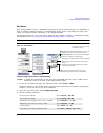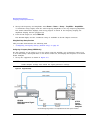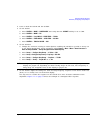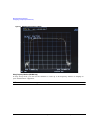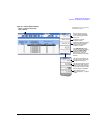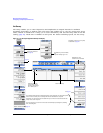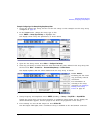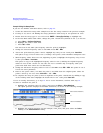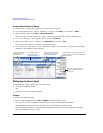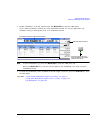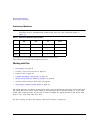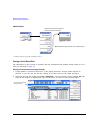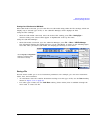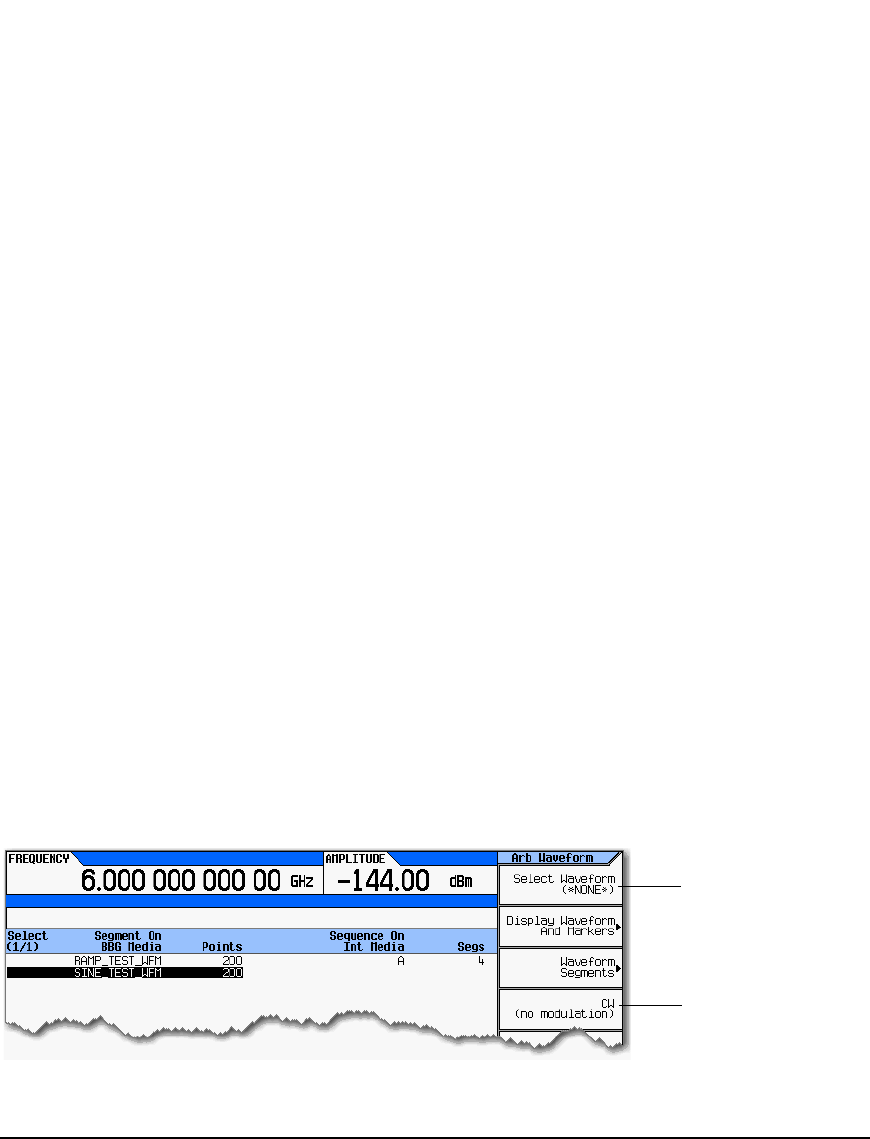
58 Agilent N5161A/62A/81A/82A/83A MXG Signal Generators User’s Guide
Basic Operation Preliminary
Configuring a Swept Output Preliminary
Example: Editing List Sweep Points
If you are not familiar with table editors, refer to page 44.
1. Create the desired list sweep. This example uses the list sweep created in the previous example.
2. If sweep is on, turn it off. Editing list sweep parameters with sweep on can generate an error.
3. Ensure that the sweep type is set to list: Press SWEEP > Sweep Type List Step to highlight List.
4. In the List Mode Values table editor, change the point 1 dwell time (defined in row 1) to 100 ms:
a. Press More > Configure List Sweep.
b. Highlight the point 1 dwell time.
c. Press 100 > msec.
The next item in the table (the frequency value for point 2) highlights.
5. Change the selected frequency value to 445 MHz: Press 445 > MHz.
6. Add a new point between points 4 and 5: Highlight any entry in row 4 and press Insert Row.
This places a copy of row 4 below row 4, creating a new point 5, and renumbers subsequent rows.
7. Shift frequency values down one row, beginning at point 5: Highlight the frequency entry in row
5, then press More > Insert Item.
This places a copy of the highlighted frequency value in row 6, shifting the original frequency
values for rows 6 and 7 down one row. The new row 8 contains only a frequency value (the
power and dwell time entries do not shift down).
8. Change the still active frequency value in row 5 to 590 MHz: Press 590 > MHz. The power in row 5
is now the active parameter.
9. Insert a new power value (−2.5 dBm) for point 5, and shift down the original power values for
points 5 and 6 by one row: Press Insert Item >
−2.5 > dBm.
10. To complete the entry for point 8, insert a duplicate of the point 7 dwell time by shifting a copy
of the existing value down: Highlight the dwell time in row 7 and press Insert Item.
11. For an analog instrument, go to step 14. For a vector instrument, continue with step 12.
12. Select a waveform for point 2:
a. Highlight the waveform entry for point 2 and press the More > Select Waveform.
The signal generator displays the available waveforms, as shown in the following example.
b. Highlight the desired waveform (in this example, SINE_TEST) and press either the Select
hardkey or the Select Waveform softkey.
Either select a waveform,
or
select no modulation.