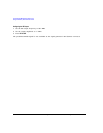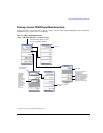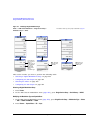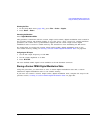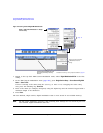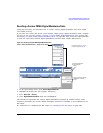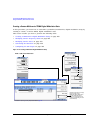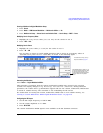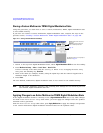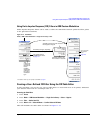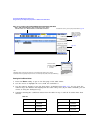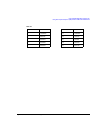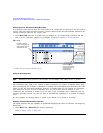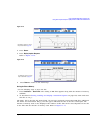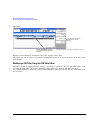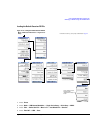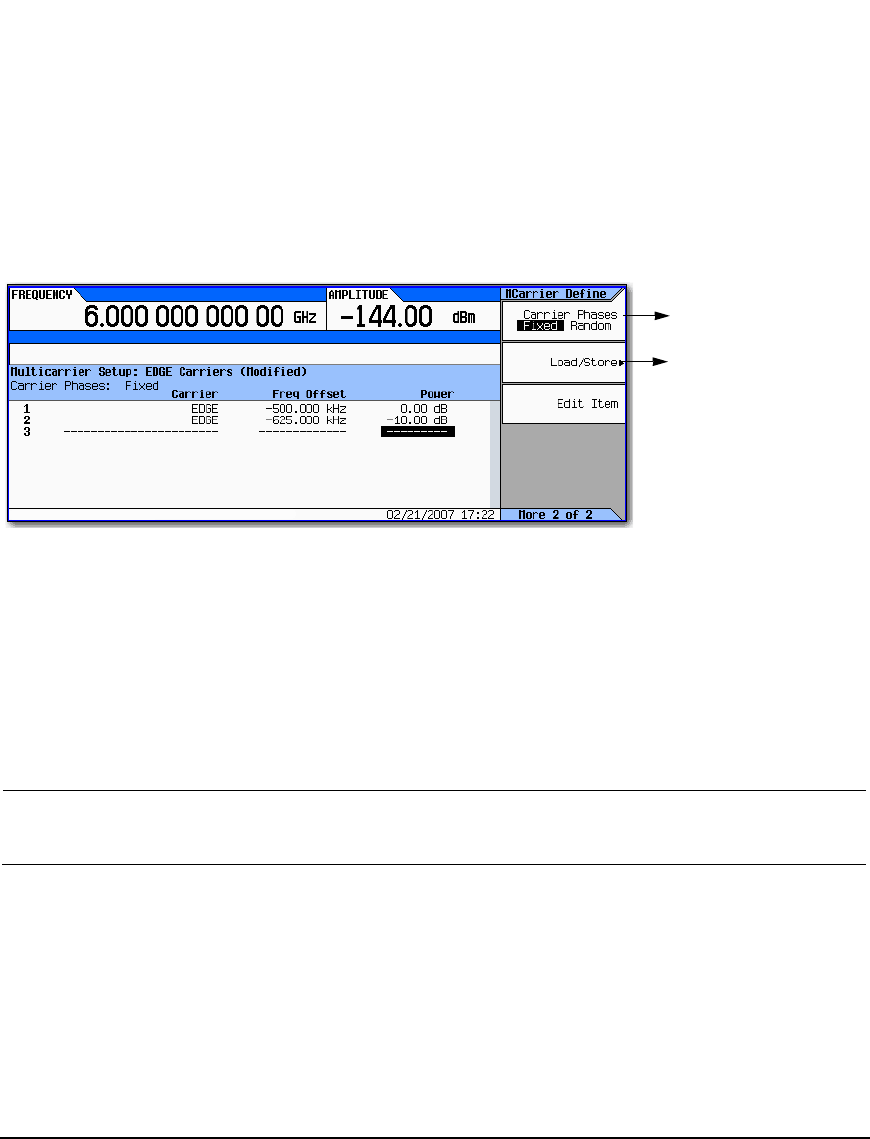
270 Agilent N5161A/62A/81A/82A/83A MXG Signal Generators User’s Guide
Custom Digital Modulation (Option 431)
Using the Arbitrary Waveform Generator
Storing a Custom Multicarrier TDMA Digital Modulation State
Using this procedure, you learn how to store a custom, multicarrier, TDMA, digital modulation state
to non–volatile memory.
If you have not created a custom, multicarrier, digital modulation state, complete the steps in the
previous section, “Creating a Custom Multicarrier TDMA Digital Modulation State” on page 268.
Figure 11-11 Storing a Custom Multicarrier Softkeys
1. Return to the top–level Digital Modulation menu, where Digital Modulation Off On is the first softkey.
2. Press Multicarrier Setup > More > Load/ Store > Store To File.
If there is already a file name from the Catalog of MDMOD Files occupying the active entry
area, press the following key: Clear Text
3. Enter a file name (for example, EDGEM1) using the alpha keys and the numeric keypad with a
maximum length of 23 characters.
4. Press Enter.
The user–defined, multicarrier, digital modulation state is now stored in non–volatile memory.
NOTE The RF output amplitude, frequency, and operating state settings are not stored as part of a
user–defined, digital modulation state file.
Applying Changes to an Active Multicarrier TDMA Digital Modulation State
If the digital modulation format is currently in use (Digital Modulation Off On set to On) while changes
are made in the Multicarrier Setup table editor, you must apply the changes before the updated
waveform will be generated.
From the Multicarrier Setup table editor, press Apply Multicarrier to apply the changes and generate
a new custom multicarrier digital modulation waveform based on the updated values.
page 43
Fixed: All the carriers are set to a
phase of 0.
Random: All of the carriers are
set to a random phase value.
For details on each key, use key help as
described on page 42.