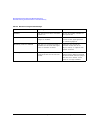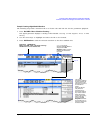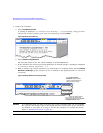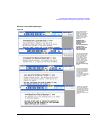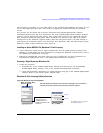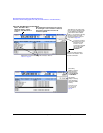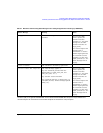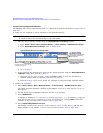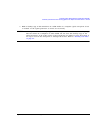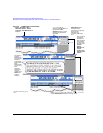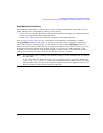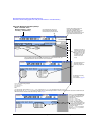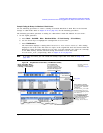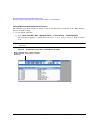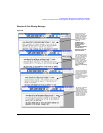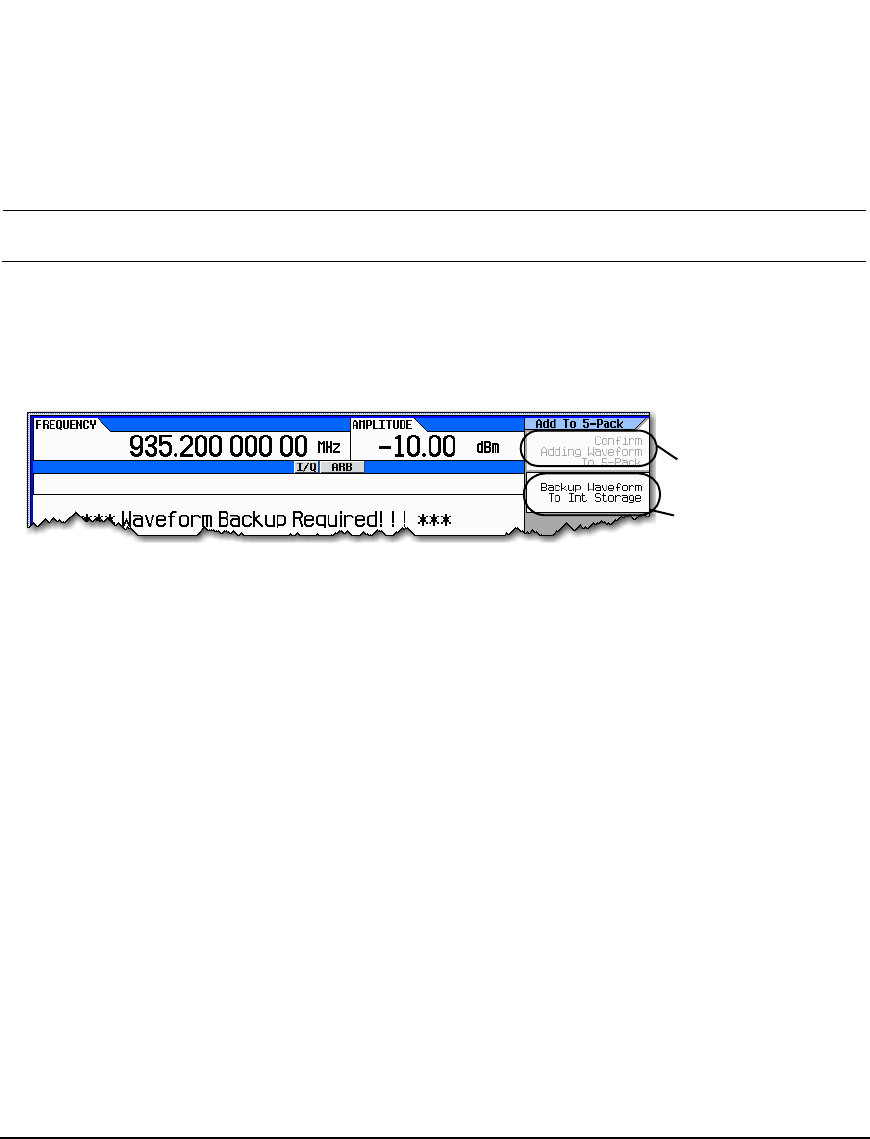
232 Agilent N5161A/62A/81A/82A/83A MXG Signal Generators User’s Guide
Basic Digital Operation (Option 651/652/654) Preliminary
Waveform 5–Pack Licensing (Options 221–229) for Firmware Version < A.01.50 Preliminary
Example: Licensing a Signal Studio Waveform
The following steps add a single waveform file, to a Waveform 5–Pack license. Refer to Figure 8-42 on
page 234.
2. There are two methods to save a waveform to the internal memory:
NOTE Before you can license a waveform with the Waveform 5–Pack licensing, the waveform must
be saved in either the internal storage or the USB media.
a. Save the file to internal storage using the Backup Waveform To Int Storage softkey:
1. Press Return > Return > More > Waveform Utilities > 5–Pack Licensing > Add Waveforms to 5–Pack.
2. Press Backup Waveform To Int Storage (refer to Figure 8-41).
Figure 8-41Backup Waveform To Int Storage softkey
3. Go to 3 Step d.
b. If the waveform has already been stored in the signal generator using the Backup Waveform to
Int Storage softkey then proceed to Step d.
1. Otherwise use the ARB Segments menu Load Store softkey to store the waveform to
internal storage. Refer to “Working with Files” on page 62.
2. Proceed to Step 3 once you’ve stored the waveform to internal storage (internal media).
3. License the waveform:
a. Press Return > Return > More > Waveform Utilities > 5–Pack Licensing > Add Waveforms to 5–Pack.
The signal generator displays a catalog of files labeled: Catalog of BBG Segment Files in
BBG Memory.
b. Use the arrow keys to highlight and select the file to be licensed.
c. Press Add Waveform.
A warning is displayed: *** Waveform Licensing Warning!!! ***. If necessary, verify you
have selected the correct waveform you want for licensing by pressing Return. Otherwise
continue to the next step (refer to Figure 8-42 on page 234).
d. Press Confirm Adding Waveform to 5–Pack.
The display returns to the Catalog of BBG Segment Files in BBG Memory and the file’s
Status column is now labeled 5–Pack Licensed (refer to Figure 8- 42 on page 234).
Press this softkey to store the
waveform into the Internal
Storage and to activate the
Confirm Adding Waveform
To 5–Pack softkey.
The Confirm Adding
Waveform To 5–Pack
softkey remains inactive until
the waveform is stored in
internal storage.
For details on each key, use key help
as described on page 42.