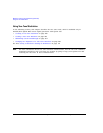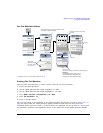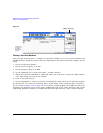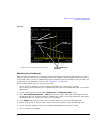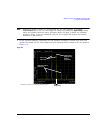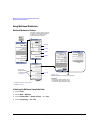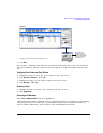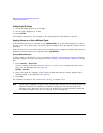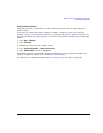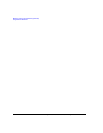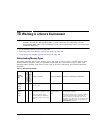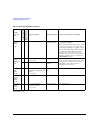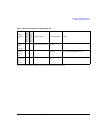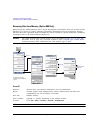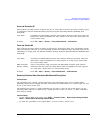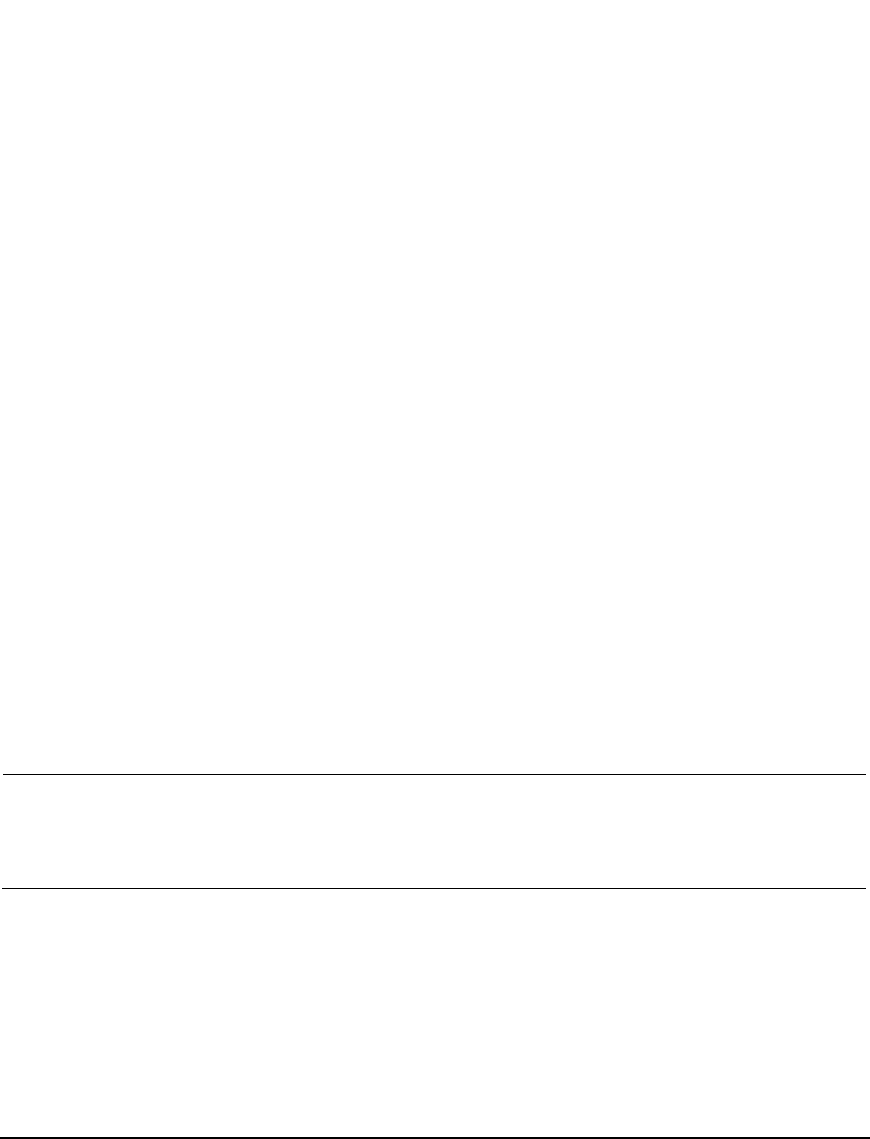
296 Agilent N5161A/62A/81A/82A/83A MXG Signal Generators User’s Guide
Multitone and Two–Tone Waveforms (Option 430)
Using Multitone Modulation
Configuring the RF Output
1. Set the RF output frequency to 100 MHz.
2. Set the output amplitude to 0 dBm.
3. Press RF On/Off.
The multitone waveform is now available at the signal generator’s RF OUTPUT connector.
Applying Changes to an Active Multitone Signal
If the multitone generator is currently in use (Multitone Off On set to On) while changes are made in
the Multitone Setup table editor, you must apply the changes before the updated waveform will be
generated.
From the Multitone Setup table editor, press the following key to apply the changes and generate a
multitone waveform based on the updated values: Apply Multitone
Storing a Multitone Waveform
In this example, you learn how to store a multitone waveform. If you have not created a multitone
waveform, complete the steps in the previous section, Creating a Custom Multitone Waveform on page
287.
1. Press Load/Store > Store To File.
If there is already a file name from the Catalog of MTONE Files occupying the active entry
area, press the following keys (see page 43):
Edit Keys > Clear Text
2. Enter a file name (for example, 5TONE) using the alpha keys and the numeric keypad with a
maximum length of 23 characters (see page 43).
3. Press Enter.
The multitone waveform is now stored in the Catalog of MTONE Files.
NOTE The RF output amplitude, frequency, and operating state settings are not stored as part of a
multitone waveform file. Similarly, the multitone settings are not stored as part of the
instrument state. Therefore, in most cases you should save both the instrument states and
the multitone settings to be able to restore all of your settings later.