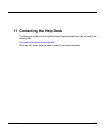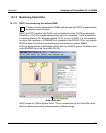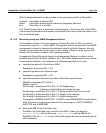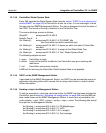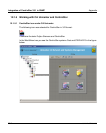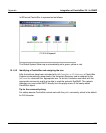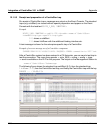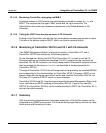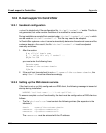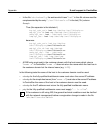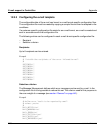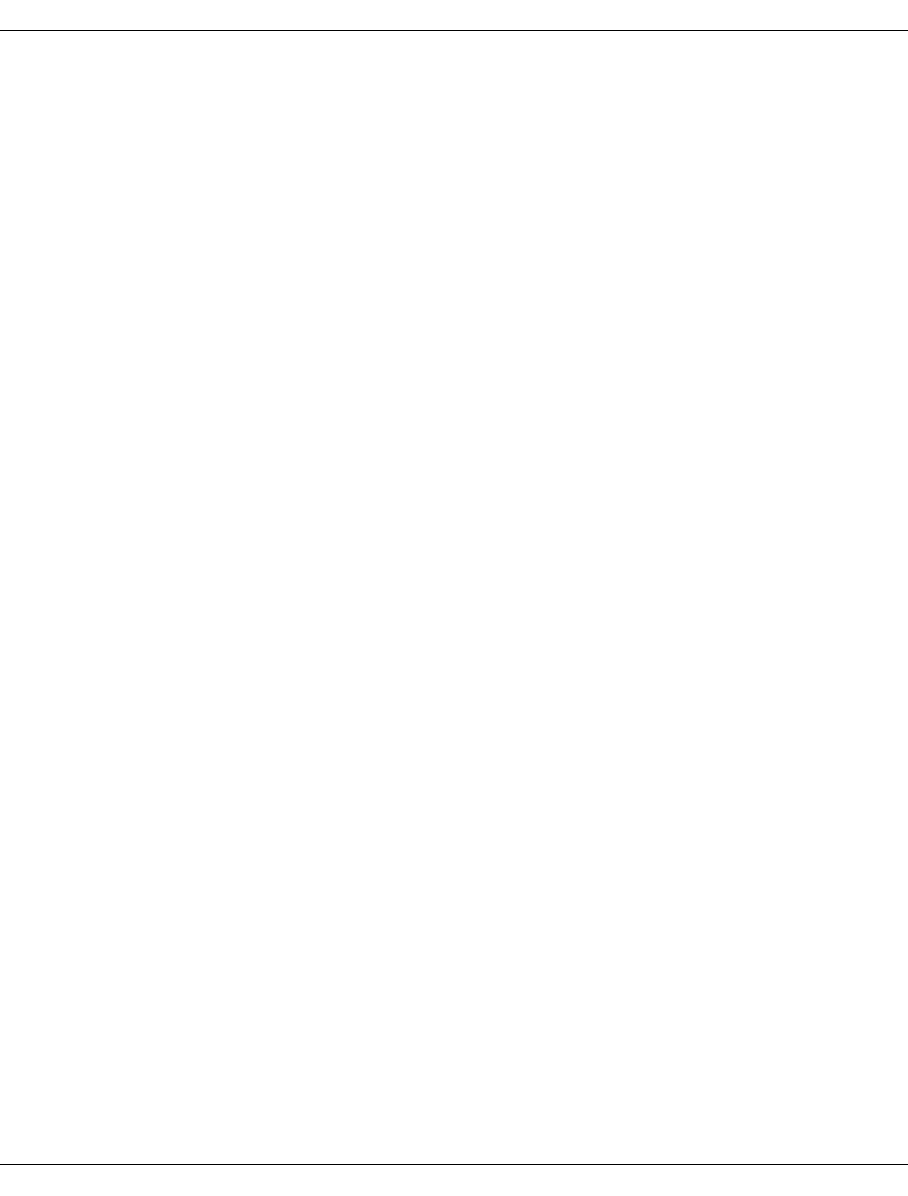
U41117-J-Z125-7-76 553
Appendix Integration of CentricStor V3.1 in SNMP
12.1.4.2 Installation of the CA Unicenter extensions for CentricStor
Tools for adding and deleting CA Unicenter extensions were stored under Start -> Programs
-> Fujitsu Siemens Computers -> Tape Control Center -> Setup through the installation of
the GUI CD 2. The tool Add CentricStor to CA Unicenter must be called to install the exten-
sions. This tool stores all associated files which are needed for CA Unicenter operation in
the associated directories. Because of repository access for database administration, CA
Unicenter requires a user ID with a password which is inquired in a dialog box.
At the end of the installation script the following question is asked:
Do you want to “ResetDSM” ? yes, no or cancel
If no or cancel is specified (the two responses are equivalent), no ResetDSM is performed,
and therefore no reconfiguration of the CA Unicenter agent technology. The ResetDSM
command must then be issued later.
If yes is specified, ResetDSM is called immediately and the DSM is thus reconfigured. The
agent technology services are stopped for this purpose and started automatically again.
The new object class fscCentricStor now exists in the “WorldView - Repository”. It is now
known in the CA Unicenter and can be used.
All the add-ons can be deinstalled with the function “Delete CentricStor from CA Unicenter”.
12.1.4.3 Identification and editing of the CentricStor traps
After CA Unicenter add-ons have been installed for CentricStor, on receipt of CentricStor
traps messages are written which are formatted on the Event Console. The Global System
State trap leads to the icon being colored (green, yellow or red). Installation of a part of the
BS2000 integration package SMBS2-WIN (as with CentricStor V2/V3.0) is no longer
necessary.