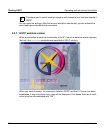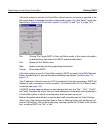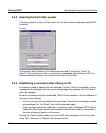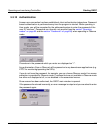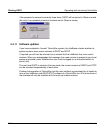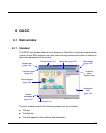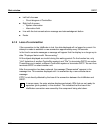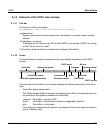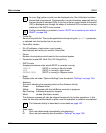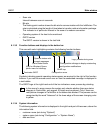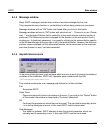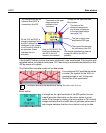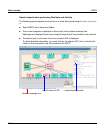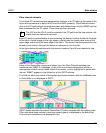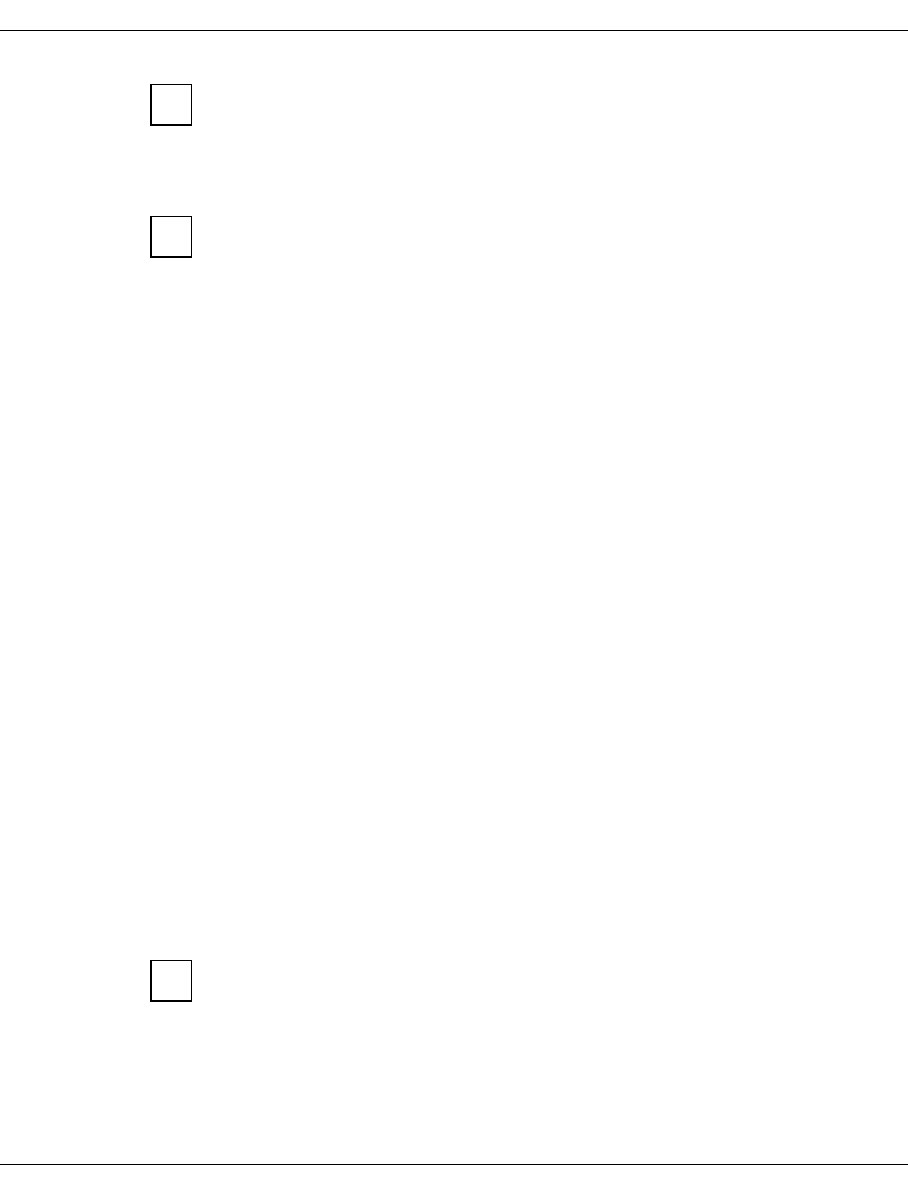
122 U41117-J-Z125-7-76
Main window GXCC
An error flag (yellow or pink) can be displayed only if the Infobroker has been
started and is operational. Consequently in certain situations, especially during
the boot phase of individual ISPs, it can occur that an overall status of turquoise
(OK) is displayed even though the status of individual ISPs is shown as not op-
erational in the GXCC main window.
Further information is provided in section “GXCC as a monitoring tool without
SNMP” on page 549.
– Profile file
Name of the profile file. This can be specified on startup using the -profile parameter,
or selected from the function bar at any time.
– CentricStor version
– ID=<IP-address>:<host-name>:<port-numer>
Host features with which you monitor CentricStor
– Conn:n
Number of connections which exist to the monitored system
– Connection mode (MP: Multi-Port, SP: Single-Port)
– GXCC mode
Access permissions under which GXCC is currently running:
SERVICE GXCC is running in Service mode
USER GXCC is running in User mode
OBSERVE/OBSV GXCC is running in Observe mode
–Scale
Display scale set under “Options Settings” (see the section “Settings” on page 153).
–Autoscan
Text color indicating the operating status of the Autoscan facility:
Green: Autoscan active
Yellow: Alignment with the InfoBroker currently in progress
Red, flashing: Autoscan temporarily stopped
White: Locked (Simulation mode)
The Autoscan process will also be stopped temporarily for certain operations. In this
case, the text color switches back to green once the operation in question is completed.
The Autoscan facility is described in more detail on page 152.
– Scan mode
S Scan rate determined automatically (self-adjusting)
M Scan rate set manually (see the section “Settings” on page 153)
i
i
i