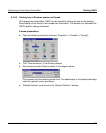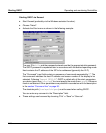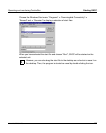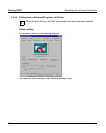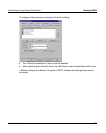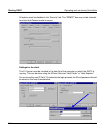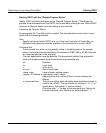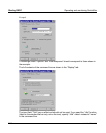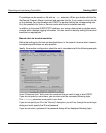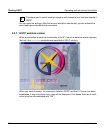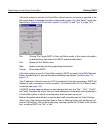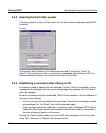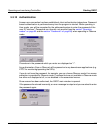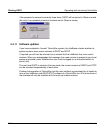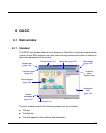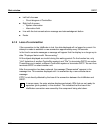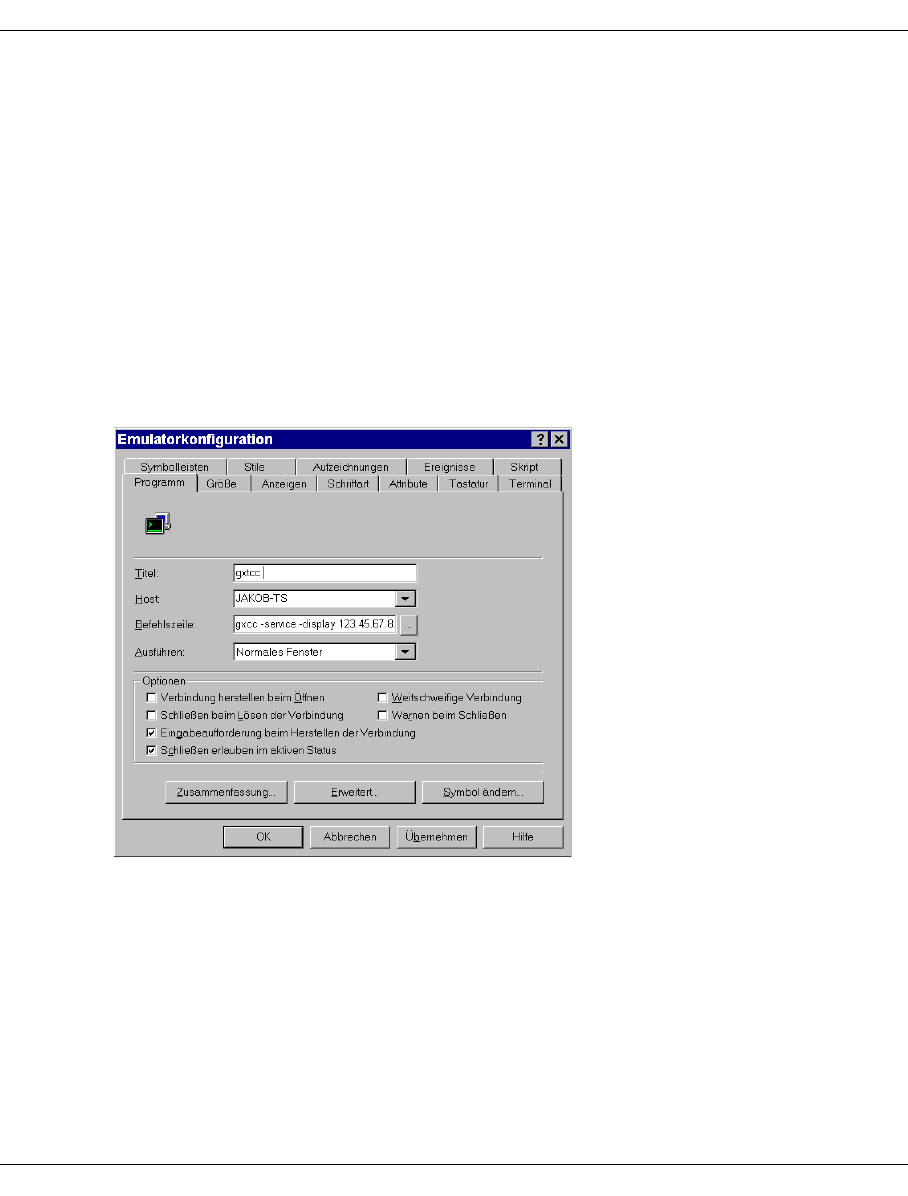
U41117-J-Z125-7-76 113
Operating and monitoring CentricStor Starting GXCC
The settings can be saved in a file with an .rps extension. When you double-click the file,
the Remote Program Starter is started and executes this file. If you create a link to this file
on the desktop, you can therefore start GXCC by double-clicking the corresponding icon.
Only the password for User or Service mode need then be entered manually.
In addition to the actual GXCC/XTCC windows, your screen also shows an alphanumeric
console which displays logging information. You can save this data by setting the terminal
emulation as appropriate.
Manual start via terminal emulation
Define the settings for the host as described above. In the case of a manual start, however,
incomplete specifications are also possible.
Ideally, the emulator configuration should be set in accordance with the following example:
In the “Command Line” field, enter the command line you want to use to start GXCC.
If you do not specify a value here, you can also enter the command following login.
The -display parameter must point to your host.
If you do not specify an ID in the “Security” dialog box, you will run through the usual login
dialog and must specify the ID and password.
If you do not enter a password, the password dialog will be displayed following login.