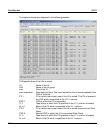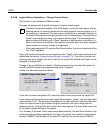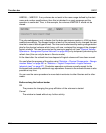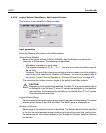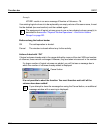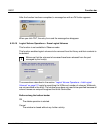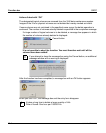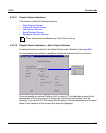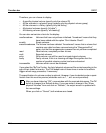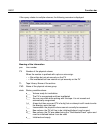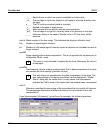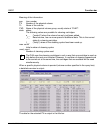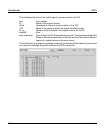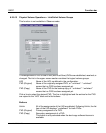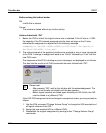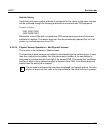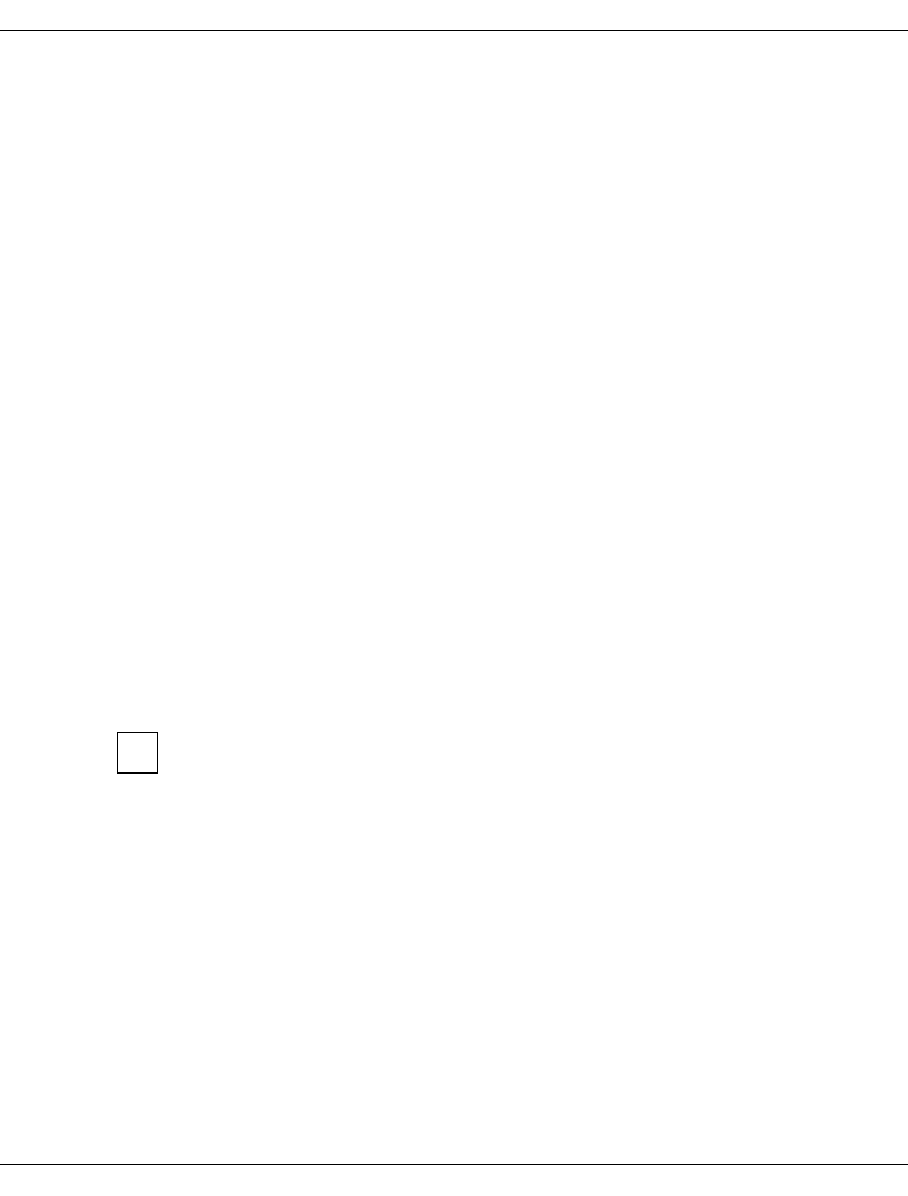
216 U41117-J-Z125-7-76
Function bar GXCC
Therefore, you can choose to display:
– A specific physical volume (specify only the volume ID)
– All the volumes in a physical group (specify only the physical volume group)
– All the volumes in a library (specify only the library)
– All physical volumes (specify “all-data”)
– All cleaning volumes (specify “all-cleaning”)
You can also set certain criteria for the display:
new/forcednew Volumes that have not yet been initialized. “forcednew” means that they
have been added with the option “Omit Header Check”.
scratch Empty volumes
erase/forcederase The volume has been deleted. “forcederase” means that a volume that
contains user data has been removed using the “ReorganizeFirst”
option, but that the reorganization process has not yet been completed.
read Read volume, completely written volume
vault Exported volumes
write Write volume, can still be used to migrate logical volumes.
faulty Faulty volume, if this is a cleaning cartridge this signifies that the
number of possible cleaning cycles has been exhausted.
inaccessible Volumes which cannot be accessed
If you select the “ByTime” button, the list of physical volumes will be sorted according to the
age of their oldest write entry. The PLM keeps track of these times in order to be able to
trigger refresh copy processes, if necessary.
The specification of a volume number is optional. However, if you do decide to enter a speci-
fication then this must be precise (wildcards such as ?, *, etc. are not permitted).
After you have clicked on “OK”, a new window with the required data opens. The OK
button is changed to a Refresh button. If you now make a change in the “Show
physical Volumes” form and click on “Refresh”, the output screen is updated with
the new settings.
When you click on “Cancel”, both windows are closed.
i