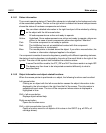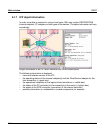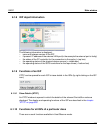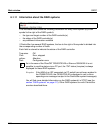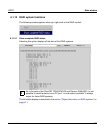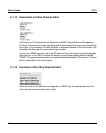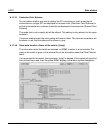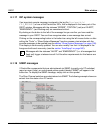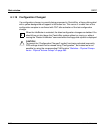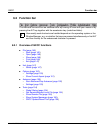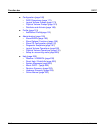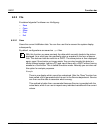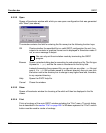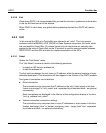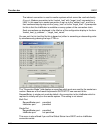U41117-J-Z125-7-76 141
GXCC Main window
6.1.17 ISP system messages
If an important console message is entered in the log file (/usr/apc/vtls/
VTLS_MESSAGES) of one of the CentricStor ISPs, this is displayed in the lower part of the
GXCC window. Messages with the statuses “ERROR”, “CRITICAL” (red) and “ALERT”,
“EMERGENCY” (red: flashing red) are considered critical.
By clicking on the button to the left of the message line you confirm you have read the
message in your GXCC. You can thus recognize when a new message has arrived.
Clicking on the corresponding button in the button bar using the left mouse button or after
calling the “Tools” ➟ “Show System Messages” function causes a text window with the
console messages to be opened (see the section “Show System Messages” on page 158).
This display is continuously updated. You can also modify it so that it is displayed in the
foreground with each new entry (see the section “AutoPopup” on page 362).
Messages with the statuses “ALERT” and “EMERGENCY” (i.e. all messages that
flash red) trigger a teleservice call if all the other requirements for this feature are
fulfilled.
6.1.18 SNMP messages
If CentricStor components that are administered via SNMP (currently only FC switches)
report an event (trap), an oval-shaped yellow symbol labeled “SNMP” will appear in the
button bar. To display the SNMP message, simply click on this symbol.
The Fibre Channel switches are administered via SNMP. The following example shows an
extract from the status of an FC switch:
i