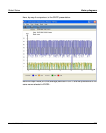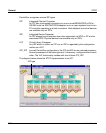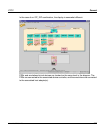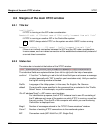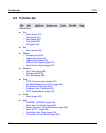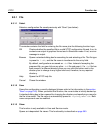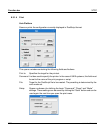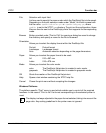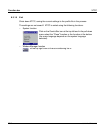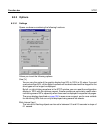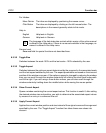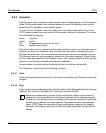U41117-J-Z125-7-76 331
XTCC Function bar
8.3.1 File
8.3.1.1 Select
Selects a configuration file saved previously with “Save” (see below):
The window contains the field for entering the file name plus the following function keys:
OK Checks whether the specified file is a valid XTCC configuration file and, if so, its
contents are output in graphical format and in Simulation mode. If not, an error
message is output.
Browse Opens a standard dialog box for searching for and selecting a file. The file type
is preset to *.dat, and the file name is transferred to the entry field.
By default, configurations are saved as .dat files. Instead of accepting the
proposed file, you can click on any other .dat file and open it. If a .dat file has
been saved in a different directory then you can click the button next to the
directory bar to change to any higher-level and, therefore, to any required
directory.
Help Opens the XTCC help file.
Cancel Closes the window.
8.3.1.2 Save
Saves the configuration currently displayed (please refer to the information in the section
“Save” on page 145). When you select this function, the current data is initially backed up.
A standard dialog box is then opened for changing the directory and specifying a name for
the file to be saved. The file name is automatically preset to <system_name>.dat. Both
name components can be modified.
8.3.1.3 Show
This function is only available in User and Service mode.
Opens an independent file viewer. This functionality is described on page 360.