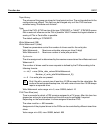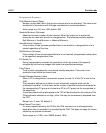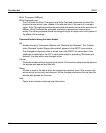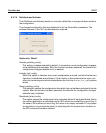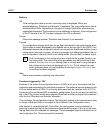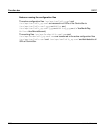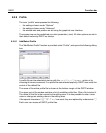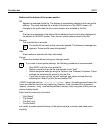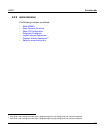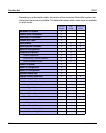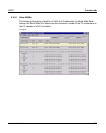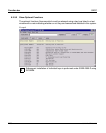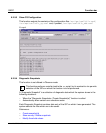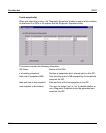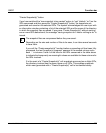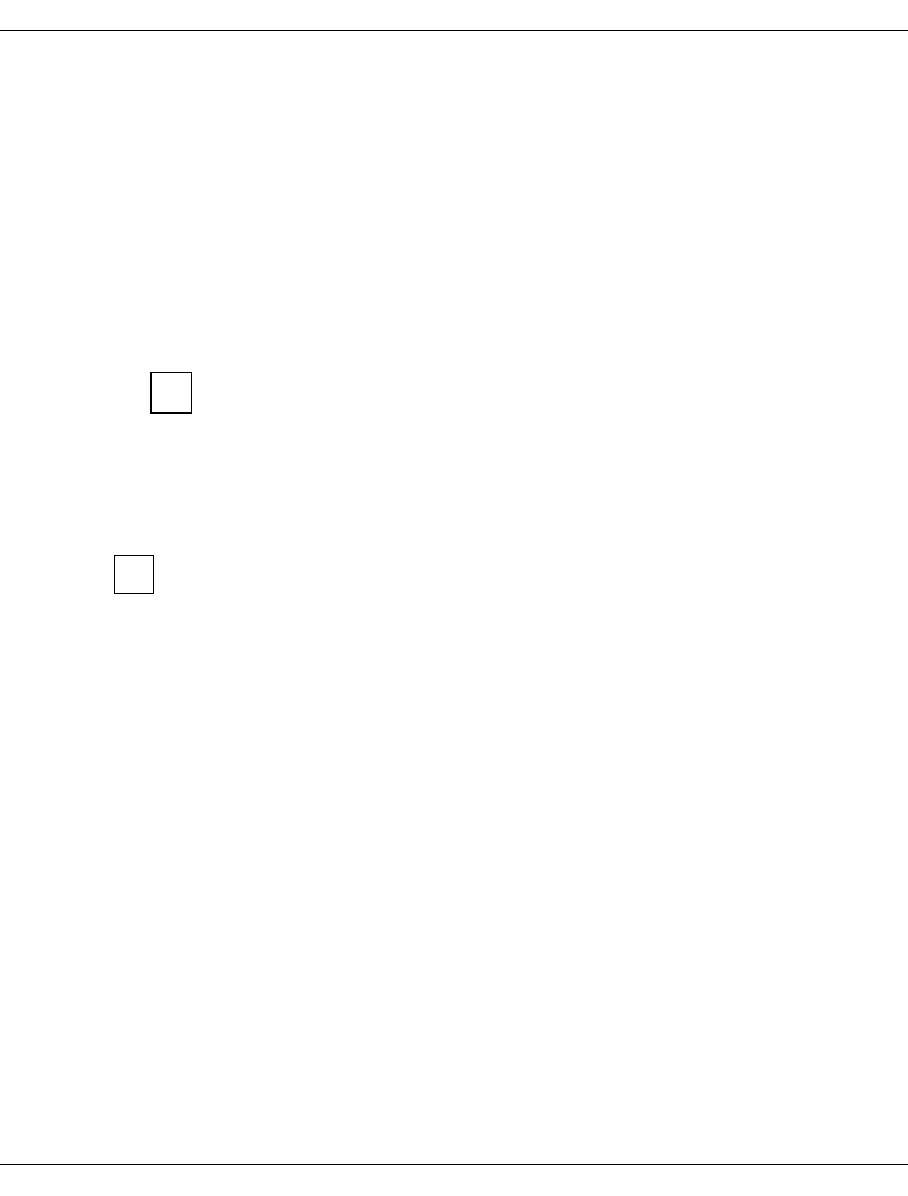
192 U41117-J-Z125-7-76
Function bar GXCC
Buttons at the bottom of the screen section
OK
Applies the selected profile file. The display is immediately adapted to the new profile
settings. The newly selected file is shown at the bottom of the GXCC screen. All
changes to the profile data for the current session are recorded in this file.
Add
The file name specified in the editing field is added to the list and is also displayed at
the bottom of the GXCC screen. From now on, profile data is saved to this file.
Remove
The selected file is removed.
The profile file currently active cannot be deleted. The following message then
appears: “Actual profile cannot be deleted”.
Help
A text window is opened with help information.
Cancel
Closes the window without saving any changes made.
If you wish to save special settings, the following procedure is recommended:
– Start GXCC with the usual profile file.
– Define a name for the new file and activate it with “Add”.
– Define the special settings using the “Options” and “Autoscan” functions. These
settings are automatically stored in the new file.
– If you wish to return to the “normal” settings, you simply activate them by
selecting the “default” profile file and clicking “OK”.
If GXCC is started with the -profile <filename> option, the settings saved under this
name are effective from the very beginning. However, if the command line arguments
-aspect, -autoscan, -lang, -size were specified at startup, these are given priority over the
values already stored.
Each time the main menu functions
–“Unit-Select”,
–“File-Select”,
– “File-Exit” and
– “Profile-Select”
are called, a system-specific backup of the option settings currently used takes place
implicitly.
i
i