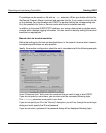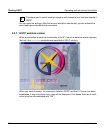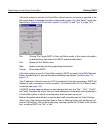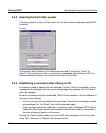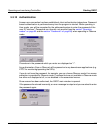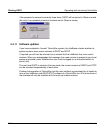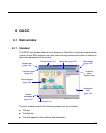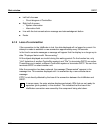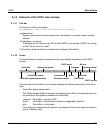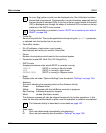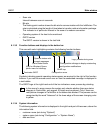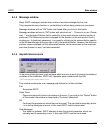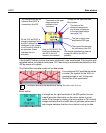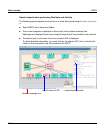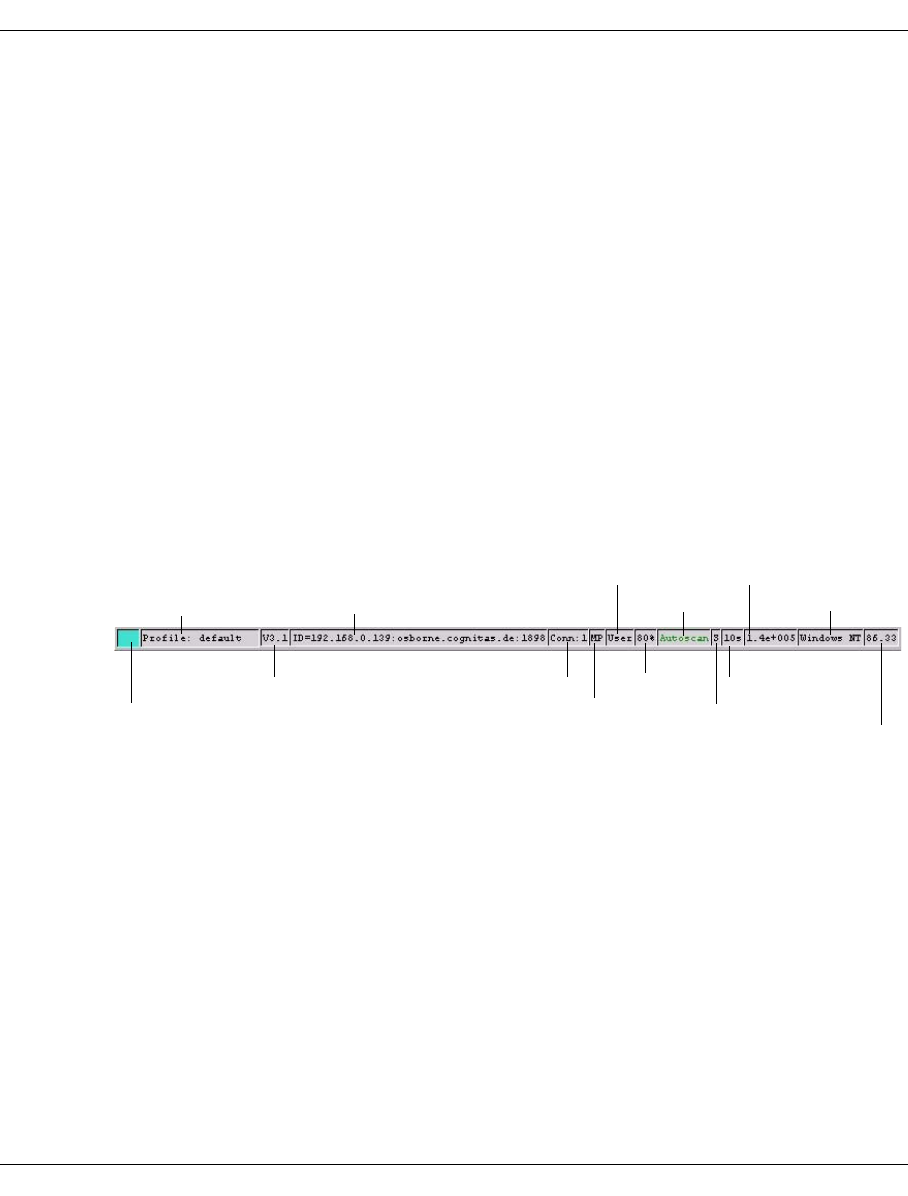
U41117-J-Z125-7-76 121
GXCC Main window
6.1.3 Elements of the GXCC main window
6.1.3.1 Title bar
The title bar is laid out as follows:
<systemname>: CentricStor(<IP-address><unit-name>)
<systemname>:
System name entered during configuration. No display if no system name has been
entered.
<IP-address><unit-name>
IP address and unit name of the ISP to which GXCC is connected. If GXCC is running
on the VLP, this is set to “local”.
In Simulation mode the title bar contains only the display “Simulation”.
6.1.3.2 Footer
The figure below is merely an example and can vary slightly depending on the GXCC
version.
The status bar at the bottom of your screen displays the following information from left to
right:
– CentricStor global system state
The “Global System State” is shown by a colored square. With it a simple statement can
be given about the operating condition of CentricStor:
turquoise: CentricStor is working (OK)
yellow: CentricStor is working with restrictions (degraded, attention)
pink: CentricStor is in fail state
If the mouse is positioned on this square, more details of the current state are shown in
form of a Balloon Help.
Connections
Operating system
Autoscan
Profile file
GXCC mode
Scan rate
Scan mode
Bit rate
Scale
GXCC version
CentricStor version
CentricStor global system state
Monitoring system
Connection mode