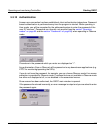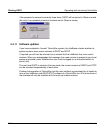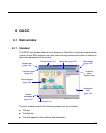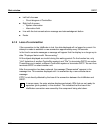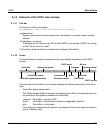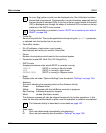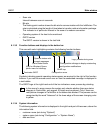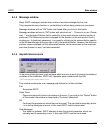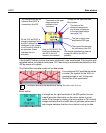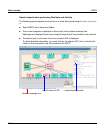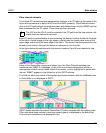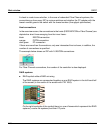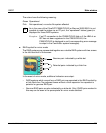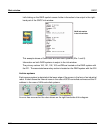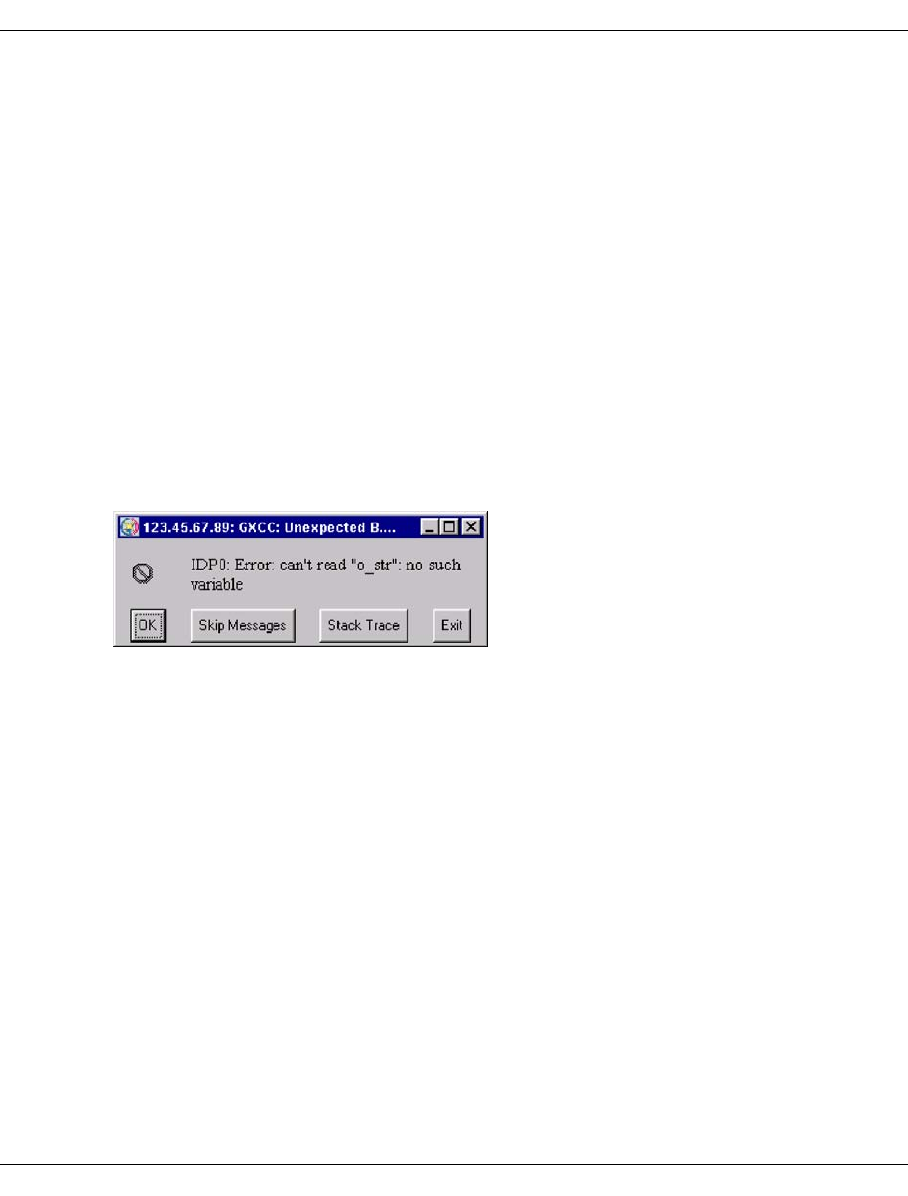
U41117-J-Z125-7-76 125
GXCC Main window
6.1.4 Message window
Many GXCC messages must be taken notice of and acknowledged by the user.
This prevents the same function or contradictory functions being started on one device.
Message windows with an “OK” button are closed after you click on this button.
Message windows without an “OK” button with texts such as “... Timeout is nn sec. Please
wait ...” are displayed if Broker data is waited for at the same time as a device function is
performed. The Autoscan process is stopped for the duration of this wait period. Such a
window can - if absolutely necessary - be closed by clicking on the relevant button specific
to the Window Manager at the top right or left in the window title bar. However, the Autoscan
process remains stopped intil the associated function can be terminated or the maximum
wait time (timeout nn sec.) has been exceeded.
6.1.5 Asynchronous errors
In the case of internal errors, such as those which occur as a result of missing (mandatory)
variables of the InfoBroker, GXCC will if possible open a window with the title:
"
GXCC-unexpected Background Error
".
This window contains the error message and buttons for further activities:
Exit
Ter minates GXCC.
Stack Trace
Opens a window with further information on the error. If you click on the “Cancel” button
in this window the window is closed and a “Continue” attempted.
OK
Continues the procedure in which the error occurred. This can lead to secondary errors,
i.e. to further background errors. In this case GXCC must be terminated.
Skip Messages
This button is optional. GXCC attempts to skip the errored procedure, which can
naturally lead to secondary errors. In this case GXCC must be terminated.