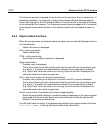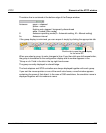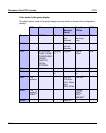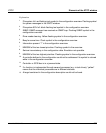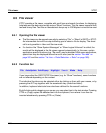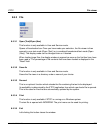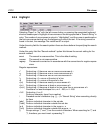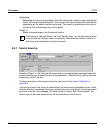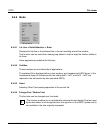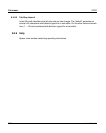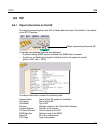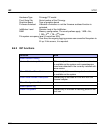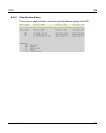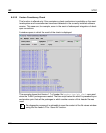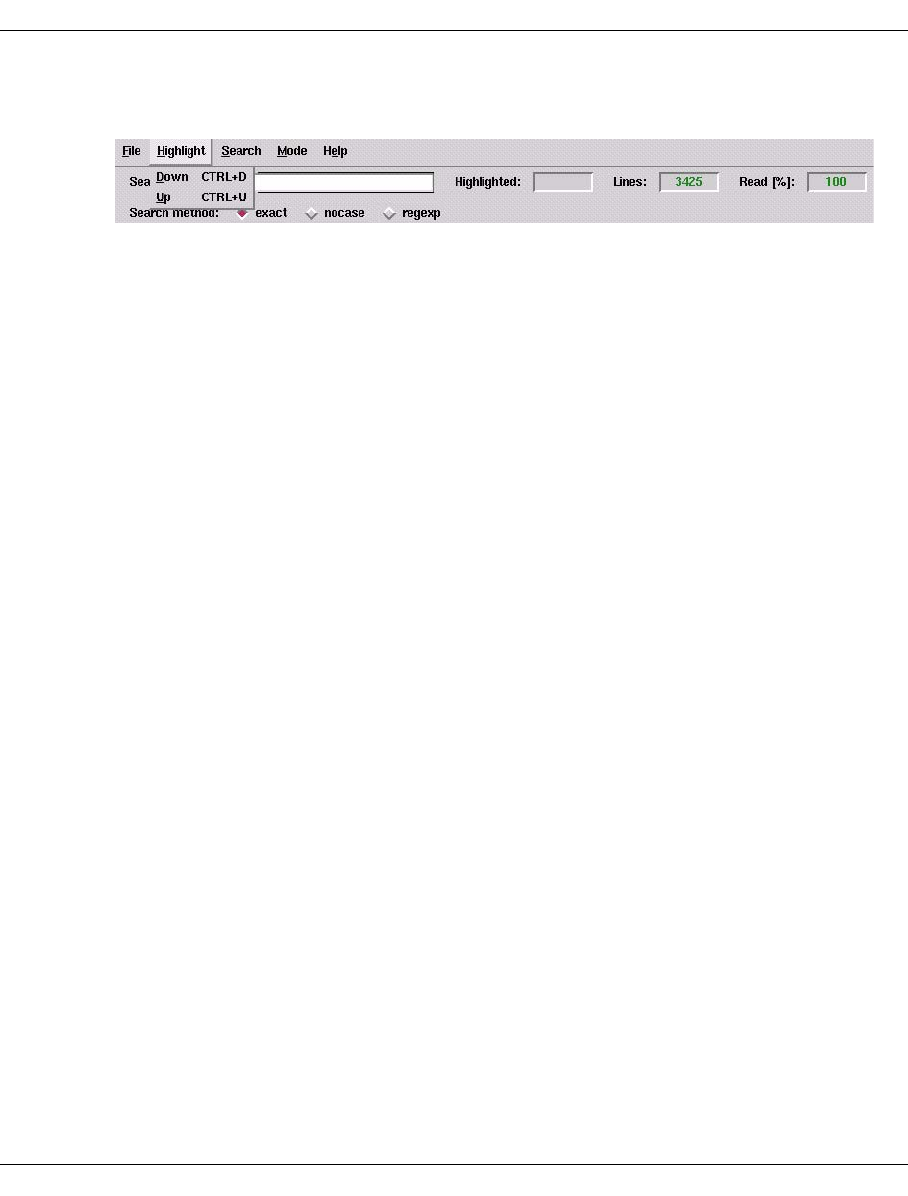
U41117-J-Z125-7-76 363
XTCC File viewer
8.5.6 Highlight
Selecting “Down” or “Up” with the left mouse button or pressing the associated keyboard
shortcut enables you to highlight all occurrences of the string specified in “Search String” in
color. The number of occurrences is output in “Highlighted”, and the cursor is positioned on
the first occurrence starting from the beginning or end of the text. If the string cannot be
found in the text, the message “No match found” is output.
Under the entry field for the search pattern there are three buttons for specifying the search
method:
Under this entry field the “Search method:” option field shows the current setting for the
search method:
exact The search is case-sensitive. This is the default setting.
nocase The search is not case-sensitive.
regexp The search is carried out in accordance with the conventions for regular expres-
sions.
Regular expressions:
r* Finds string r if there are zero or more occurrences of r
r+ Finds string r if there are one or more occurrences of r
r? Finds string r if there are zero or one occurrences of r
^r Finds string r if r occurs at the start of a line
r$ Finds string r if r occurs at the end of a line
r{m} Finds string r if there are exactly m occurrences of r
r{m,} Finds string r if there are at least m occurrences of r
r{m,n} Finds string r if there are at least m but no more than n occurrences of r
Conditions: m less than/equal to n; m=1...255; n=1...255
r1|r2 Finds sting r1 or r2
Finds any character (apart from newline)
\ Precedes control characters (e.g. [,],...) in “Search String” when searching directly
for them
[abc] Finds an individual character in the set abc
[^abc] Finds an individual character outside the set abc
[a-z] Finds an individual character in the range a...z
[^a-z] Finds an individual character outside the range a...z
() Groups strings. “(” and “)” are thus control characters. When searching for “(” and
“)”, therefore, you must insert a preceding “\”.