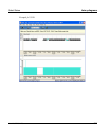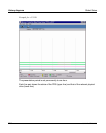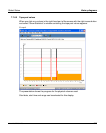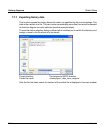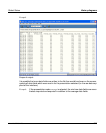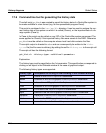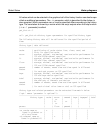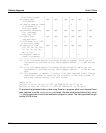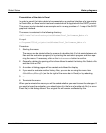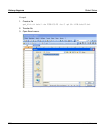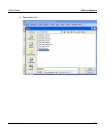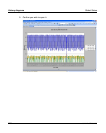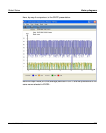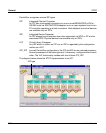U41117-J-Z125-7-76 319
Global Status History diagrams
Presentation of the data in Excel
In order to permit the history data to be presented on a graphical interface of a type similar
to CentricStor, an Excel macro has been created which is supplied with the GXCC product.
This macro is only intended as an example and in no way provides a 1:1 map of the GXCC
graphical interface.
The macro is contained in the following directory:
<GXCC-installation-directory>/osd/Windows/Excel_Performance_Makro.xls
Example
c:/Programs/FSC/v6_cc/gxtcc/osd/Windows/Excel_Performance_Makro.xls
Procedure:
1. Starting the macro
The macro can be started either by means of a double-click (if a link exists between xls
files and the evaluation program) or by starting the evaluation program and then ope-
ning the macro. If necessary, click on the Activate macros button to confirm.
2. Generally a dialog for opening a file is then offered to select the history file. Select a file
and then click on OK.
3. A number of dialog pages will be created and offered for display.
4. If you want to evaluate another history files, you can do so using the menu item
GlobalHistory/Historyfile (on the far right of the menu bar in Excel) or by rebooting.
5. ...
6. Terminate the macro
When you terminate the macro you will be asked whether you want to save the changes. If
you want to keep the evaluation, you should store it in the form of another xls file (i.e. as an
Excel file) in the dialog offered. Your original file will remain unaffected by this.