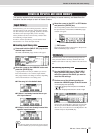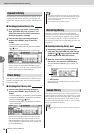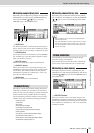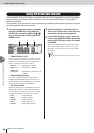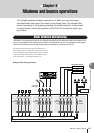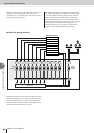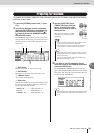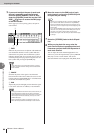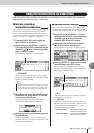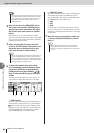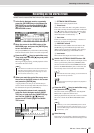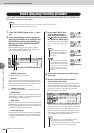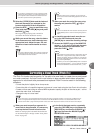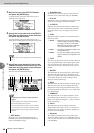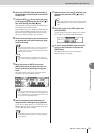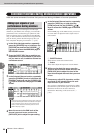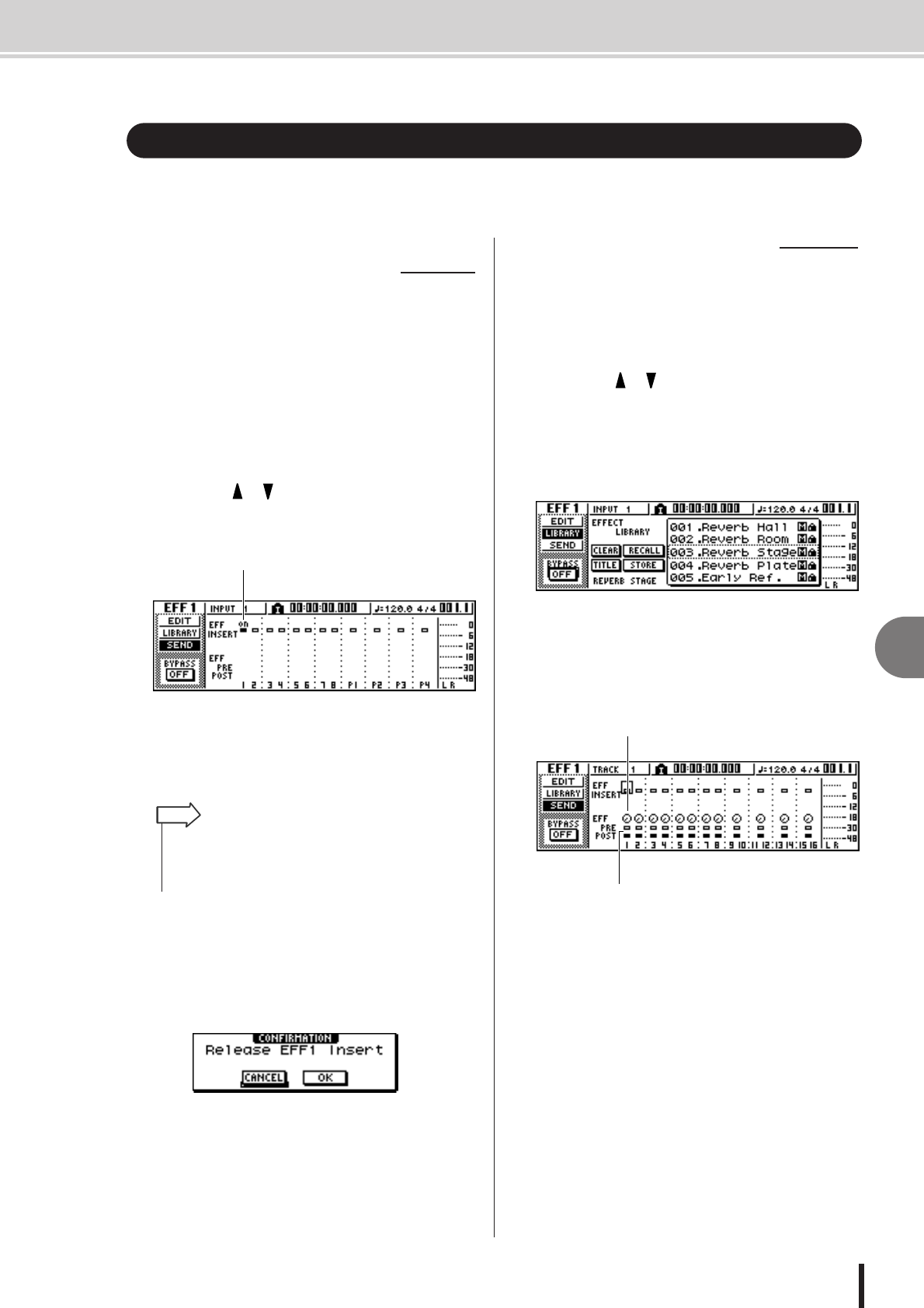
Using the internal effects via send/return
9
Mixdown and bounce operations
85
AW1600 Owner’s Manual
You can use the internal effects via send/return to add effects to the mixdown. As an example,
here’s how to use internal effect 1 in this way.
The “Track recording” chapter explained how to insert an
internal effect into an input channel by using the input
library. If an insert effect has been inserted in a channel,
you must first “un-insert” that effect (cancel the insertion)
before you can use it in a send/return configuration.
1
Press any [INPUT SEL] key to select an
input channel for operations.
2
Repeatedly press the [EFFECT 1] knob or
hold down the [EFFECT 1] knob and use the
CURSOR [ ]/[ ] keys to access the SEND
page of the EFF1 screen.
The SEND page of the EFF1 screen will appear.
1 EFF INSERT
Inserts/cancels an insert effect for a specific channel.
The display will indicate “on” for a channel into which
an effect is currently inserted.
3
Move the cursor to the EFF INSERT field of
the channel into which effect 1 is inserted,
and press the [ENTER] key.
A popup window will ask you to confirm that you
want to cancel (release) the effect insertion.
4
Move the cursor to the OK button and press
the [ENTER] key.
Insertion of insert effect 1 into that channel will be
cancelled, and now you are free to use this effect in the
mixer section via send/return.
Here’s how to load an effect library into internal effect 1,
and adjust the level (effect send level) of the signal that is
sent from each channel via effect bus 1 to internal effect 1.
1
Repeatedly press the [EFFECT 1] knob or
hold down the [EFFECT 1] knob and use the
CURSOR [ ]/[ ] keys to access the
LIBRARY page of the EFF1 screen.
2
Select the effect library that you want to
use, and load it into internal effect 1.
In this example, we will select a reverb-type library.
3
Press the [EFFECT 1] knob once to access
the SEND page of the EFF1 screen.
If insert effect 1 is connected via the mixer section
send/return, the following items will be added to the
SEND page of the EFF1 screen.
1 EFF
Adjusts the send level of the signal that is sent from
each channel to insert effect 1.
B PRE/POST
Selects the location from which the signal from each
channel will be sent to insert effect 1. Move the cursor
to this area and press the [ENTER] key to switch
between the following two settings.
• PRE (pre-fader)......... The signal from immediately
before the fader will be sent.
• POST (post-fader)..... The signal from immediately
after the fader will be sent.
Using the internal effects via send/return
■ Internally connecting an
internal effect via send/return
1
• If the page you see is different than shown above, make sure
that input channels are selected as the object of your opera-
tions. (This is shown in the upper left of the screen.) If track
channels are selected, press one of the [INPUT SEL] keys.
HINT
■ Adjusting the effect send level
2
1