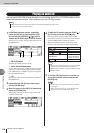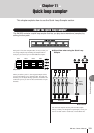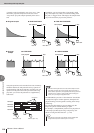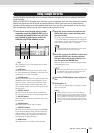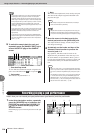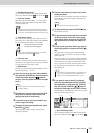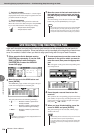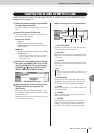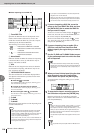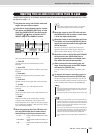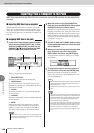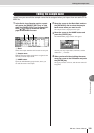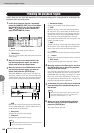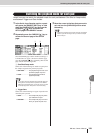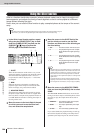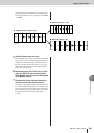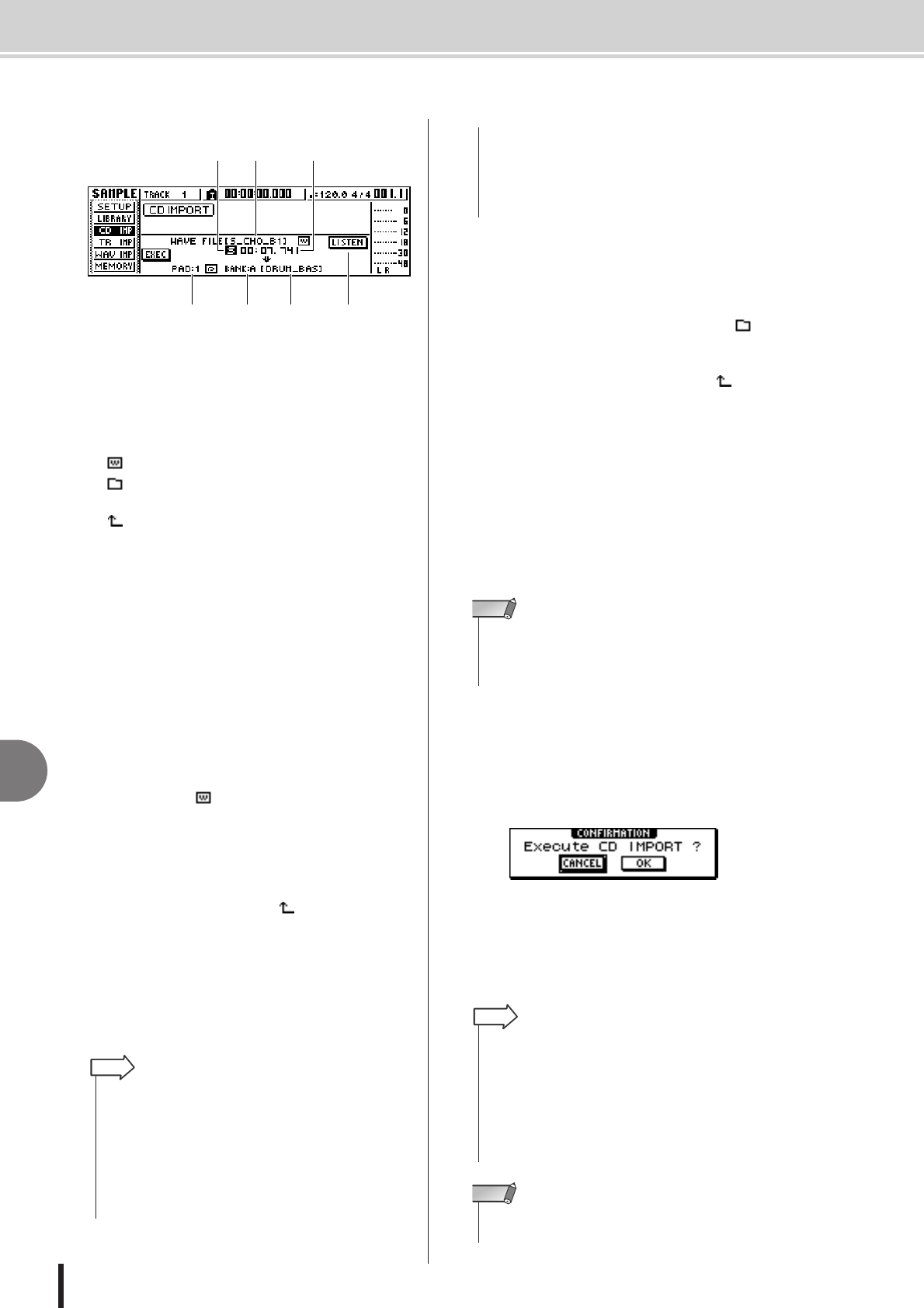
AW1600 Owner’s Manual
Importing from an audio CD/WAV file to a pad
11
Quick loop sampler
118
● When importing from a WAV file
1 From WAV File
Specifies the WAV file that will be imported. If the
media contains folders (directories), move to the
folder that contains the WAV file you want to import,
and then specify the desired WAV file.
The following icons will be displayed.
• .............Indicates that a WAV file is selected.
• .............Indicates that a folder in the same level
is selected.
• .............Indicates that the folder for the next
higher level is selected.
B Mono/Stereo
Indicates whether the WAV file selected for importing
is monaural (M) or stereo (S). This field is only for
display, and cannot be edited.
C Size
Indicates the size (length in msec units) of the WAV
file selected for importing. This field is only for dis-
play, and cannot be edited.
D LISTEN/ENTER/UP buttons
The name and function of the button displayed here
will depend on the item that you select for the From
WAV File parameter.
● If WAV file ( ) is selected
The LISTEN button will be displayed, allowing you to
hear the WAV file repeatedly.
● If a folder in the same level is selected
The ENTER button will be displayed, allowing you to
move into that folder.
● If the next higher folder ( ) is selected
The UP button will be displayed, allowing you to move
to the folder above.
E To PAD
F To BANK
G To NAME
These have the same function as when importing from
an audio CD/CD-Extra.
5
If you are importing a WAV file, move the
cursor to the From WAVE file field, and turn
the [DATA/JOG] dial to select the WAV file
that you want to import.
To move to a lower-level folder, display the ( ) icon
in this area, move the cursor to the ENTER button in
the screen, and press the [ENTER] key.
To move to the folder above, display the ( ) in this
area, move the cursor to the UP button in the screen,
and press the [ENTER] key.
6
If you are importing from an audio CD or
CD-Extra, use the From Start/From End
fields to specify the region that you want to
import.
7
Use the To PAD and To BANK fields to spec-
ify the pad/sample bank into which the data
will be imported.
8
When you have finished specifying the data
to be imported, move the cursor to the
EXEC button and press the [ENTER] key.
A popup window will appear, asking you to confirm
the operation.
9
To execute the import, move the cursor to
the OK button and press the [ENTER] key.
Importing will begin. If you decide to cancel the
import, move the cursor to the CANCEL button and
press the [ENTER] key.
2
765 4
31
• If a mixed mode format CD-ROM is inserted in the CD-RW
drive, a popup window will appear, allowing you to select
AUDIO (CD-DA) or WAVE (WAV files) for importing. Move the
cursor to the button for the type of data that you want to
import, and press the [ENTER] key.
• Only 16-bit or 24-bit, 44.1 kHz, mono or stereo WAV files can
be imported. Also, WAV files having a different bit depth from
the song cannot be imported.
HINT
• If you import a monaural WAV file, the same sample will be
assigned to the L and R channels.
• When you move the cursor to the LISTEN button and press
the [ENTER] key, there will be a slight interval of time before
you hear the sound, since the data is being read from CD.
• If the import destination already contains data, the existing
sample will be overwritten by the newly imported sample. Be
careful that you do not accidentally erase a sample that you
want to keep.
NOTE
• When you import from CD-DA, a name of “PAD_x_y” (x= pad
number, y= sample bank) will automatically be assigned to
the sample. You are free to change this name later (
→
p. 121).
• When you import a WAV file, the first eight characters (not
including the extension) of that filename will be assigned as
the name of the sample.
• The imported sample will be saved together with the current
song.
HINT
• It is not possible to import samples while the AW1600 is run-
ning.
NOTE