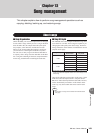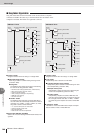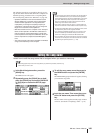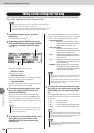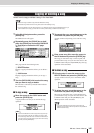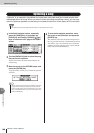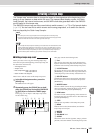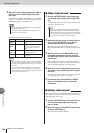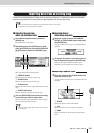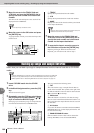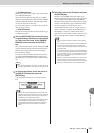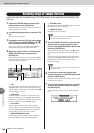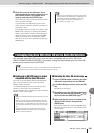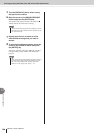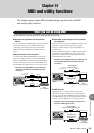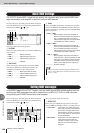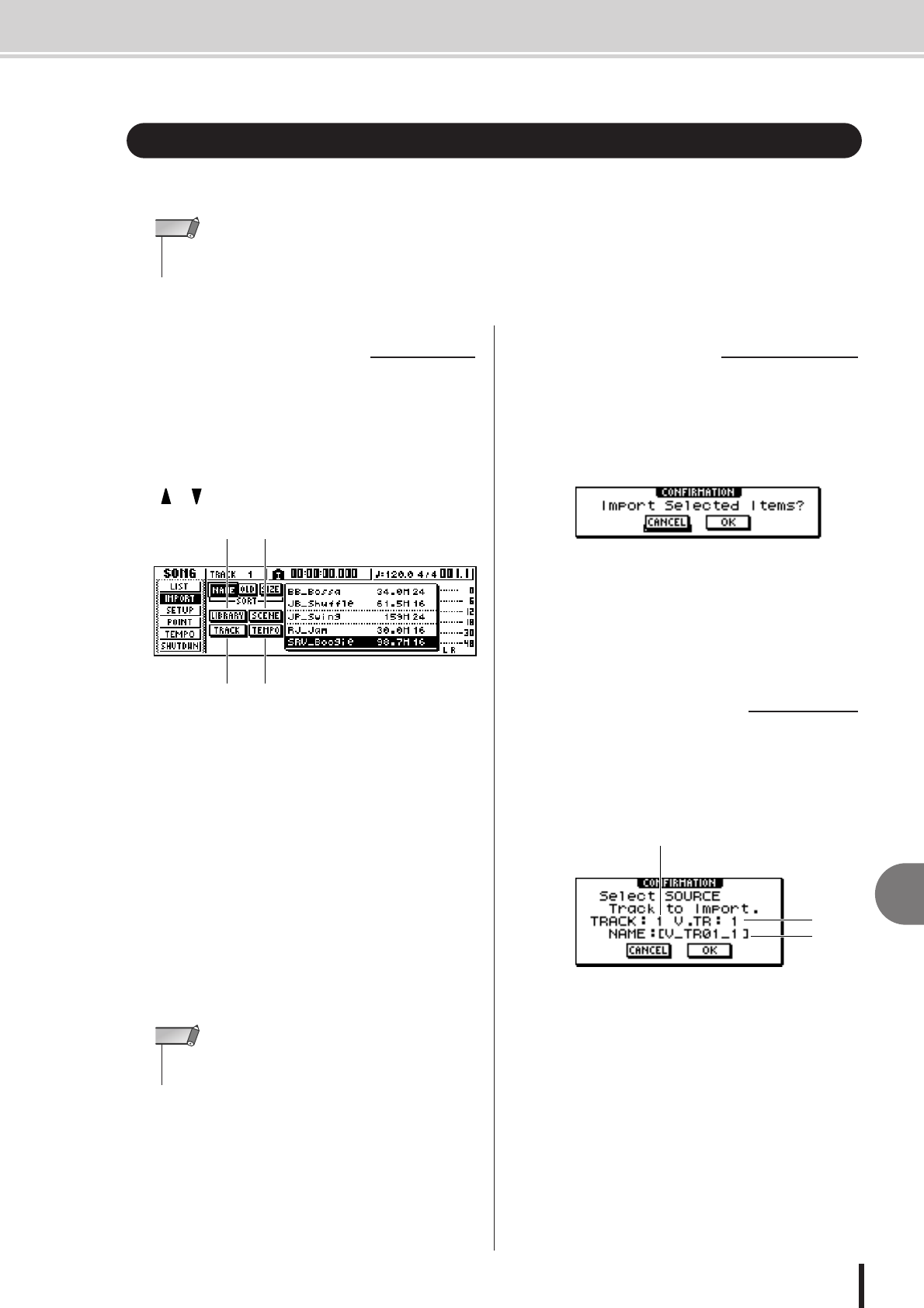
Importing data from an existing song
13
Song management
151
AW1600 Owner’s Manual
Here’s how selected items of data such as scenes, libraries, or individual tracks of audio data
from a song saved on the hard disk can be imported into the current song.
1
In the Work Navigate section, press the
[SONG] key.
The SONG screen will appear.
2
Repeatedly press the [SONG] key or hold
down the [SONG] key and use the CURSOR
[ ]/[ ] keys to access the IMPORT page.
This page contains the following items.
1 LIBRARY button
Imports all libraries into the current song.
B SCENE button
Imports all scenes into the current song.
C TRACK button
Imports the audio data of a single track into the current
song.
D TEMPO MAP button
Imports the tempo map into the current song.
3
Turn the [DATA/JOG] dial to select the song
from which you want to import data.
The line enclosed by the dotted frame is the song you
have selected as the import-source.
4
Move the cursor to either the LIBRARY,
SCENE, or TEMPO MAP button, and press
the [ENTER] key.
A popup window will ask you to confirm the import
operation.
5
To execute the import, move the cursor to
the OK button and press the [ENTER] key.
Importing will begin. When the data has been
imported, you will return to the screen of step 2.
4
Move the cursor to the TRACK button and
press the [ENTER] key.
A popup window will ask you to select the track to be
imported.
1 TRACK
Specify the import-source track number.
B V.TR
Specify the import-source virtual track number.
C NAME
Displays the name of the currently selected virtual
track.
Importing data from an existing song
• When you execute this import operation, the previous data (for that item) in the current
song will be lost. Use this procedure with caution.
NOTE
■ Selecting the song from
which you will import data
3
1
4
2
• The songs whose bit depth differs from the current song can-
not be imported.
NOTE
■ Importing library/
scene/tempo map data
■ Importing a specific track
1
2
3