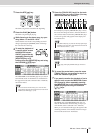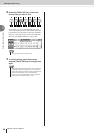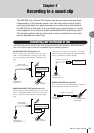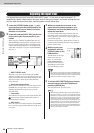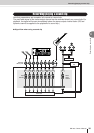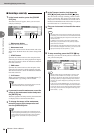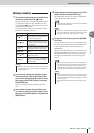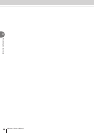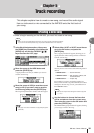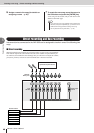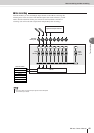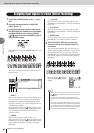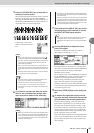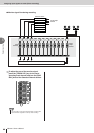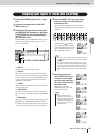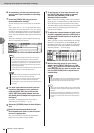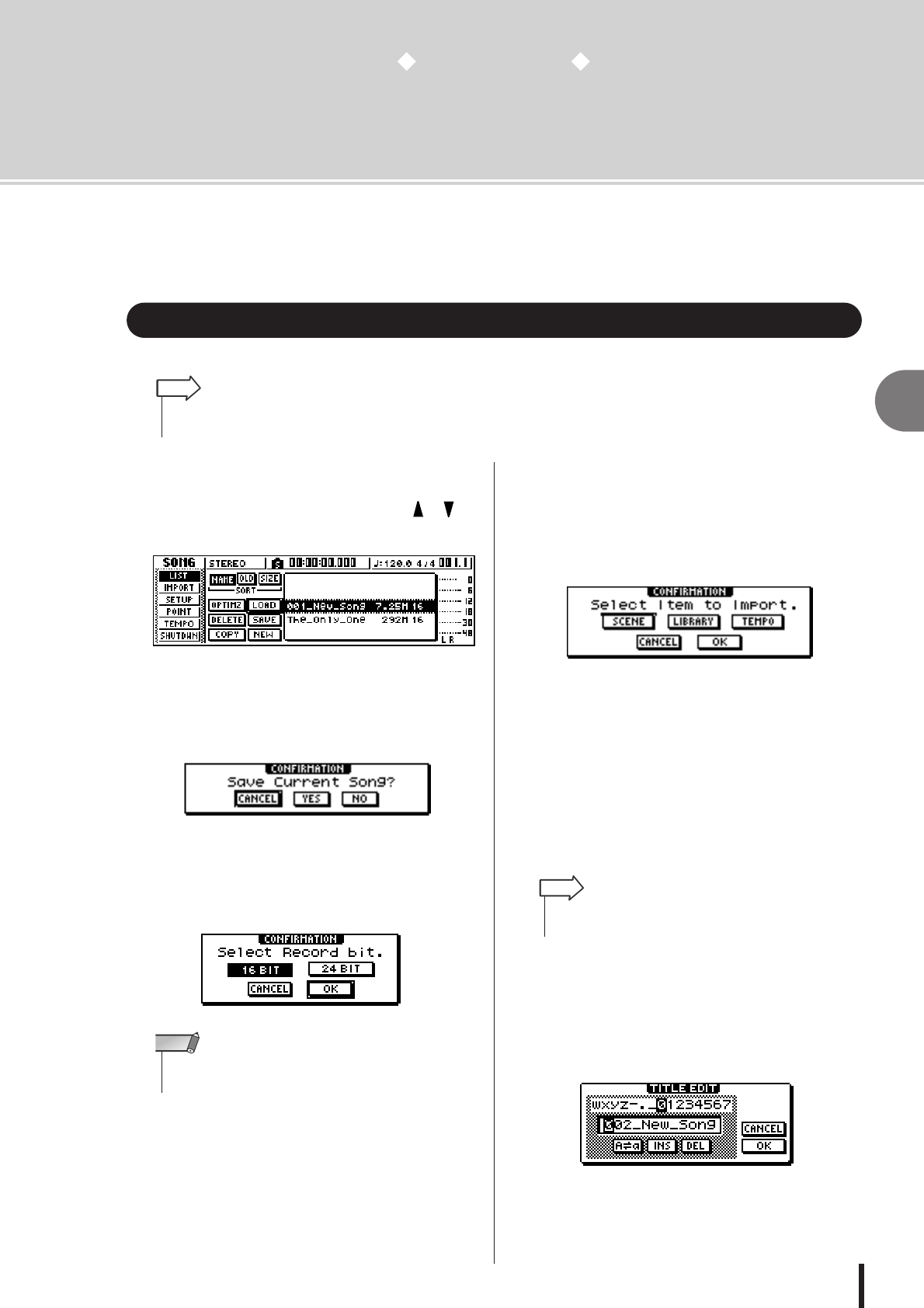
39
AW1600 Owner’s Manual
5
Track recording
Chapter 5
Track recording
This chapter explains how to create a new song, and record the audio signal
from an instrument or mic connected to the AW1600 onto the first track of
your song.
In order to begin recording on the AW1600, you must first create a new song.
1
In the Work Navigate section, either press
the [SONG] key repeatedly or hold down the
[SONG] key and use the CURSOR [ ]/[ ]
keys to access the LIST page.
2
Move the cursor to the NEW button and
press the [ENTER] key.
A popup window will ask you whether you want to
save the current song.
3
Move the cursor to YES (to save the current
song) or NO (if you don’t want to save the
current song) and press the [ENTER] key.
The song bit depth selection window will then appear.
4
Select either 16 BIT or 24 BIT, move the cur-
sor to the OK button, and press the
[ENTER] key.
Next, a popup window will appear, allowing you to
specify the items whose settings will be carried over
from the current song.
You may choose one or more of the following items if
desired.
• SCENE button........... Scene memories
• LIBRARY button ....... EQ, dynamics, effects, and
channel libraries
• TEMPO button .......... Tempo map
For example if you have saved effect settings in a
library for the current song and would like to use these
settings for the new song as well, you would turn on
the LIBRARY button.
5
Use the buttons to choose the items that
will be carried over from the current song.
Then move the cursor to the OK button and
press the [ENTER] key.
The TITLE EDIT popup window will appear, allowing
you to assign a name to the song.
Creating a new song
• When you start up the AW1600 for the first time, an empty song will be loaded automatically.
If you use this automatically-loaded song, the procedure described here is not necessary.
HINT
• See page 143 for more information on song bit depth (quanti-
zation bits).
NOTE
•You may also import these settings from another song later
(
→
p. 151).
HINT