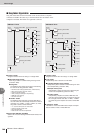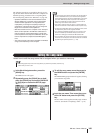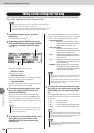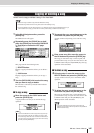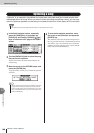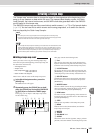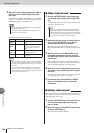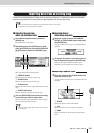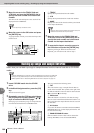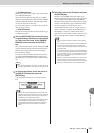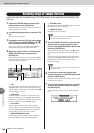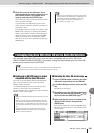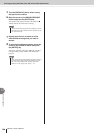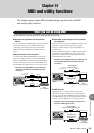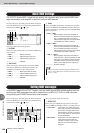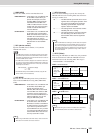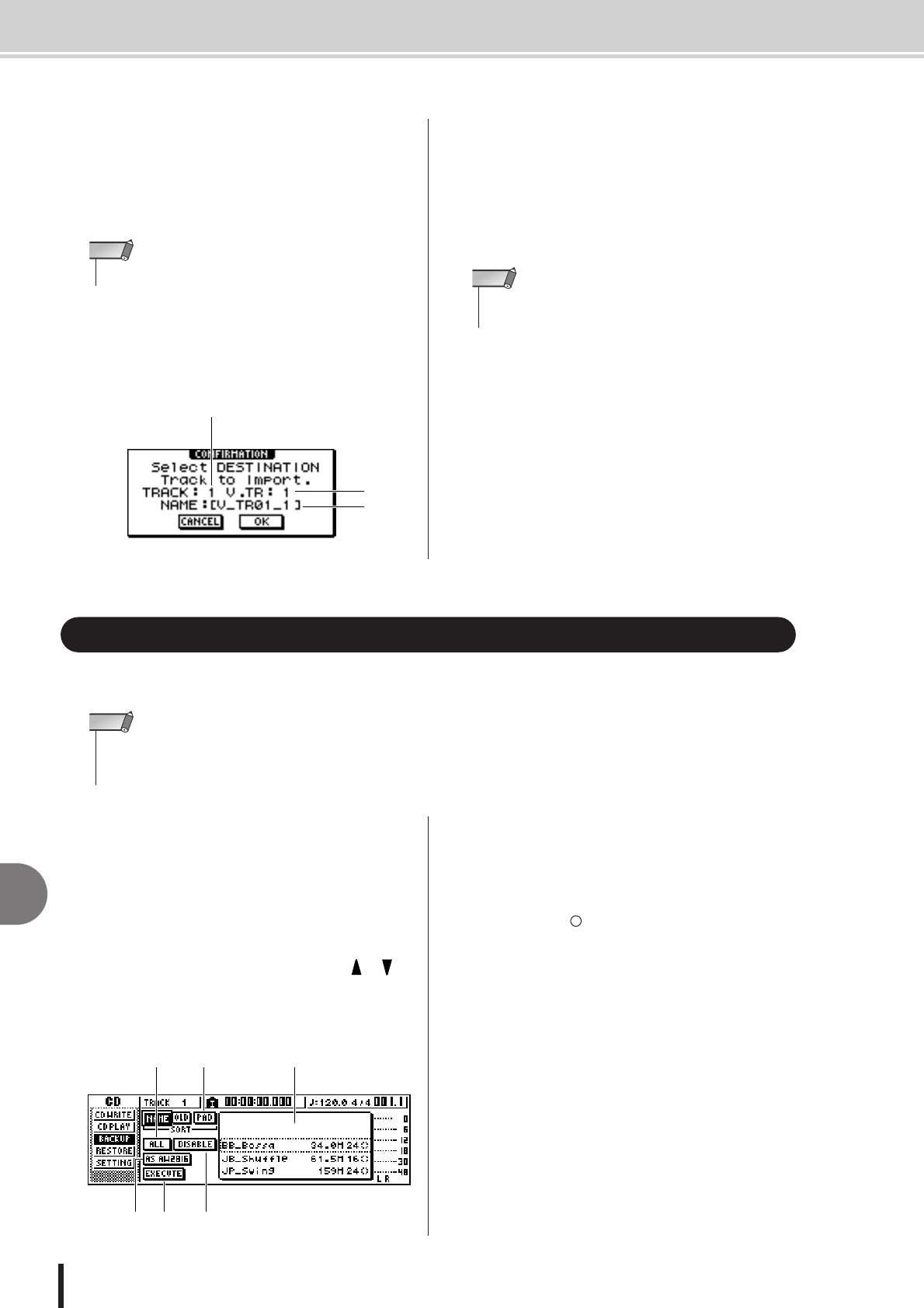
AW1600 Owner’s Manual
152
13
Song management
5
Move the cursor to the TRACK field and
V.TR field, and turn the [DATA/JOG] dial to
specify the track number and virtual track
number.
The name of the selected import-source track will be
displayed in the NAME field.
6
Move the cursor to the OK button and press
the [ENTER] key.
A popup window will ask you to select the import-des-
tination track.
1 TRACK
Specify the import-destination track number.
B V.TR
Specify the import-destination virtual track number.
C NAME
Displays the name of the virtual track that you selected
as the import-destination.
7
Move the cursor to the TRACK field and
V.TR field, and turn the [DATA/JOG] dial to
specify the track number and virtual track
number for the import-destination.
8
To execute the import, move the cursor to
the OK button and press the [ENTER] key.
Importing will begin. When the track has been
imported, you will return to the state of step 2.
Here’s how you can back up songs or sample libraries from the internal hard disk to CD-R/RW
media.
1
Insert CD-R/RW media into the CD-RW
drive.
2
In the Work Navigate section, press the [CD]
key.
The CD screen will appear.
3
Repeatedly press the [CD] key or hold down
the [CD] key and use the CURSOR [ ]/[ ]
keys to access the BACKUP page.
In this page you can back up songs or sample libraries
from the internal hard disk to CD-R/RW media.
This page contains the following items.
1 List
This area lists the songs or sample libraries that are
saved on the hard disk. The symbols at the right of the
list indicate whether an item of data has been selected
(●) or disabled ( ) for backup.
B PAD button
When this button is off, the list will show the songs
that are saved on the hard disk. When this button is on,
the list will show the sample libraries that are saved on
the hard disk.
C ALL button
If you turn this button on and then turn the ENABLE/
DISABLE button on, all data displayed in the list will
be selected for backup.
D ENABLE/DISABLE button
Selects whether an item of data will be selected for
backup (ENABLE) or not selected (DISABLE).
•You can import only one track at a time.
NOTE
1
2
3
• When ST (stereo track) is selected as the import source, the
destination track will also be ST (stereo track).
NOTE
Backing up songs and sample libraries
•To backup AW1600 data to a computer, connect the AW1600 to the computer via a USB cable
and copy the song folders directly from the internal AW1600 hard disk to the computer. For
detailed operation refer to “Transferring WAV Files To and From a Computer” on page 137.
NOTE
65 4
123
Importing data from an existing song • Backing up songs and sample libraries