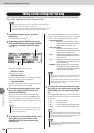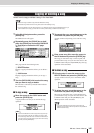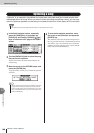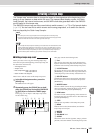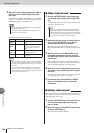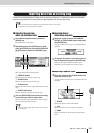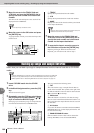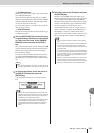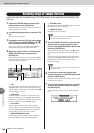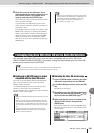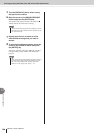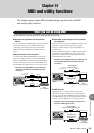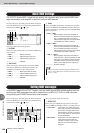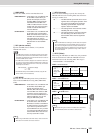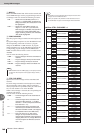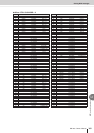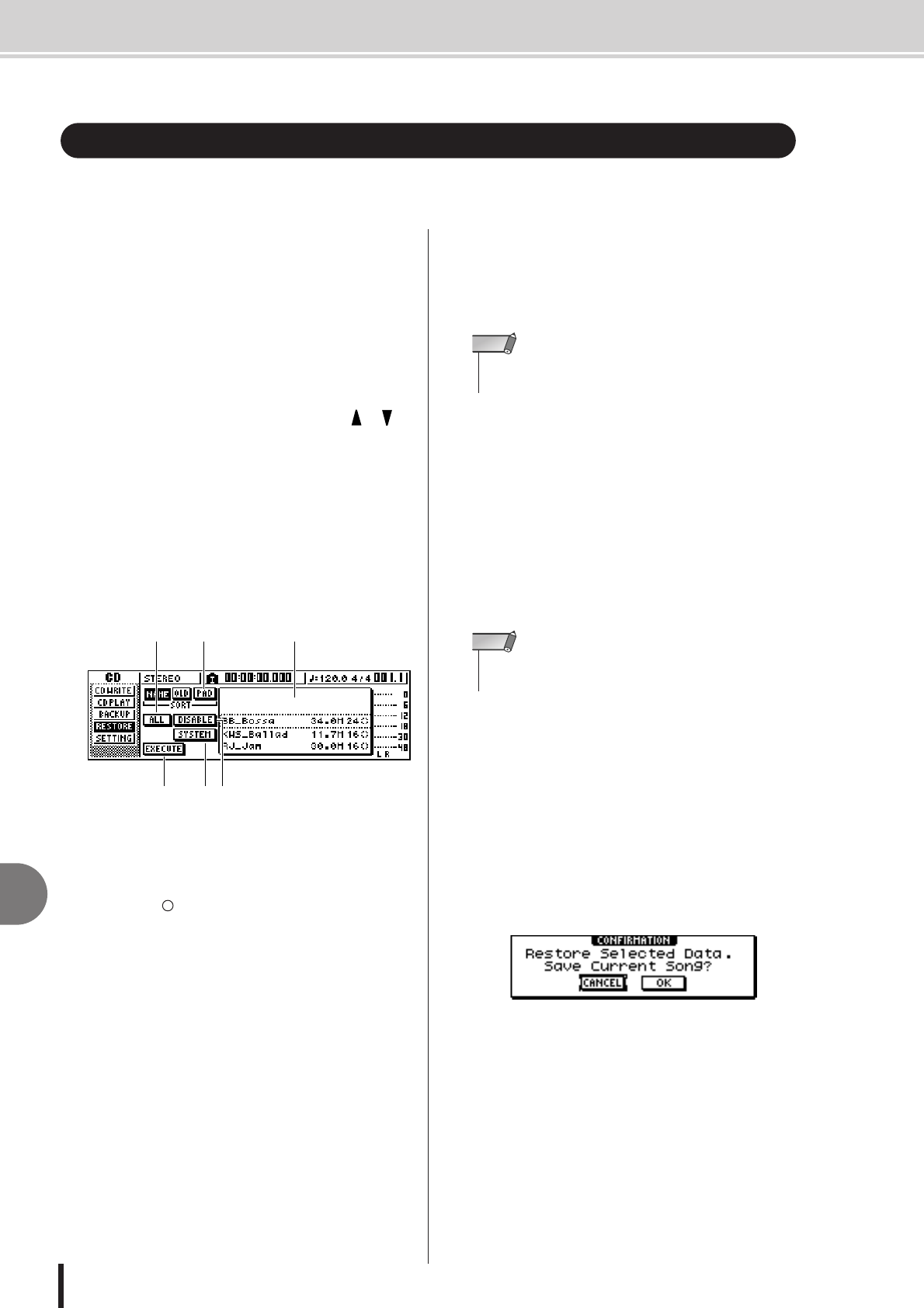
AW1600 Owner’s Manual
Restoring songs or sample libraries
13
Song management
154
Here’s how data that you backed up to CD-R/RW media can be restored to the hard disk of the
AW1600.
1
Insert the CD-R/RW media containing the
backup data into the CD-RW drive.
If the backup data occupies more than one volume of
media, insert the first volume.
2
In the Work Navigate section, press the [CD]
key.
The CD screen will appear.
3
Repeatedly press the [CD] key or hold down
the [CD] key and use the CURSOR [ ]/[ ]
keys to access the RESTORE page.
In this page, data that you backed up to CD-R/RW
media can be restored to the internal hard disk.
4
Make sure that the cursor is located at the
READ CD INFO button, and press the
[ENTER] key.
Information will be read from the inserted CD-R/RW
media. When the information has been read, a display
like the following will appear.
1 List
This area lists the data that has been backed up on the
CD-R/RW media. The symbols at the right of the list
indicate whether an item of data has been selected (●)
or disabled ( ) for restore.
B PAD button
When this button is off, the list will show the songs
that were backed up on the CD-R/RW media. When
this button is on, the list will show the sample libraries
that were backed up on the CD-R/RW media.
C ALL button
You can use this button to select all the data that
appears in the list. If you turn this button on and then
turn the ENABLE/DISABLE button on, all data dis-
played in the list will be selected for restore.
D ENABLE/DISABLE button
Selects whether an item of data will be selected for
restore (ENABLE) or not selected (DISABLE).
E SYSTEM button
Selects the system data (AW1600 settings you make in
the UTILITY screen) for restoring.
F EXECUTE button
Executes the restore operation
5
Turn the [DATA/JOG] dial to select the data
that you want to restore. Then move the
cursor to the ENABLE/DISABLE button and
press the [ENTER] key.
The symbol at the right will change to the ● symbol,
indicating that this data has been selected for restor-
ing.
If you turn on the ALL button and then move the cur-
sor to the ENABLE/DISABLE button and press the
[ENTER] key, all data shown in the list will be
selected in one step.
6
If you want to restore the system data,
move the cursor to the SYSTEM button and
press the [ENTER] key.
The button will be turned on, and the system data will
be selected for restoring.
7
To execute the restore operation, move the
cursor to the EXECUTE button and press
the [ENTER] key.
A popup window will ask you to confirm the opera-
tion.
Restoring songs or sample libraries
6 54
123
•You cannot operate the items in the RESTORE page until the
inserted CD-R/RW media has been read.
NOTE
• The maximum number of songs or sample libraries that can
be displayed is 100.
NOTE