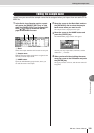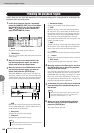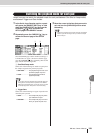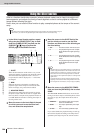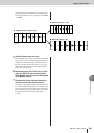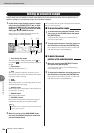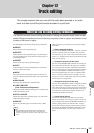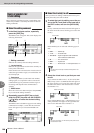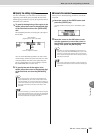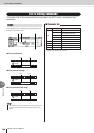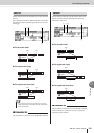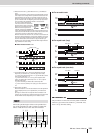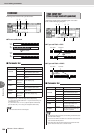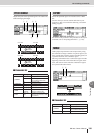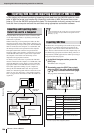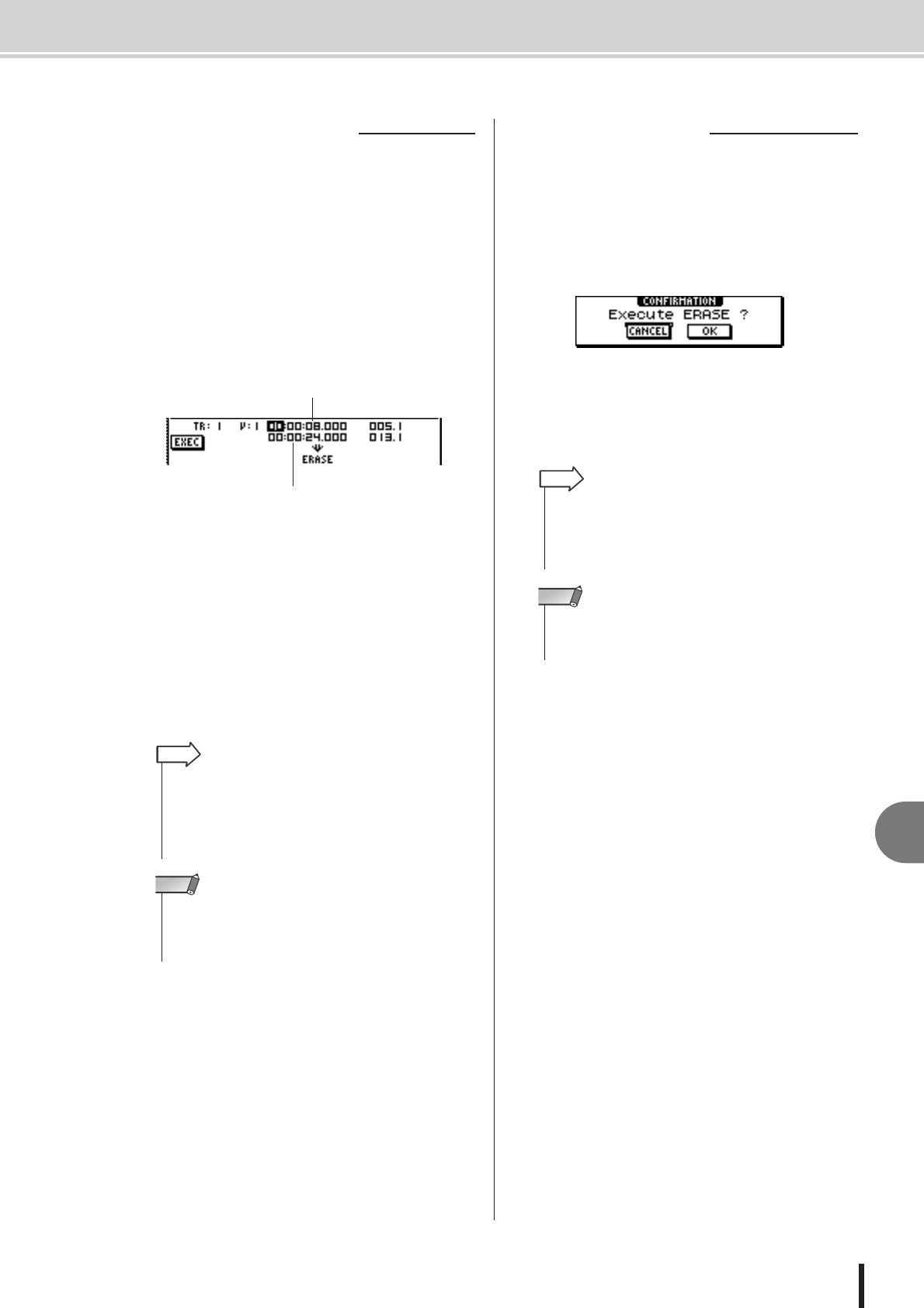
What you can do using editing commands
129
AW1600 Owner’s Manual
12
Track editing
For most commands, you will need to set the Start (the
beginning of the edited region) and End (the end of the
edited region) parameters to specify the region that will be
affected by the command.
5
To specify the beginning of the region to be
edited, move the cursor to the desired digit
of the Start field, and turn the [DATA/JOG]
dial.
The Start/End parameters are displayed at the right of
the TR field.
You can set the Start/End parameters in terms of the
counter display format (the value at the left) or in units
of measures/beats (the value at the right). Move the
cursor to the digit that you want to change, and turn
the [DATA/JOG] dial to set the value.
6
To specify the end of the region to be
edited, move the cursor to the desired digit
of the End field, and turn the [DATA/JOG]
dial.
When you have finished setting parameters, execute the
command.
7
Move the cursor to the EXEC button, and
press the [ENTER] key.
A popup window will ask you to confirm the opera-
tion.
8
Move the cursor to the OK button to exe-
cute the command, or move the cursor to
the CANCEL button to cancel without exe-
cuting. Then press the [ENTER] key.
■ Specify the editing region
Start parameter
(beginning of the region to be edited)
End parameter
(end of the region to be edited)
• If you move the cursor to the Start or End parameter and
press the [ENTER] key, the current counter location will be
input. Alternatively, you can recall a locate point or marker to
move to that location in the song, and then press the [ENTER]
key to input that location as the value of the Start or End
parameter.
HINT
•For some commands, you will also need to specify a location
in the editing-destination track. In the same way as described
above, move the cursor to the counter display format field or
the measure/beat field, and specify the location.
NOTE
■ Execute the command
•Even after you press the [ENTER] key to execute the com-
mand, you can press the [UNDO/REDO] key to return to the
state prior to executing the command. You can use this func-
tion to compare the original data with the results produced by
executing the command.
HINT
• If as a result of executing a command, a track no longer con-
tains any recorded data, the name of that track will change to
“-NO REC-”.
NOTE