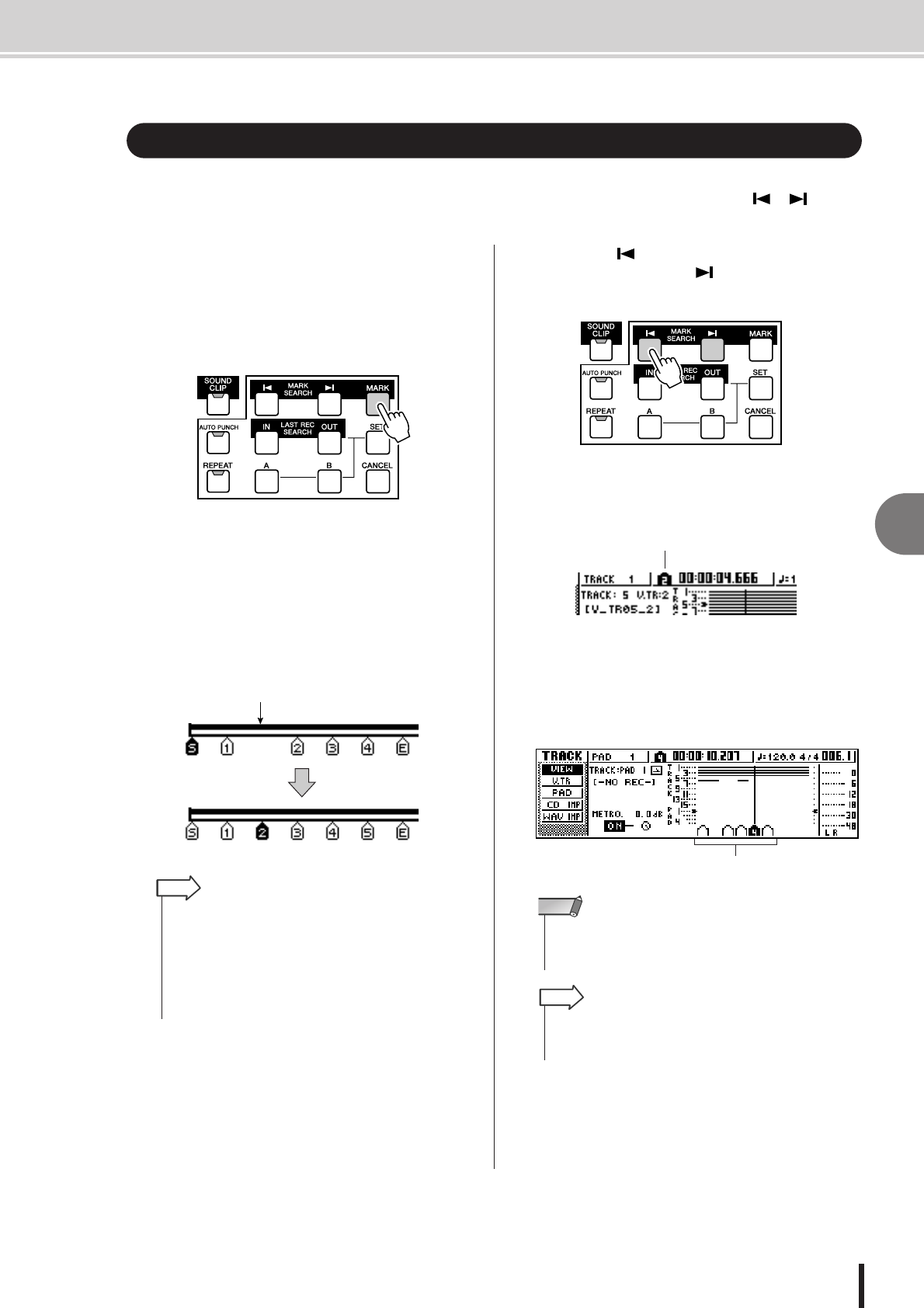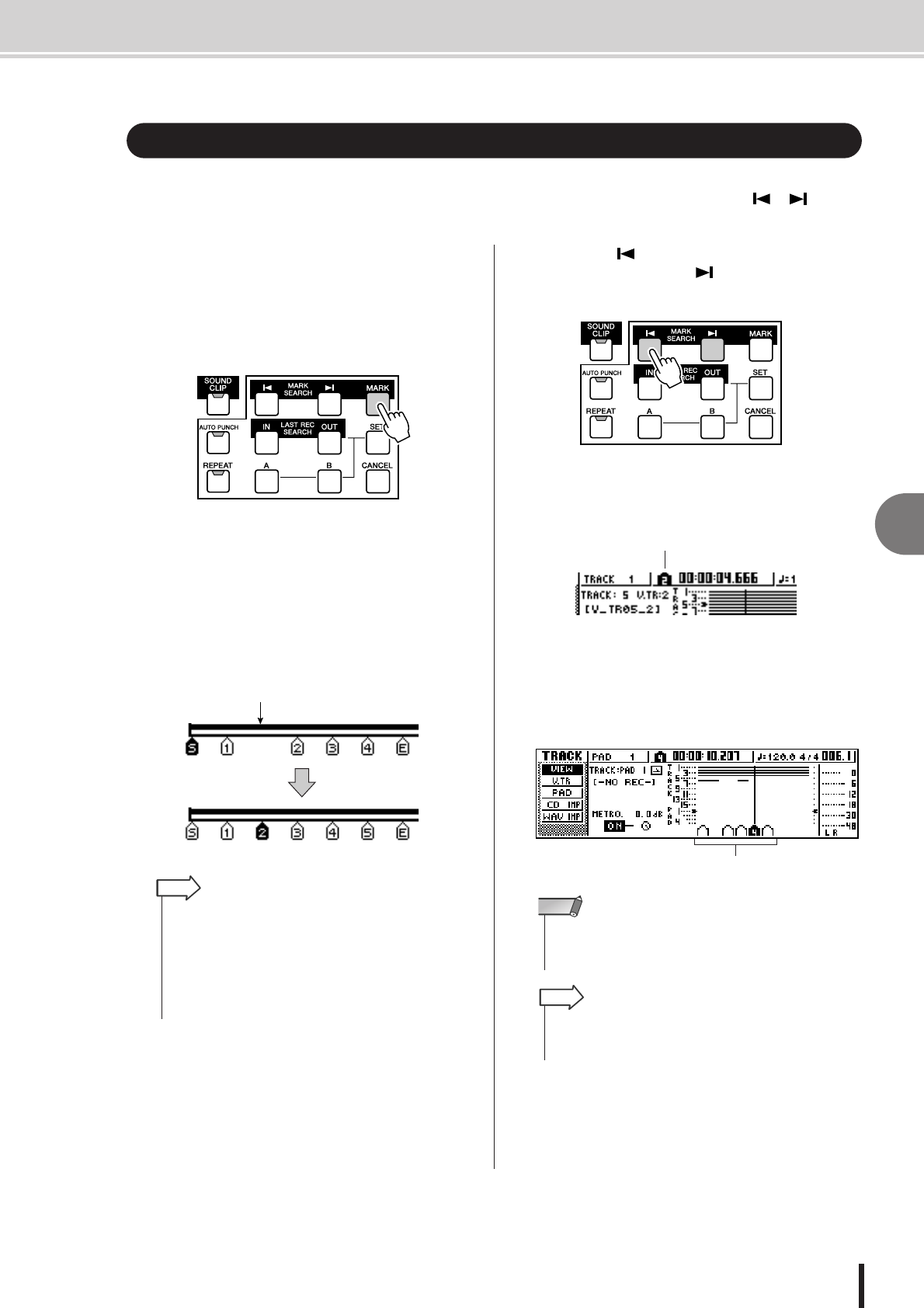
Using markers
7
Various types of playback
67
AW1600 Owner’s Manual
“Markers” are symbols that you assign at desired locations in a song, so that you can move
quickly to a desired point. You can assign up to 99 markers in each song. Use the [ ]/[ ] keys
to find and move to markers.
1
Move to the position in the song at which
you want to assign a marker.
You can assign a marker whether the song is playing
or stopped.
2
Press the [MARK] key.
The top line of the display will briefly indicate
“MARK POINT SET.” This indicates that a marker
has been set. A new marker will be added each time
you press the [MARK] key.
Markers are automatically numbered 1–99 starting at
the beginning of the song. If you register a new marker
between two existing markers, subsequent markers
will be automatically renumbered upward.
3
Press the [ ] key to locate to the previous
marker, or press the [ ] key to locate to
the next marker.
The song will move to that location, and an icon will
appear at the left of the counter to indicate the cur-
rently selected marker number.
This icon will remain visible until you play or rewind/
fast-forward past the previous or next locate point or
marker location.
Markers that you register are displayed in the TRACK
screen VIEW page or PAD page as shown below.
Using markers
Register a new marker
• Marker settings are stored on the hard disk as part of the
song.
• Markers can be deleted (
→
p. 69) or moved (
→
p. 68) as
desired.
• If you press the [MARK] key at a location in which a marker
has already been registered, the display will indicate “CAN-
NOT SET MARK,” and a new marker will not be created.
HINT
• Markers other than the marker displayed at the left of the
counter are shown as icons without a number, and indicate
their approximate location.
NOTE
• When creating an audio CD, you can use markers to divide
the stereo track into the tracks that will be written to the audio
CD (
→
p. 102).
HINT