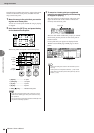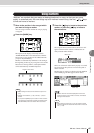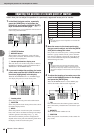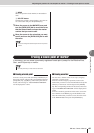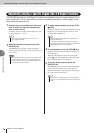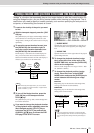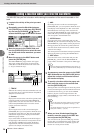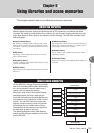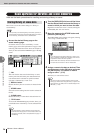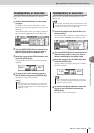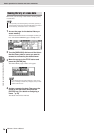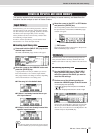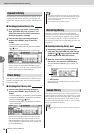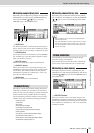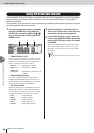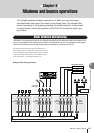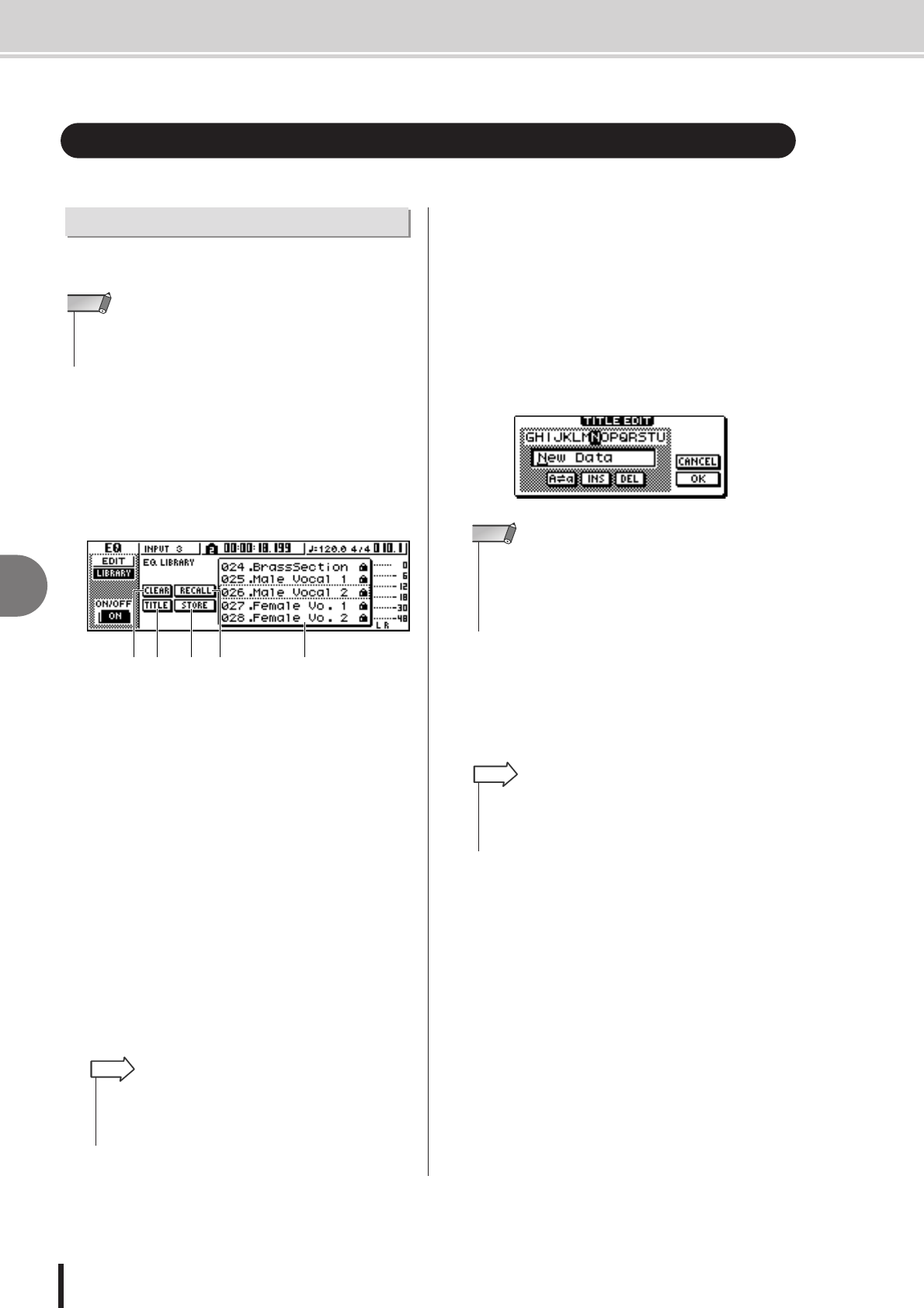
AW1600 Owner’s Manual
Basic operation for libraries and scene memories
8
Using libraries and scene memories
74
Here are the basic procedures for recalling and storing a library or scene.
Here’s how to store the current settings in a library or
scene memory.
1
Access the desired library page or the
scene memory page.
For details on how to access each library or scene
memory page, refer to the explanations on page 77 and
following. The illustration below shows an example of
when you have selected the LIBRARY page of the EQ
screen.
1 List
This area lists the data stored in the library or scene
memory. The line enclosed by the dotted frame indi-
cates the data that is selected for operations. Read-
only data is indicated by a “lock” icon.
B RECALL button
Recalls the library data or scene that is selected in the
list.
C STORE button
Stores the current settings into the location selected in
the list.
D CLEAR button
Deletes the library or scene that is selected in the list.
E TITLE button
Accesses the TITLE EDIT popup window, where you
can edit the name of the library or scene selected in the
list.
2
Turn the [DATA/JOG] dial to scroll the list so
that the dotted frame encloses the library or
scene to which you want to store the data.
Regardless of where the cursor is located, turning the
[DATA/JOG] dial will scroll the list.
3
Move the cursor to the STORE button and
press the [ENTER] key.
The TITLE EDIT popup window will appear, allowing
you to assign a name to the data.
4
Assign a name to the data as desired. Then
move the cursor to the OK button and press
the [ENTER] key. (For details on how to
assign a name → p. 25)
The library or scene will be stored.
Basic operation for libraries and scene memories
Storing library or scene data
• The input library and mastering library, and the EQ, dynamics, or
effect libraries accessed from the INPUT SETTING popup window
are all read-only, and therefore have no STORE button.
NOTE
5 3 124
•For some libraries or scene memories, buttons other than
those listed here may appear, or some of these buttons may
not appear. For details, refer to the explanations on page 77
and following.
HINT
• If you selected read-only data (indicated by a “lock” icon) in
step 2, a message of “Read Only” will appear, and it will not
be possible to execute the Store operation.
• Scene number 00 is read-only data used to initialize the cur-
rent scene. Scene numbers 01–96 are writable data.
NOTE
•You have the option of making settings so that the TITLE
EDIT popup window does not appear when you perform the
Store operation. For details, refer to “Overall settings for the
AW1600” (
→
p. 169).
HINT