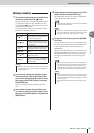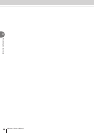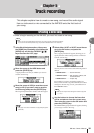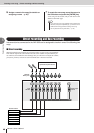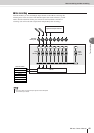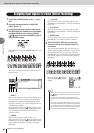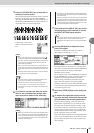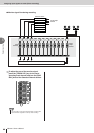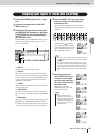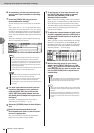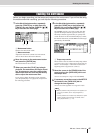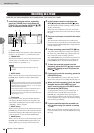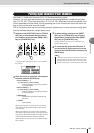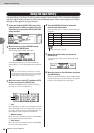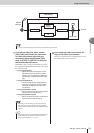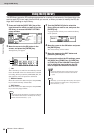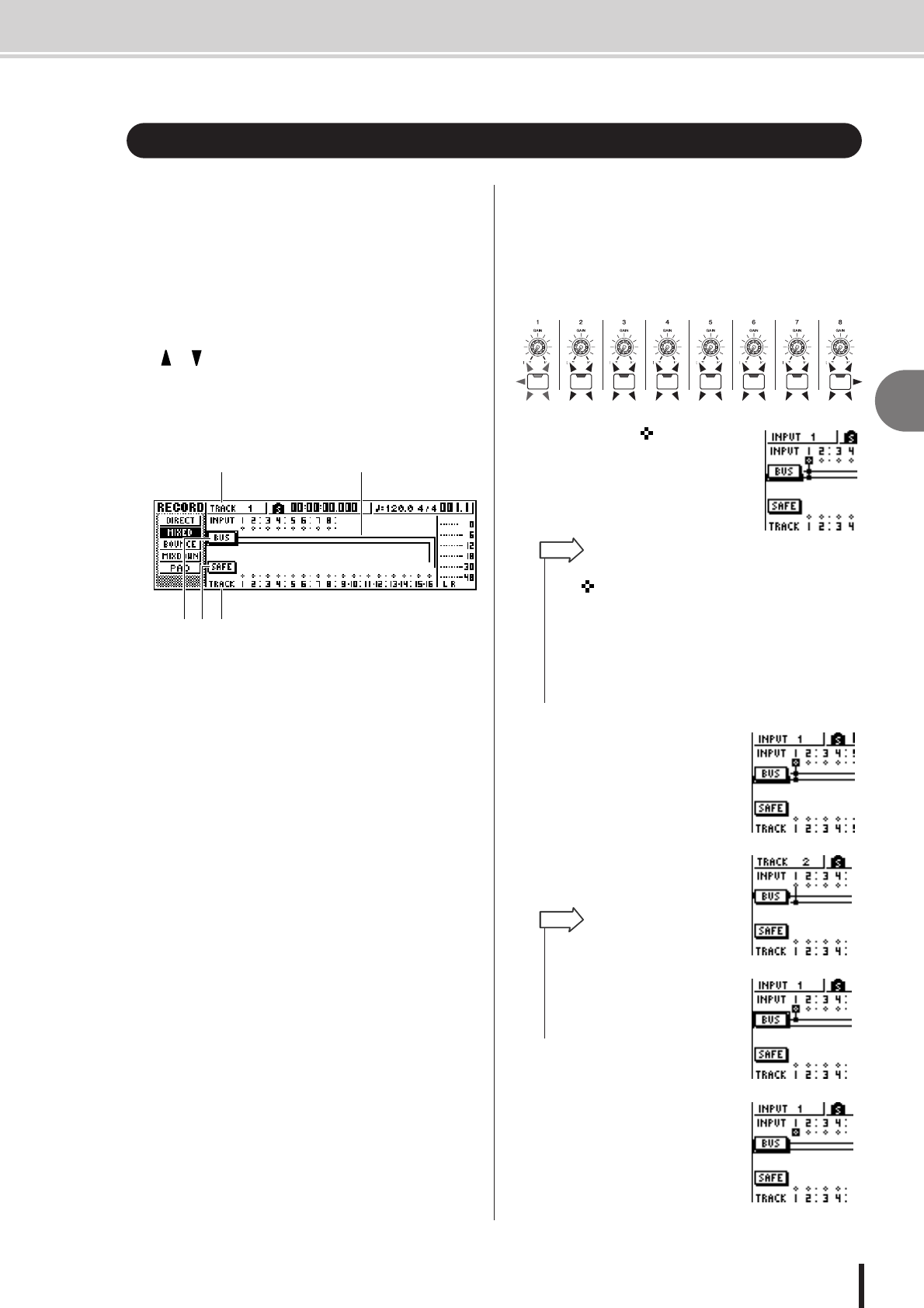
Assigning input signals to tracks (Bus recording)
5
Track recording
45
AW1600 Owner’s Manual
1
Lower the [STEREO] fader to the – ∞ posi-
tion.
2
Connect instruments/mics to MIC/LINE
INPUT jacks 1–8.
3
In the Quick Navigate section, either press
the [RECORD] key repeatedly or hold down
the [RECORD] key and use the CURSOR
[ ]/[ ] keys to access the MIXED page of
the RECORD screen.
In the MIXED page of the RECORD screen, you can
assign the input channel signals to any one or two
tracks via the L/R bus.
1 INPUT
Selects the record-source input channel.
B L/R bus
The two horizontal lines indicate the bus L/R signal
route. You can check the on/off status of the signal that
is sent from the record-source input channel(s) to bus
L or R, and check the tracks that will be the record-
destination of the L/R bus.
C TRACK
Selects the track(s) that will be the record-destination
of the L/R bus signal.
D SAFE button
To cancel all record-sources and record-destinations,
move the cursor to this button and press the [ENTER]
key.
E BUS button
When you move the cursor to this button and press the
[ENTER] key, a dedicated fader and level meter for
the L/R bus will appear in the right of the screen. You
can use this to adjust the master level of the L/R bus.
4
Press the [INPUT SEL] key for the input
channel to which you connected your
instrument or mic.
The current setting [INPUT SEL] key will light
orange, and that input channel will be selected for
operations.
In the screen, the symbol for
the corresponding input channel
will be highlighted, and a line will
appear, indicating that this chan-
nel is connected to the bus.
5
Repeatedly press the
same [INPUT SEL] key as
in step 4, and the signal
sent from that input chan-
nel to the L/R bus will be
switched on/off.
Each time you press the
[INPUT SEL] key, the screen
will change as follows.
Assigning input signals to tracks (Bus recording)
3
1 2
45
•You can also select an input channel by moving the cursor to
the symbol for the desired input channel and pressing the
[ENTER] key.
• If you press and hold the [INPUT SEL] key of an input chan-
nel, the INPUT SETTING popup window will appear, allowing
you to make settings for the corresponding input channel. To
close this popup window and return to the previous screen,
move the cursor to the EXIT button and press the [ENTER]
key.
HINT
•For an input channel that is
selected as a record-source, the
assignment to the stereo bus will
automatically be turned off, and
connections will be made so that
the signal can be monitored via
the track channel.
HINT