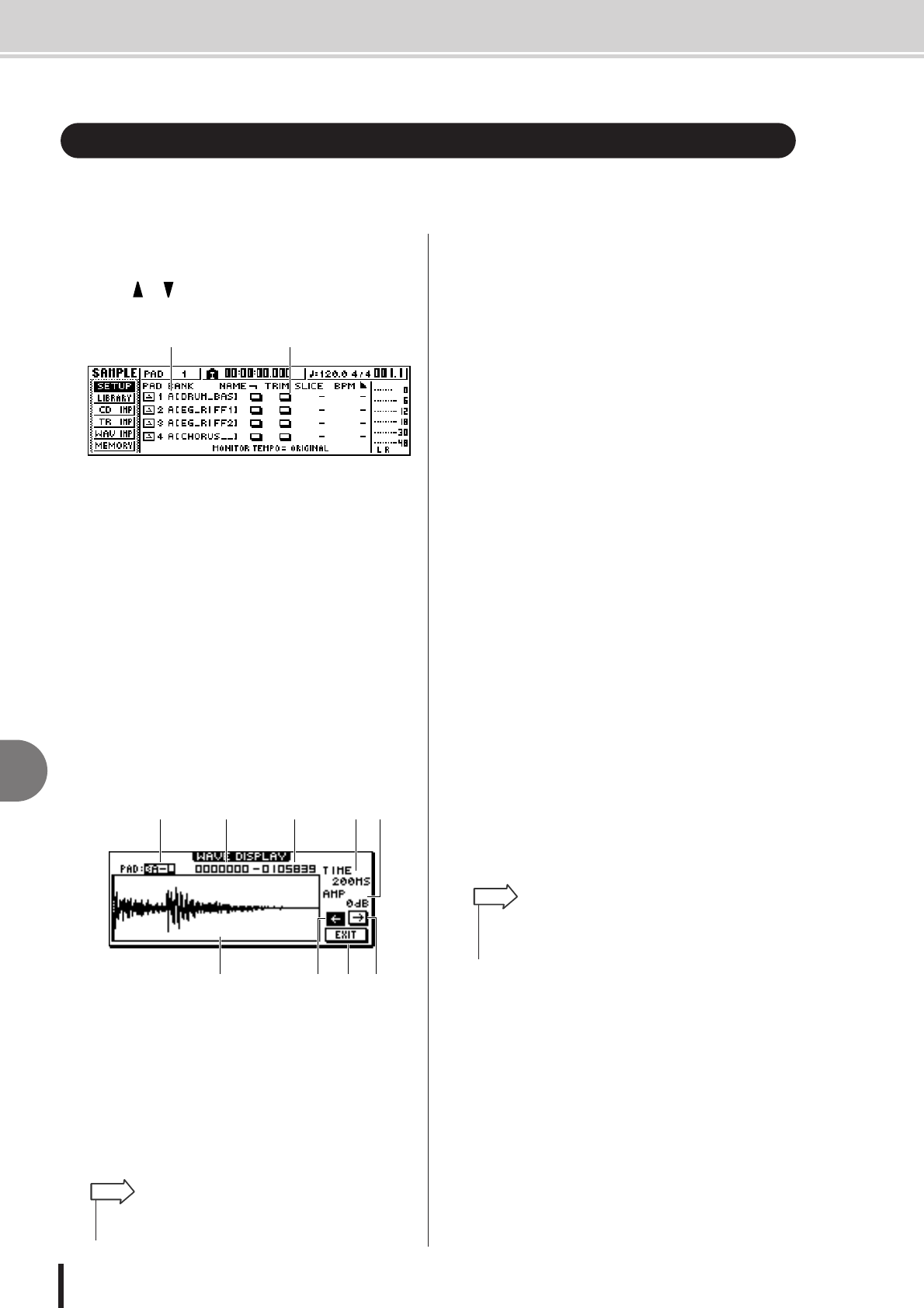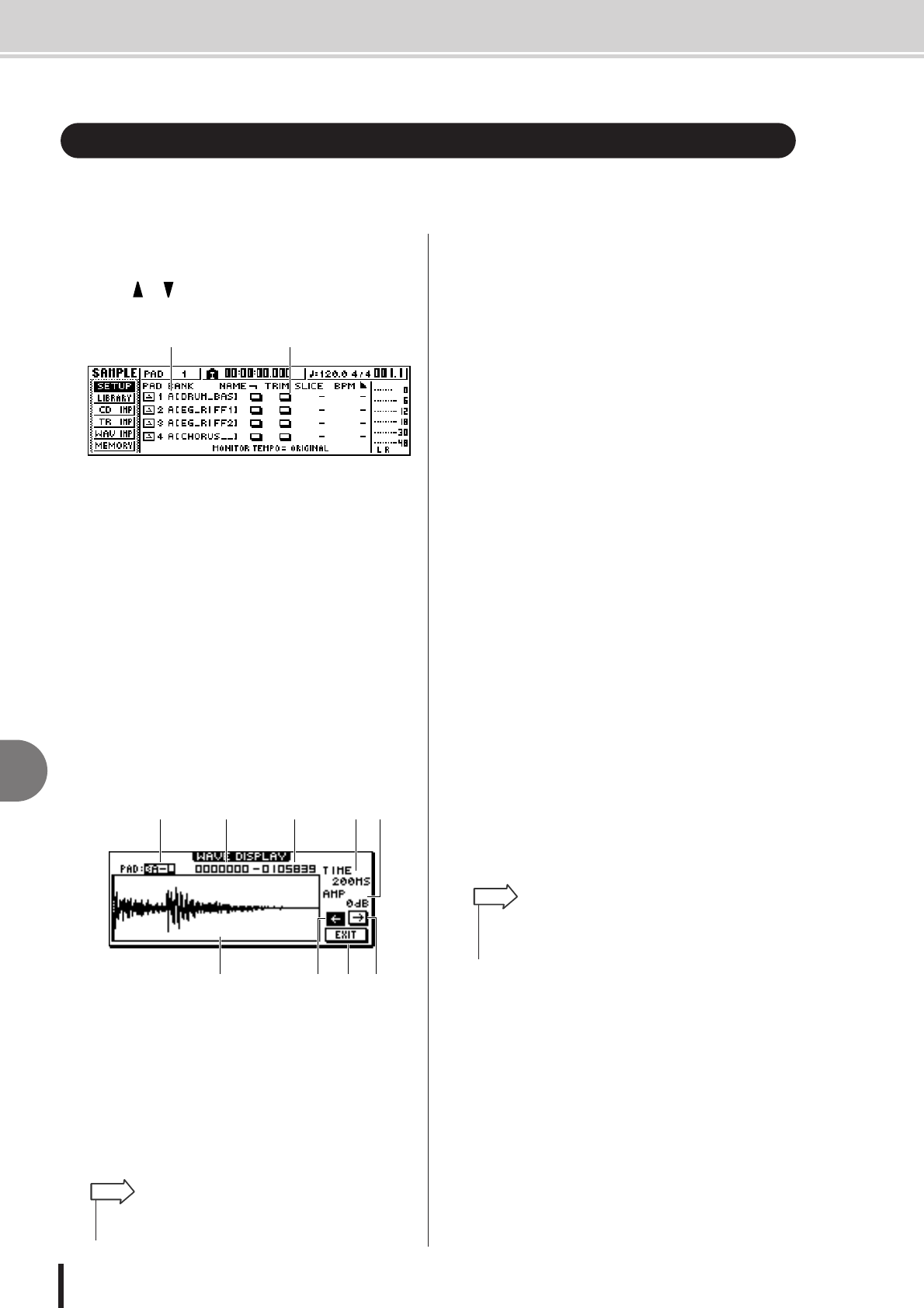
AW1600 Owner’s Manual
Trimming the playback region
11
Quick loop sampler
122
Here’s how you can view the waveform of the sample assigned to a sample bank, and adjust the
playback start and end points.
1
In the Quick Sampler Section, repeatedly
press the [SAMPLE EDIT] key or hold down
the [SAMPLE EDIT] key and use the CUR-
SOR [ ]/[ ] keys to access the SETUP
page of the SAMPLE screen.
1 Bank
Selects the sample bank used for each pad.
B TRIM button
Accesses a popup window that displays the waveform
of the sample.
2
Move the cursor to the bank field for the
pad whose playback region you want to
adjust, and select the sample bank.
3
Move the cursor to the TRIM button for the
pad whose playback region you want to
adjust, and press the [ENTER] key.
The WAVE DISPLAY popup window will appear. In
this popup window you can view the waveform of the
selected sample, and specify the start point (playback
start location) and end point (playback end location).
1 PAD
Indicates the currently selected pad and sample bank.
Use the [DATA/JOG] dial to specify whether the L or
the R channel will be displayed.
B Start point
Specifies the start point of the sample.
C End point
Specifies the end point of the sample.
D Waveform display
Displays the waveform of the selected sample.
E TIME
Specifies the range of time that will be displayed for
the waveform. If you select 1SEC, the distance from
the left edge of the screen to the right edge will corre-
spond to one second. If you select SAMPLE, the dis-
play will be at maximum magnification, and each
pixel in the horizontal direction will correspond to one
sample (1/44,100 second).
F AMP
Specifies the range of levels that will be displayed for
the waveform. If you select 0 dB, the top and bottom
edges of the screen will be the maximum level.
G ← button
Displays the area near the Start point of the waveform.
H → button
Displays the area near the End point of the waveform.
I EXIT button
Applies the settings and closes the popup window.
4
Move the cursor to the Start point, and turn
the [DATA/JOG] dial to adjust the playback
start point of the sample.
If you expand or shrink the time axis of the waveform
display, the movement that occurs when you turn the
[DATA/JOG] dial will change accordingly. It is a good
idea to start with a lower magnification, set the loca-
tion approximately, and then zoom in to a higher mag-
nification and make detailed adjustments.
5
In the same way, move the cursor to the end
point and adjust the playback end point of
the sample.
6
When you have finished making settings,
move the cursor to the EXIT button and
press the [ENTER] key.
The popup window will close.
Trimming the playback region
1 2
94 87
1 2 3 5 6
• In the WAVE DISPLAY popup window, the start point and end
point are indicated by vertical dotted lines.
HINT
• The unused region before the Start point and after the End
point can be deleted later if you wish. For details, refer to
“Deleting an unwanted sample” (
→
p. 126).
HINT