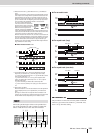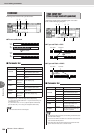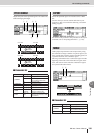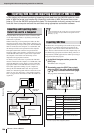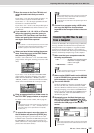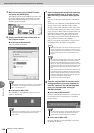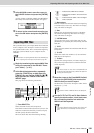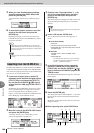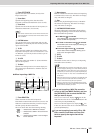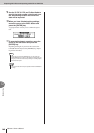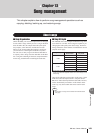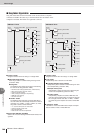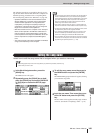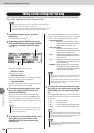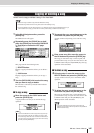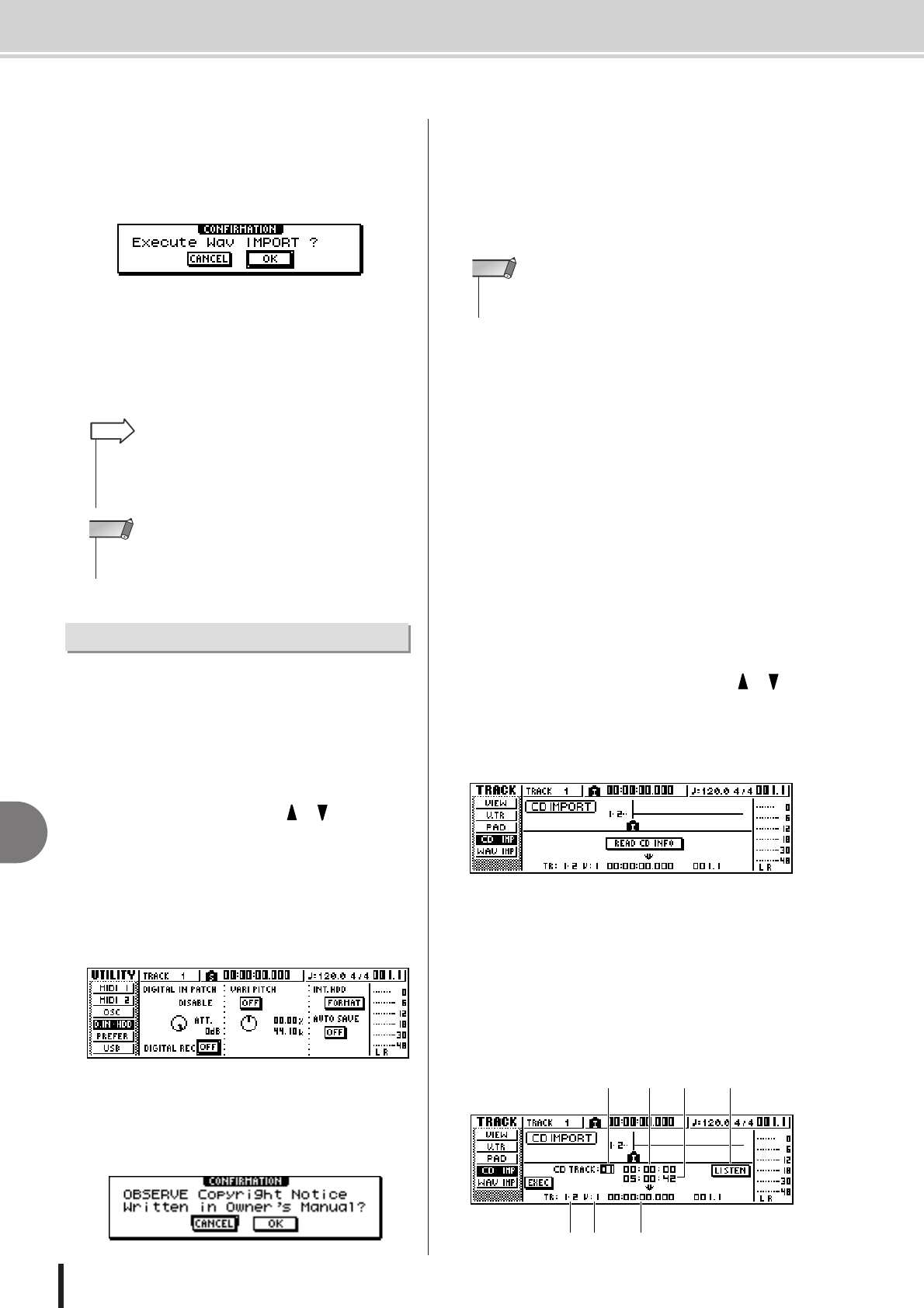
AW1600 Owner’s Manual
Exporting WAV files and importing audio CD or WAV files
12
Track editing
140
5
When you have finished making settings,
move the cursor to the EXEC button and
press the [ENTER] key.
A popup window will ask you to confirm the opera-
tion.
6
To execute the import operation, move the
cursor to the OK button and press the
[ENTER] key.
Importing will begin. If you move the cursor to the
CANCEL button and press the [ENTER] key, import-
ing will be cancelled.
CD audio data (CD-DA) or a WAV file from a CD-ROM
or CD-R can be imported (loaded) into an AW1600 audio
track. After being imported, this data can be handled in the
same way as any recorded audio track.
1
If you want to import from an audio CD,
repeatedly press the Work Navigate section
[UTILITY] key or hold down the [UTILITY]
key and use the CURSOR [ ]/[ ] keys to
access the D.IN • HDD page of the UTILITY
screen.
Immediately after the AW1600 is powered-on, it will
be set to prohibit digital recording from an external
source or importing from a CD. Before you can
import, you will need to disable this prohibition in the
D.IN • HDD page of the UTILITY screen.
2
Move the cursor to the DIGITAL REC button,
and press the [ENTER] key.
A message will ask you to confirm that you will
observe the applicable copyright laws.
3
Carefully read “Copyright Notice” (→ p. 6),
and if you accept these terms, move the
cursor to the OK button and press the
[ENTER] key.
The button display will change from OFF to ON, and
digital recording and importing from a CD will be
enabled.
4
Insert a CD into the CD-RW drive.
You can import data from the following types of
media.
● Audio data (CD-DA)
•Audio CD
• CD-Extra (only the first session of CD-DA)
• Mixed Mode CD (only CD-DA data of the second
and later tracks)
● WAV files
• ISO9660 Level 1 format CD-ROM, CD-R,
CD-RW*
• Mixed Mode CD
* The directory name and file name cannot use charac-
ters other than uppercase alphanumeric characters
and the “_” (underscore) character.
5
In the Work Navigate section, repeatedly
press the [TRACK] key or hold down the
[TRACK] key and use the CURSOR [ ]/[ ]
keys to access the CD IMPORT page of the
TRACK screen.
The READ CD INFO button will appear in the center
of the display.
6
Press the [ENTER] key.
The display will indicate “Read CD Info...,” and infor-
mation will be read from the CD inserted in the CD-
RW drive.
Depending on the import-source data, the screen will
change as follows.
● When importing from audio CD/CD-Extra
•Even after you press the [ENTER] key, you can press the
[UNDO/REDO] key to return to the state prior to importing, as
long as you have not executed any editing or recording opera-
tion since the import.
HINT
•You cannot execute the Import operation while the AW1600 is
running.
NOTE
Importing from the CD-RW drive
• The DIGITAL REC button will return to the OFF setting each
time you turn on the power.
NOTE
5 6 7
1 42 3