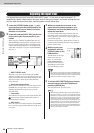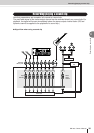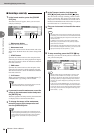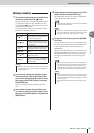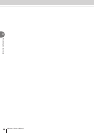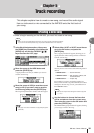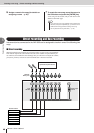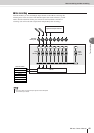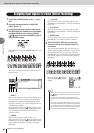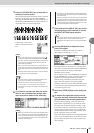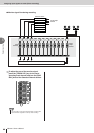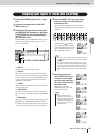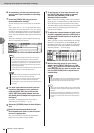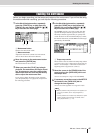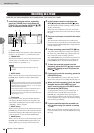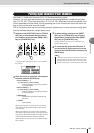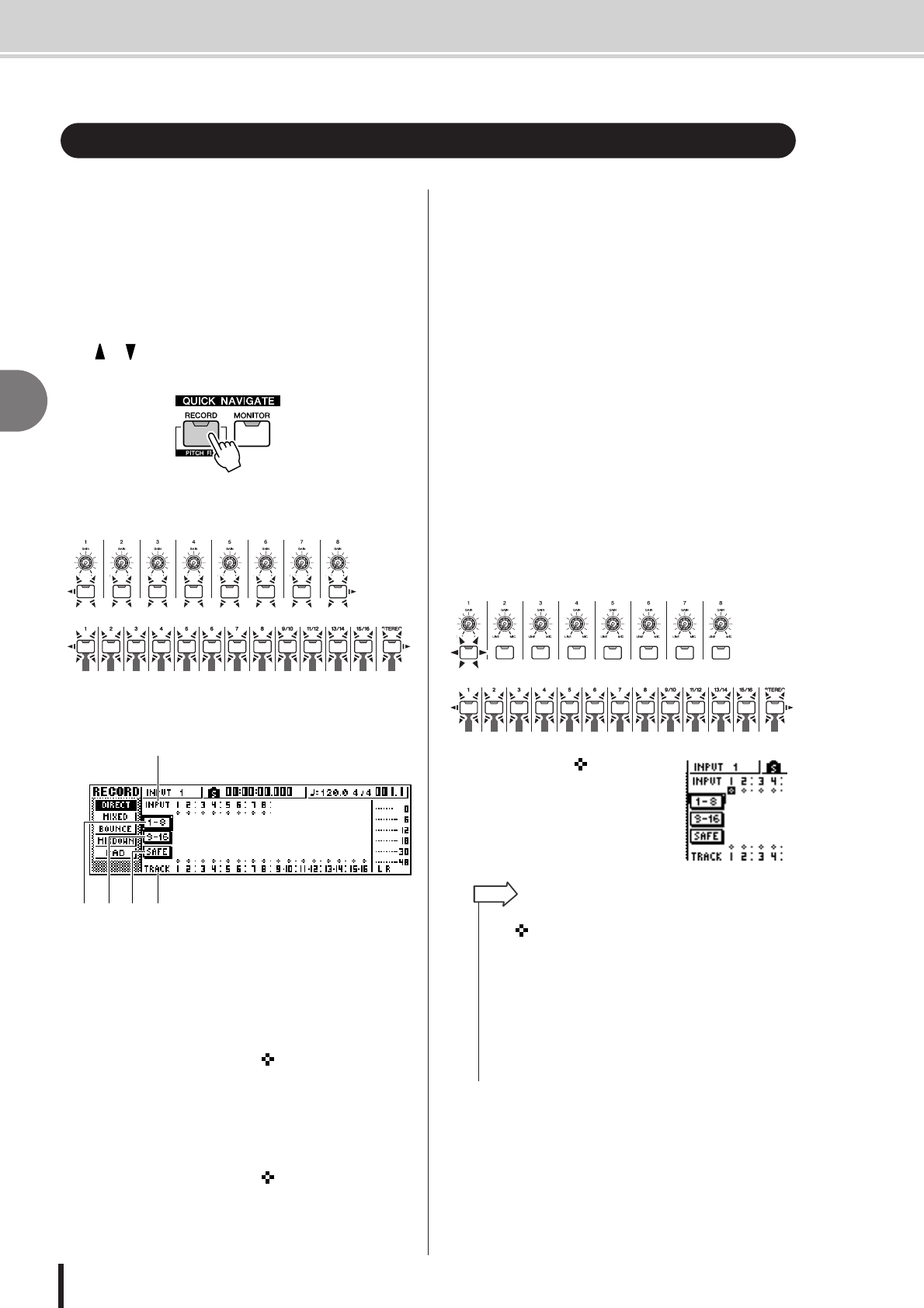
AW1600 Owner’s Manual
Assigning input signals to tracks (Direct recording)
5
Track recording
42
1
Lower the [STEREO] fader to the – ∞ posi-
tion.
2
Connect instruments/mics to MIC/LINE
INPUT jacks 1–8.
3
In the Quick Navigate section, either press
the [RECORD] key repeatedly or hold down
the [RECORD] key and use the CURSOR
[ ]/[ ] keys to access the DIRECT page of
the RECORD screen.
The [INPUT SEL] keys and [TRACK SEL] keys will
blink red.
The screen will indicate how input channels are con-
nected to tracks.
1 INPUT
Indicates the connection status of input channels 1–8.
If you move the cursor to numbers 1–8 and press the
[ENTER] key, the INPUT SETTING popup window
will appear, allowing you to make settings for the cor-
responding input channel.
If you move the cursor to the symbol and press the
[ENTER] key, the symbol will be highlighted, and the
corresponding input channel will be selected as a
recording source.
B TRACK
Indicates the connection status of tracks 1–16.
If you move the cursor to the symbol and press the
[ENTER] key, the symbol will be highlighted, and the
corresponding track will be selected as a recording
destination.
C 1–8 button
If you move the cursor to this button and press the
[ENTER] key, input channels 1–8 will be connected to
tracks 1–8.
D 9–16 button
If you move the cursor to this button and press the
[ENTER] key, input channels 1–8 will be connected to
tracks 9–16.
E SAFE button
If you move the cursor to this button and press the
[ENTER] key, all connections will be cancelled.
4
Press the [INPUT SEL] key for the input
channel to which your instrument/mic is
connected.
The corresponding [INPUT SEL] key will light red,
and the remaining [INPUT SEL] keys will go dark. If
this input channel is not yet assigned to a track, all
[TRACK SEL] keys will blink red. This blinking indi-
cates that the tracks can be selected as the recording
destination.
In the screen, the symbol for
that input channel will be high-
lighted.
Assigning input signals to tracks (Direct recording)
2
1
543
•You can also select an input channel by moving the cursor to
the symbol of the desired input channel and pressing the
[ENTER] key.
• If you select an input channel to which a track is already
assigned, only the corresponding [TRACK SEL] key will blink
red.
• If you press and hold the [INPUT SEL] key of an input chan-
nel, the INPUT SETTING popup window will appear, allowing
you to make settings for the corresponding input channel. To
exit this window and return to the previous screen, move the
cursor to the EXIT button and press the [ENTER] key.
HINT