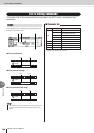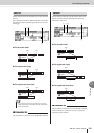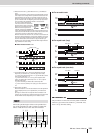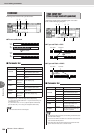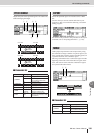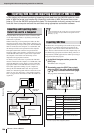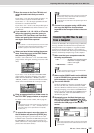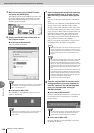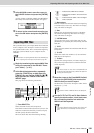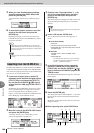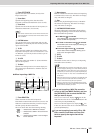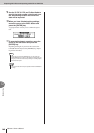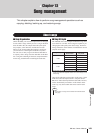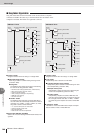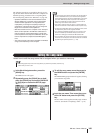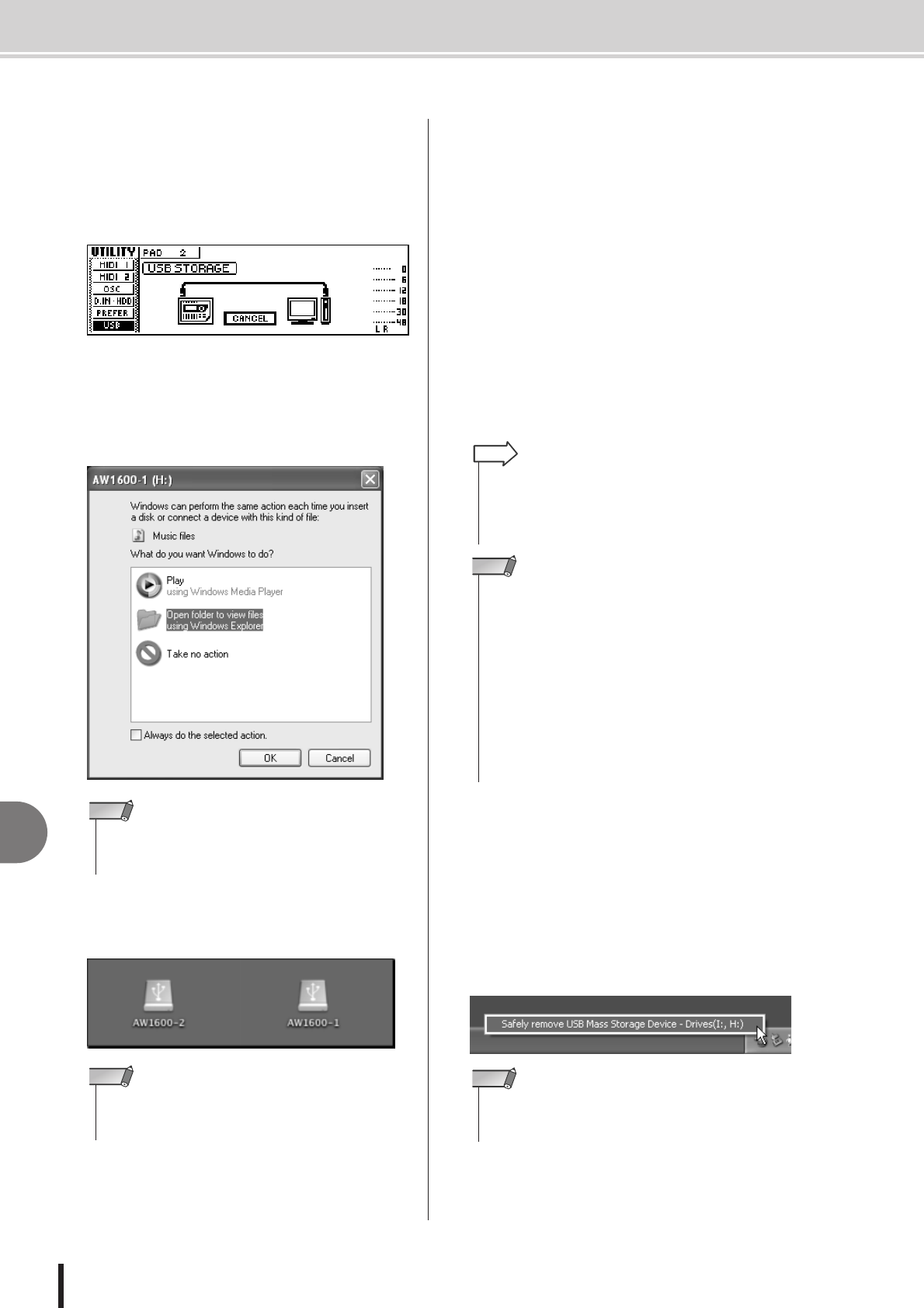
AW1600 Owner’s Manual
Exporting WAV files and importing audio CD or WAV files
12
Track editing
138
5
Move the cursor to the CONNECT button,
and press the [ENTER] key.
The USB file transfer mode (USB Storage mode) will
be engaged and the display shown below will appear.
Most of the AW1600 functions are temporarily off
while this mode is engaged.
6
Display the AW1600 internal hard disk on
the computer screen.
● In the case of Windows XP:
The two windows will appear.
● In the case of Mac OS X:
The “AW1600-1” and “AW1600-2” drive icons will
appear on the desktop.
7
Open the appropriate drive/folder and copy
the required WAV files or directly edit the
WAV files using a waveform editor applica-
tion.
To access the Transport folder open the “AW1600-2”
drive.
To directly access WAV files on the AW1600 open the
“Song1” folder on the “AW1600-1” drive and the
“Song2” folder on the “AW1600-2” drive. These fold-
ers contain folders bearing the names of the recorded
songs (extension .AWS), and those folders further con-
tain folders labeled “Audio” that contain the actual
audio data. To backup a complete song to the com-
puter simply copy the folder bearing the name of the
song you want to backup to the computer.
Refer to “Song Folder Organization” on page 144 for
information on how the folders are organized.
8
Once the required WAV file transfer and/or
editing operations have been finished, be
sure the “unmount” the AW1600 hard disk
from your computer after closing all
AW1600 windows.
● In the case of Windows XP:
Click the “Safely Remove Hardware ” icon in the task-
bar and remove the corresponding two “USB mass
storage devices”.
● In the case of Mac OSX:
Drag the “AW1600-1” and “AW1600-2” icons from
the desktop to the trash.
• If the windows shown above do not appear, choose to display
the “AW1600-1” and “AW1600-2” drives from the Windows
→
Start
→
My Computer menu.
NOTE
• If the icons are not displayed properly, use the Disk Utility to
temporarily un-mount the appropriate volume, and then
mount it again.
NOTE
•Verification and repair of the internal hard disk can be carried
out from the computer. From a Windows computer enter the
“chkdsk” command at the command prompt, or from a Macin-
tosh computer running OS X use the Disk Utility First Aid
function.
HINT
•For 24-bit songs, the audio data contained in the “Audio” fold-
ers is stored in 32-bit WAV format. If your waveform editor
application cannot handle 32-bit data, first export the WAV
file(s) to the “Transport” folder. WAV files imported or exported
via the “Transport” folder are automatically converted to 24-bit
format that can be edited using most waveform editor soft-
ware.
• Do not change the names of any folders/files other than those
in the Transport folder. Any folder/file names that have been
added or changed outside the Transport folder from the com-
puter will be automatically deleted. Be especially careful not
to change a song folder or song file name.
• Files larger than 4 GB cannot be copied.
NOTE
• If an error message appears, execute “Safely Remove Hard-
ware” one or two more times. You should then be able to
remove the device without seeing an error message.
NOTE