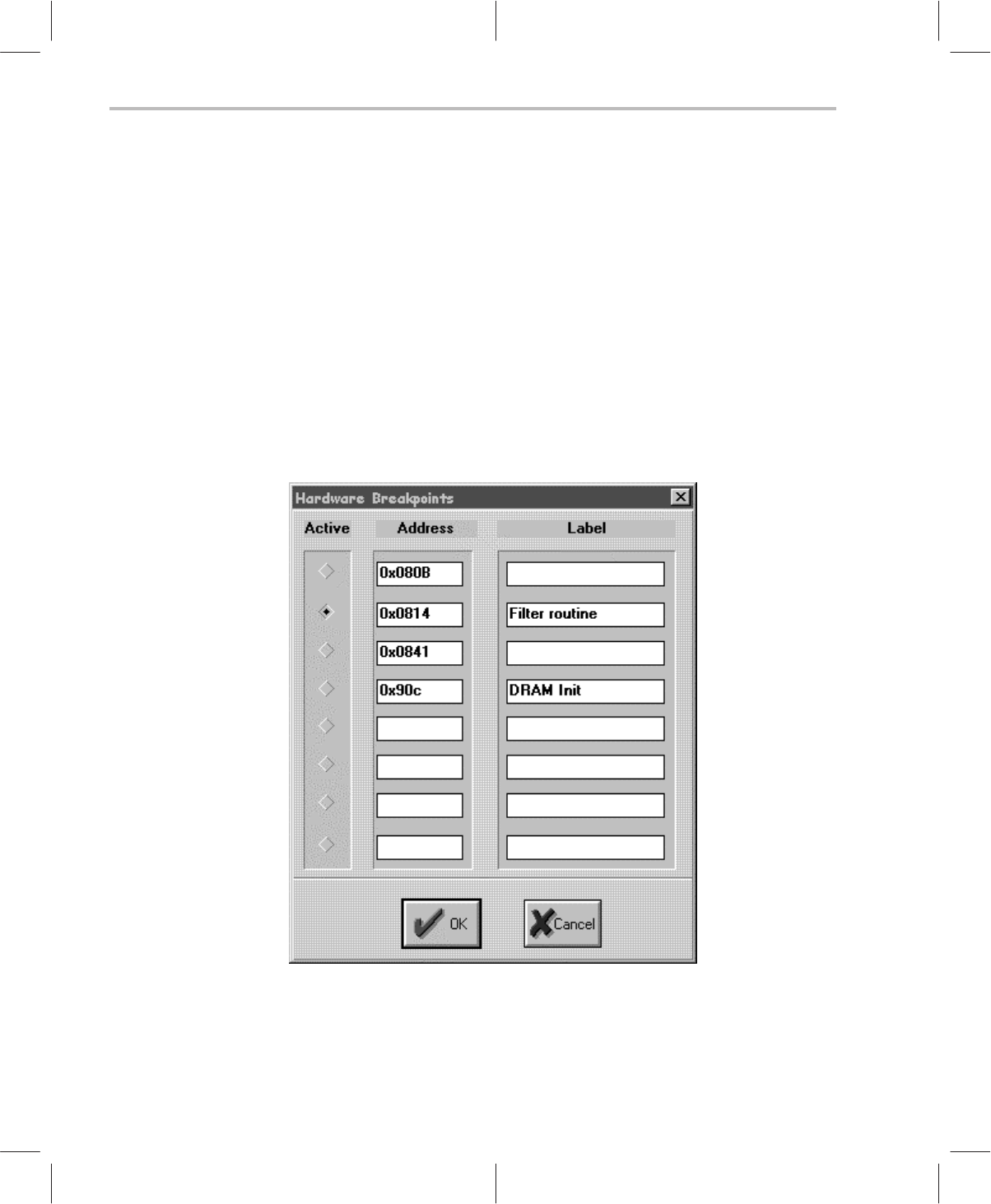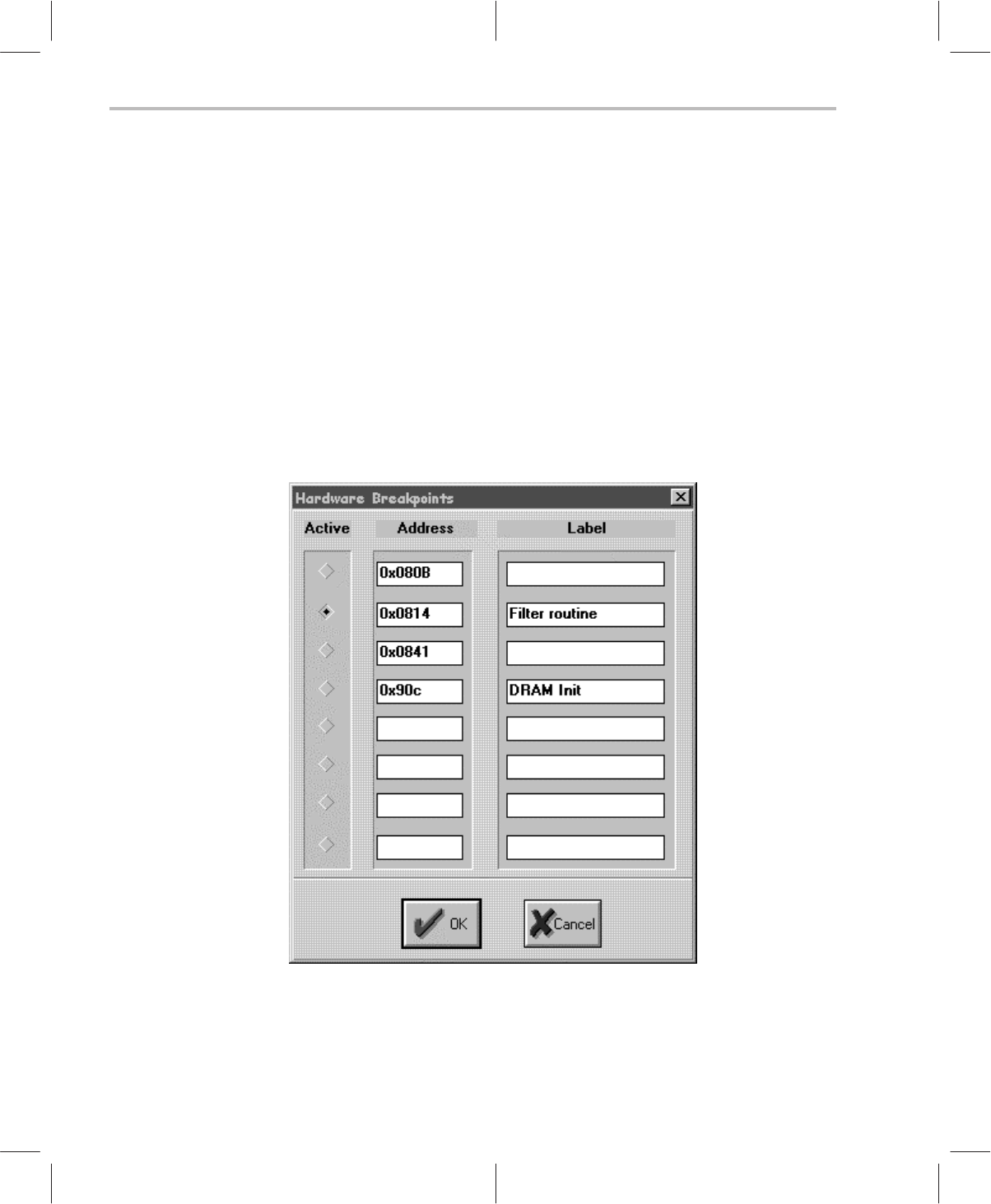
Software Emulator
5-20
background is the line reached by a search command (by PC, line number or
label). Search position can also be set by double clicking on it in the program
window. The line (if any) contain the hardware breakpoint is displayed in green
background. To set a hardware breakpoint, just click the right mouse button
over the line you want to break, while holding the SHIFT key down. Only
program lines that are not in a
gray area
can contain breakpoints. To remove
a hardware breakpoint, click the right mouse button over the line containing
the breakpoint to be removed, while holding the SHIFT key down. The 8 most
recent hardware breakpoint addresses are kept in memory. The user can
review them by clicking on the hardware breakpoint icon which pops up the
Hardware Breakpoint dialog box as shown in Figure 5–20. Hardware
Breakpoint dialog allows a name to be associated with a hardware breakpoint
corresponding to the breakpoint address. Only one hardware breakpoint can
be made active at any time.
Figure 5–20. Hardware Breakpoint Dialog
Inspect Window : This is the window where C–– variables can be examined.
Variables are inserted in the Inspect window by hitting the INSERT key while
this window is active (i.e., when the mouse cursor is in it). A dialog appears
Figure 5–20, and the user should just type the name of the C– –variable. The