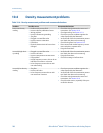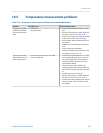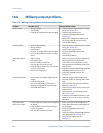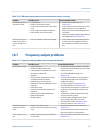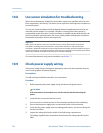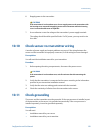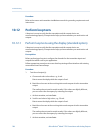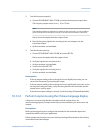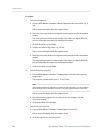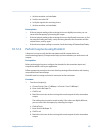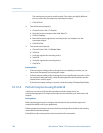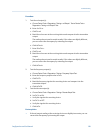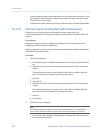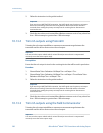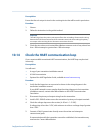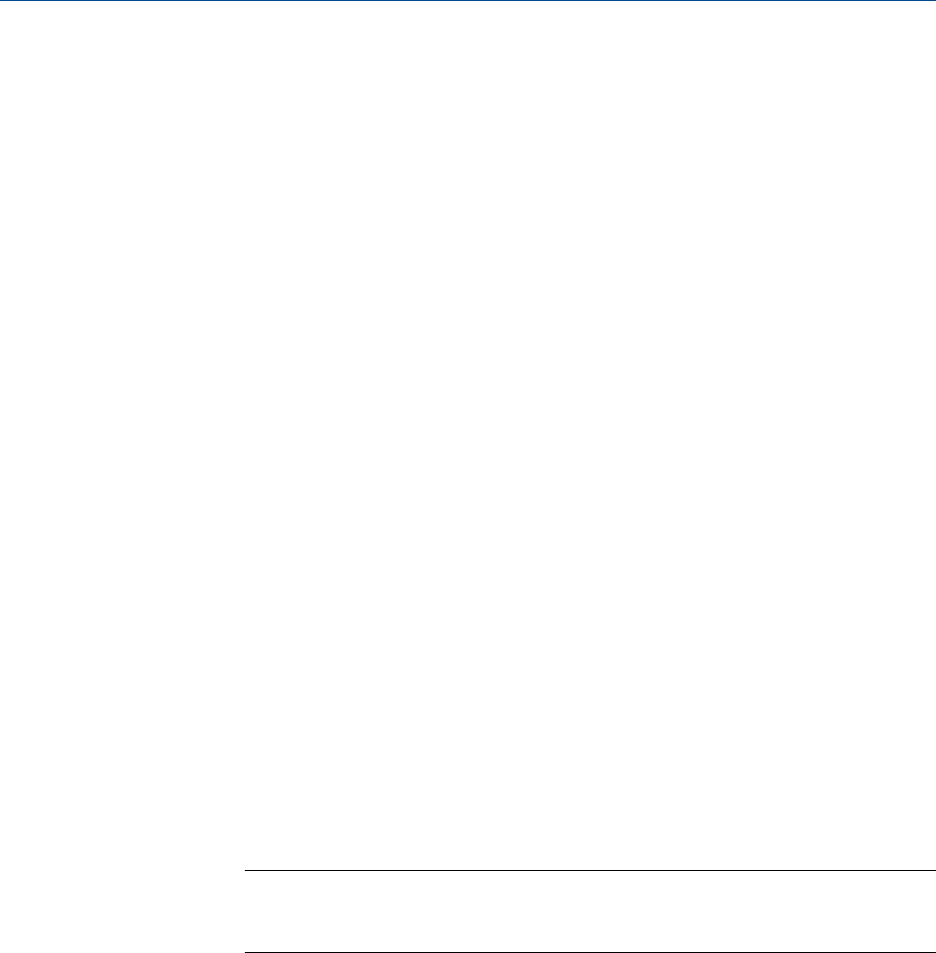
Procedure
1. Test the mA output(s).
a. Choose Offline Maintain > Simulation > Milliamp Output and select a low value, e.g., 4
mA.
Dots traverse the display while the output is fixed.
b. Read the mA current at the receiving device and compare it to the transmitter
output.
The readings do not need to match exactly. If the values are slightly different,
you can correct the discrepancy by trimming the output.
c. At the transmitter, activate Select.
d. Scroll to and select a high value, e.g., 20 mA.
Dots traverse the display while the output is fixed.
e. Read the mA current at the receiving device and compare it to the transmitter
output.
The readings do not need to match exactly. If the values are slightly different,
you can correct the discrepancy by trimming the output.
f. At the transmitter, activate Select.
2. Test the frequency output(s).
a. Choose Offline Maintain > Simulation > Frequency Output, and select the frequency
output value.
The frequency output can be set to 1, 10, or 15 kHz.
Note
If the Weights & Measures application is enabled on the transmitter, it is not possible to
perform a loop test of the frequency output, even when the transmitter is unsecured.
Dots traverse the display while the output is fixed.
b. Read the frequency signal at the receiving device and compare it to the
transmitter output.
c. At the transmitter, activate Select.
3. Test the discrete output(s).
a. Choose Offline Maintain > Simulation > Discrete Output, and select On.
Dots traverse the display while the output is fixed.
b. Verify the signal at the receiving device.
Troubleshooting
196 Micro Motion
®
Model 1700 Transmitters with Analog Outputs