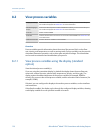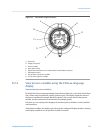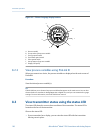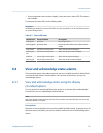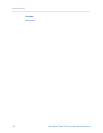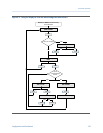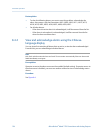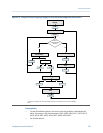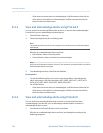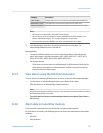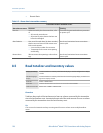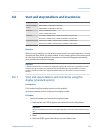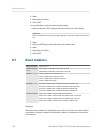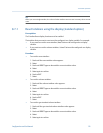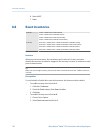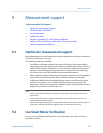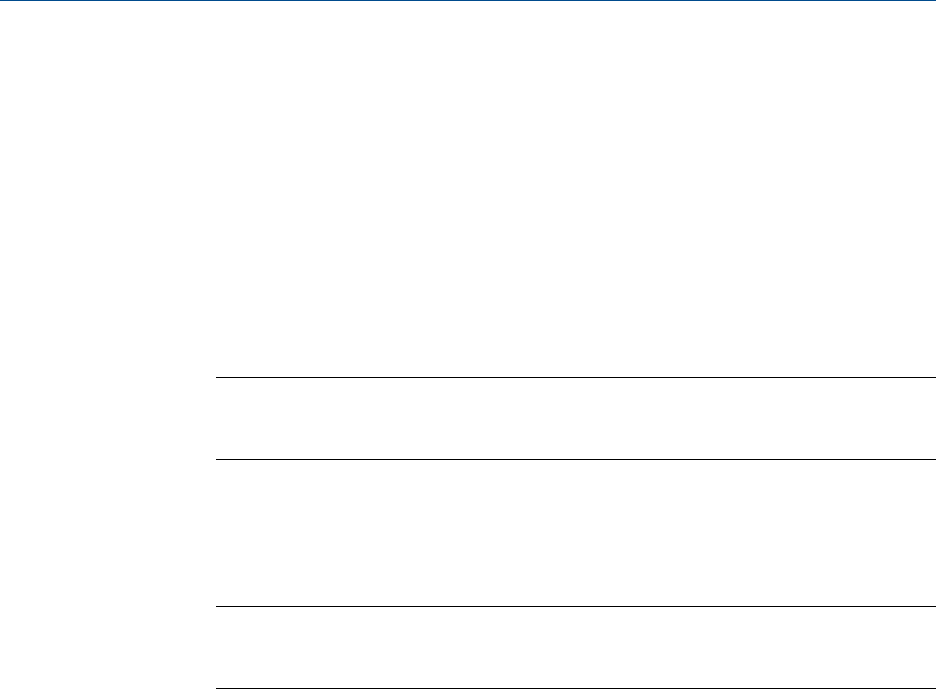
- If the alarm is inactive when it is acknowledged, it will be removed from the list.
- If the alarm is active when it is acknowledged, it will be removed from the list
when the alarm condition clears.
8.4.3 View and acknowledge alarms using ProLink II
You can view a list containing all alarms that are active, or inactive but unacknowledged.
From this list, you can acknowledge individual alarms.
1. Choose ProLink > Alarm Log.
2. Choose the High Priority or Low Priority panel.
Note
The grouping of alarms into these two categories is hard-coded and is not affected by Status
Alarm Severity.
All active or unacknowledged alarms are listed:
• Red indicator: Alarm is currently active.
• Green indicator: Alarm is inactive but unacknowledged.
Note
Only Fault and Informational alarms are listed. The transmitter automatically filters out alarms
with Status Alarm Severity set to Ignore.
3. To acknowledge an alarm, check the Ack checkbox.
Postrequisites
• To clear the following alarms, you must correct the problem, acknowledge the
alarm, then power-cycle the transmitter: A001, A002, A010, A011, A012, A013,
A018, A019, A022, A023, A024, A025, A028, A029, A031.
• For all other alarms:
- If the alarm is inactive when it is acknowledged, it will be removed from the list.
- If the alarm is active when it is acknowledged, it will be removed from the list
when the alarm condition clears.
8.4.4 View and acknowledge alerts using ProLink III
You can view a list containing all alerts that are active, or inactive and have been
unacknowleged. From this list, you can acknowlege individual alerts or choose to
acknowledge all alerts at once.
1. View alerts on the ProLink III main screen under Alerts.
All active or unacknowledged alarms are listed, and displayed according to the
following categories:
Transmitter operation
126 Micro Motion
®
Model 1700 Transmitters with Analog Outputs