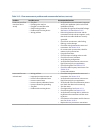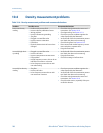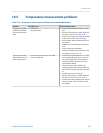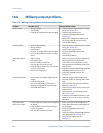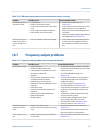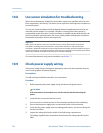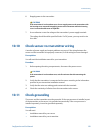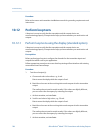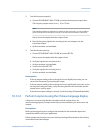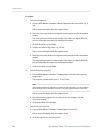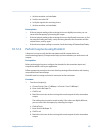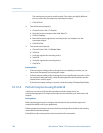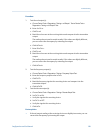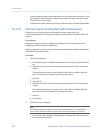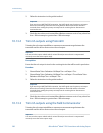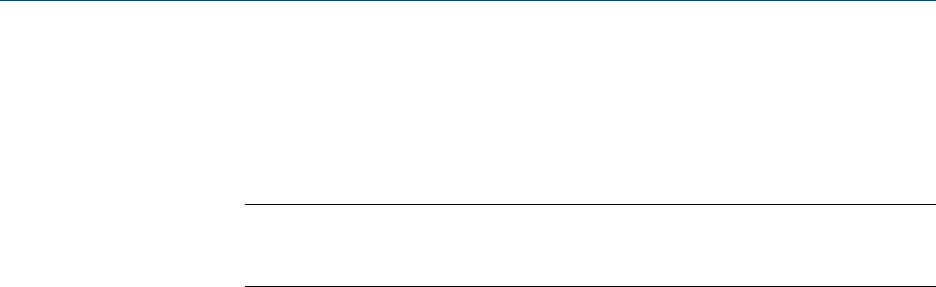
2. Test the frequency output(s).
a. Choose OFFLINE MAINT > SIM > FO SIM, and select the frequency output value.
The frequency output can be set to 1, 10, or 15 kHz.
Note
If the Weights & Measures application is enabled on the transmitter, it is not possible to
perform a loop test of the frequency output, even when the transmitter is unsecured.
Dots traverse the display while the output is fixed.
b. Read the frequency signal at the receiving device and compare it to the
transmitter output.
c. At the transmitter, activate Select.
3. Test the discrete output(s).
a. Choose OFFLINE MAINT > SIM > DO SIM, and select SET ON.
Dots traverse the display while the output is fixed.
b. Verify the signal at the receiving device.
c. At the transmitter, activate Select.
d. Scroll to and select SET OFF.
e. Verify the signal at the receiving device.
f. At the transmitter, activate Select.
Postrequisites
• If the mA output reading at the receiving device was slightly inaccurate, you can
correct this discrepancy by trimming the output.
• If the mA output reading at the receiving device was significantly inaccurate, or if at
any step the reading was faulty, verify the wiring between the transmitter and the
remote device, and try again.
• If the discrete output reading is reversed, check the setting of Discrete Output Polarity.
10.12.2 Perform loop tests using the Chinese-language display
A loop test is a way to verify that the transmitter and the remote device are
communicating properly. A loop test also helps you know whether you need to trim mA
outputs.
Prerequisites
Before performing a loop test, configure the channels for the transmitter inputs and
outputs that will be used in your application.
Follow appropriate procedures to ensure that loop testing will not interfere with existing
measurement and control loops.
Troubleshooting
Configuration and Use Manual 195