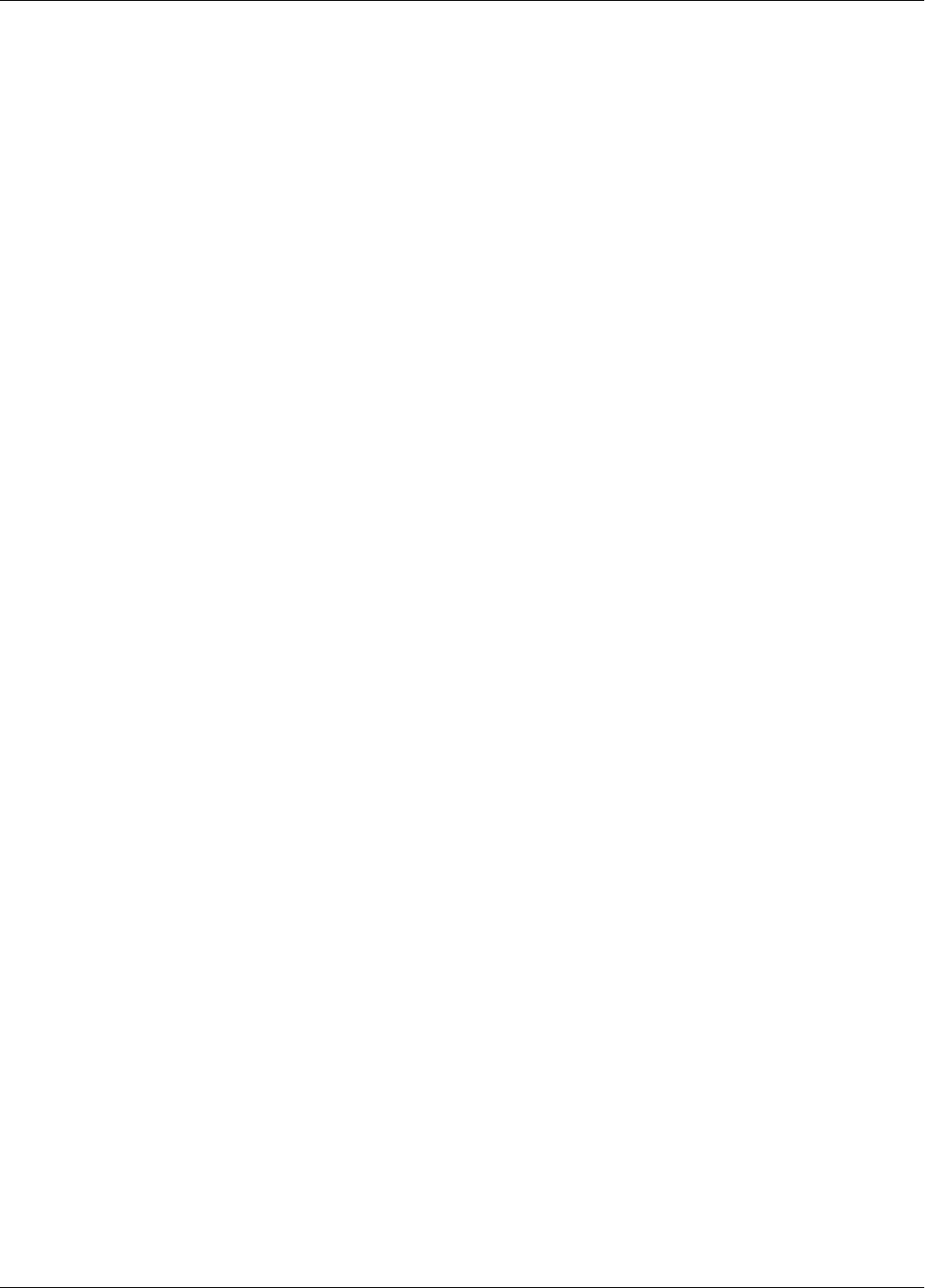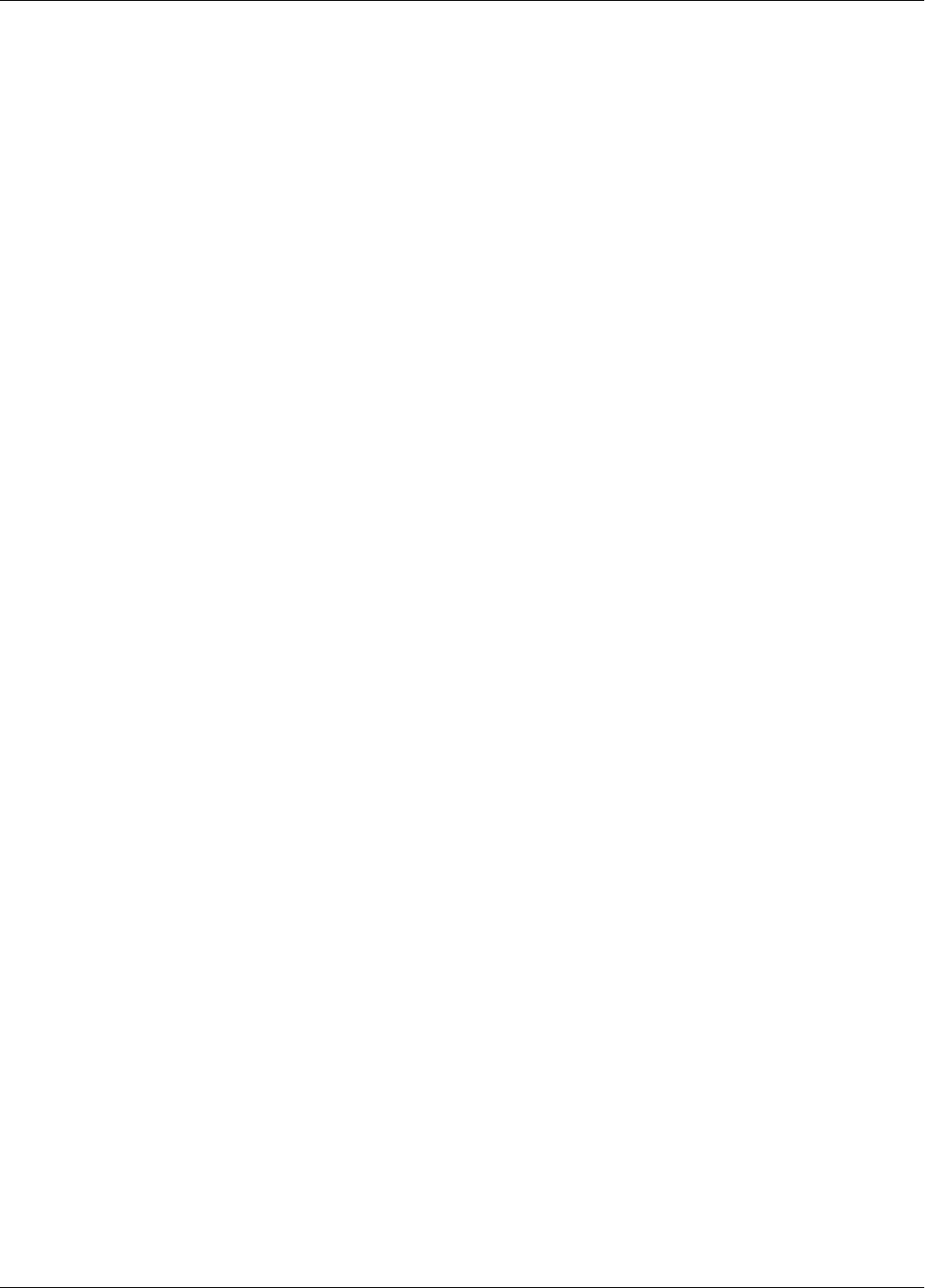
2—Getting Around
Roland VS-2480 Owner’s Manual www.rolandus.com 45
4—NUMERICS Button
Press NUMERICS so that it lights to enter numeric values for various settings using the
VS-2480’s keypad or a connected ASCII keyboard. When NUMERICS is lit, the area
into which you can type becomes selected on the display. See Page 74.
5—PREVIOUS Button
Press PREVIOUS to move the timeline to the beginning of the currently selected track
phrase or to the end of the phrase immediately before it. Hold down SHIFT and press
PREVIOUS to move the timeline back in time to the nearest marker.
6—NEXT Button
Press NEXT to move the timeline to the end of the currently selected track phrase or to
the beginning of the phrase immediately after it. Hold down SHIFT and press NEXT to
move the timeline forward in time to the nearest marker.
7—JUMP Button
You can jump to any location in a project by pressing JUMP and entering the desired
time location on the VS-2480’s numeric keypad or TIME/VALUE dial. You can select the
desired time in time code (01:01:01:01.01) at the left of the dialog that appears, or
measures, beats and clocks (001-01-001) at the right. Press ENTER/YES to move to the
selected location.
8—KNOB/FDR ASSIGN•AUX SEND 1-8 Button
When you press the KNOB/FDR ASSIGN•AUX SEND 1-8 button so that it flashes, you
can press a number on the numeric keypad to assign the PAN/AUX SEND 1-8 knobs to
the job of sending signals from the individual channel strips (Page 33) to the
corresponding Aux bus. In addition, you can press 9•USER to assign them to another
setting of your choice. See Page 141.
9—TAP•SNAPSHOT Button
Press TAP•SNAPSHOT to create a marker at the current position of the timeline—the
marker is numbered automatically. When AUTOMIX (Page 325) is lit, press AUTOMIX
and this button to create a snapshot of your current mixer settings that can be recalled
as part of an automated mix. Automix and snapshots are discussed in Chapter 26. Hold
down CD-RW•MASTERING and press TAP•SNAPSHOT to place a CD track marker at
the timeline’s current location.
10—SCENE•BANK Button
Press the SCENE•BANK button so it’s lit to store and recall scenes using the numeric
keypad (see “11—Numeric keypad•AUX 1-8, USER” on Page 46). A scene stores your
current mixer settings, allowing you to save different versions of your project for
instant recall. Scenes are discussed in detail in “Scenes” on Page 144.
Each project can contain up to 100 scenes in groups, or “banks,” of ten scenes each. To
select a scene bank, hold down SHIFT, press SCENE•BANK so it’s lit, and press the
desired bank’s number on the numeric keypad.
VS2480OMUS.book 45 ページ 2006年2月7日 火曜日 午後4時16分