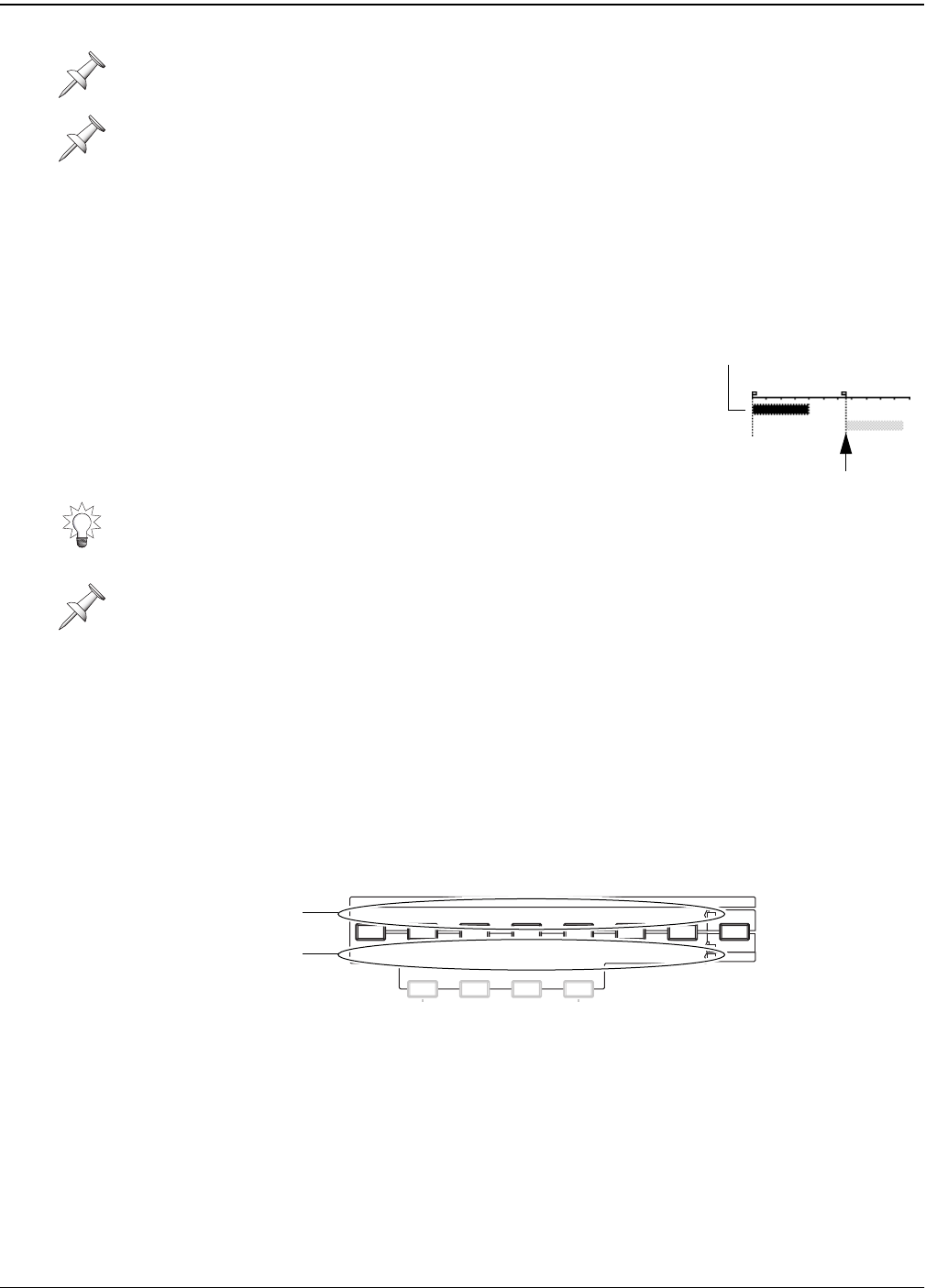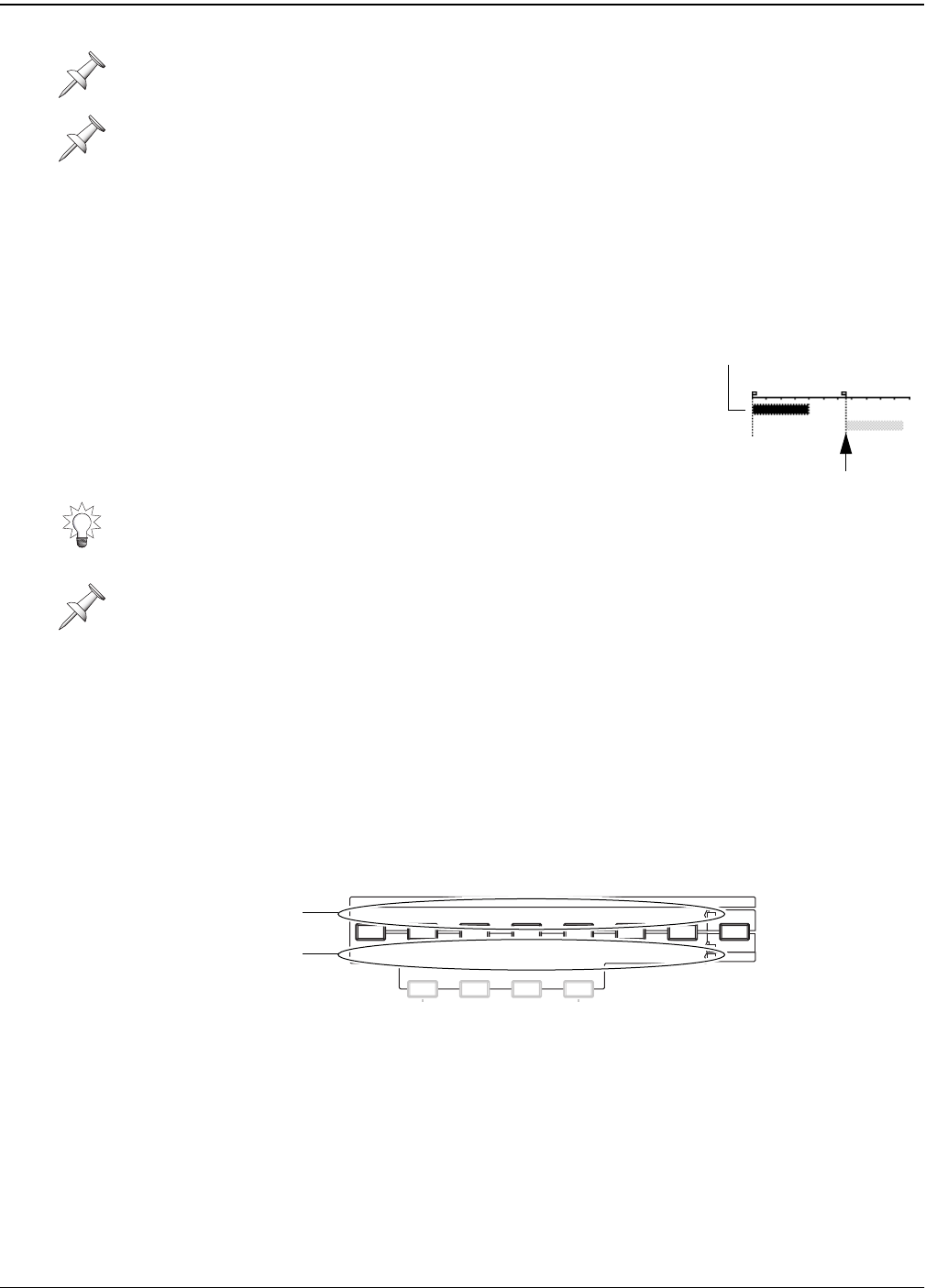
18—Editing Tracks
248 www.rolandus.com Roland VS-2480 Owner’s Manual
Moving or Copying Data Using the TRACK EDIT Buttons
When you copy or move data, you can use the VS-2480’s buttons to select the desired
destination track, or tracks:
1. When you’ve selected the data you want to move or copy, press the desired TRACK
EDIT button.
2. If you haven’t yet set a TO edit point, the TO button
flashes to remind you to do so—move the timeline to the
desired location and press TO.
Once a TO point has been set, a gray copy of the selected
data appears at TO’s location.
3. Press
or
to cursor to the desired destination track—
the gray area moves to show the new destination.
Performing an Editing Operation with the TRACK EDIT Buttons
The TRACK EDIT buttons provide quick access to the most commonly used phrase and
region editing operations. When the PHRASE•REGION•AUTOMIX is:
•
green for phrase editing
—the label above each button shows the phrase editing
operation with which it’s associated.
•
red for region editing
—the label below each button shows the region editing
operation with which it’s associated.
To perform an edit operation using the TRACK EDIT buttons:
1. Set the PHRASE•REGION•AUTOMIX button as desired.
2. Set the edit points required for the desired editing procedure.
3. Select the desired phrase or region—the operation’s TRACK EDIT button lights.
4. Press the operation’s lit TRACK EDIT button—the ENTER/YES button flashes.
5. If edit messages—see “Edit Messages” on Page 240—are:
•
turned off
—the VS-2480 executes the selected editing operation.
•
turned on
—you can set the operation’s parameters as desired and press ENTER/
YES to proceed, or EXIT/NO to cancel the operation.
If you select a phrase or region on one of a pair of linked tracks, the phrase—if it’s
touching the timeline—or region on the other linked track is also selected.
You can use the steps above to select or unselect phrases or regions on different tracks,
one at a time.
If you prefer, you can cursor to the desired destination track(s) before pressing the
TRACK EDIT button.
If the data you’re copying or moving comes from multiple tracks, select the lowest-
numbered destination track you want—the remaining destination tracks are selected
automatically. If the data comes from non-adjacent tracks—for example, Tracks 1 and
3—non-adjacent destination tracks are selected. (The gray background spans the space
between selected non-adjacent destination tracks.)
Selected data
Destination
TRACK EDIT
COPY MOVE INSERT CUT ERASE COMP / EXP.
IMPORT
TO
OUT
IN
FROM
COPY MOVE TRIM IN TRIM OUT DELETE SPLIT NEW
REGION
PHRASE
AUTOMIX
GRADATION
Region
operations
Phrase
operations
VS2480OMUS.book 248 ページ 2006年2月7日 火曜日 午後4時16分