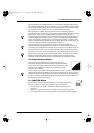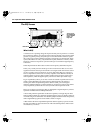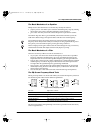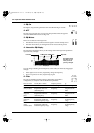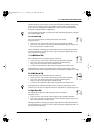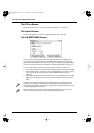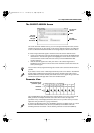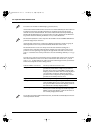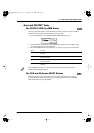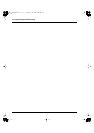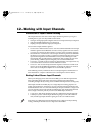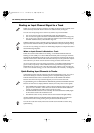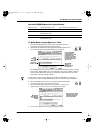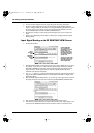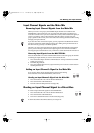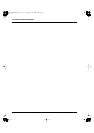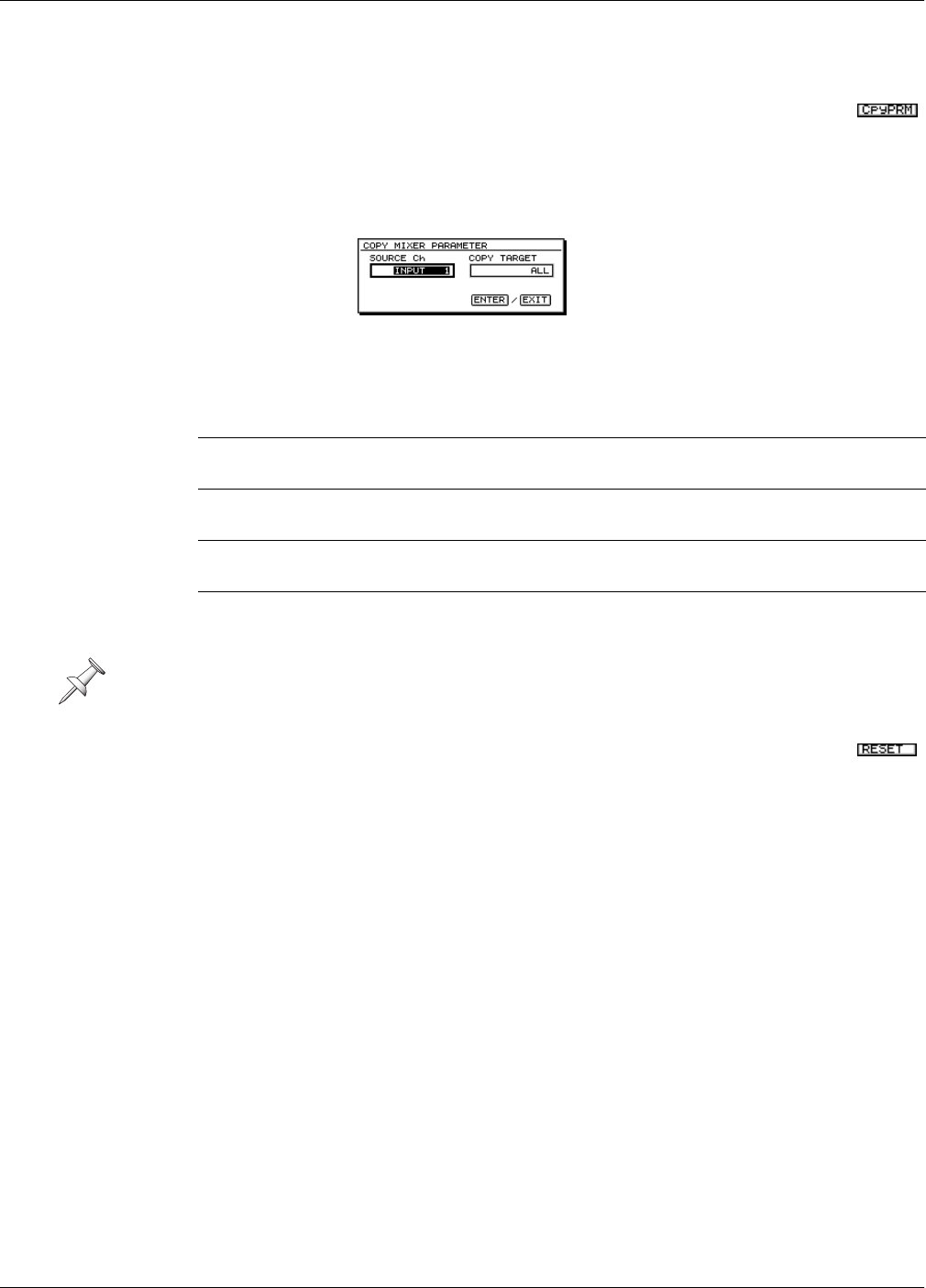
11—Input and Track Channel Tools
Roland VS-2480 Owner’s Manual www.rolandus.com 169
Assorted CH EDIT Tools
The CH EDIT VIEW CpyPRM Button
You can copy another input or track channel’s parameter values to the current channel
from the current channel’s CH EDIT VEW screen. To do this:
1. Press F5 (CpyPRM)—the COPY MIXER PARAMETER dialog opens.
2. Set the SOURCE Ch parameter to the channel whose parameters you’d like to copy.
You can select any input or track channel.
3. The COPY TARGET select the parameters you want to copy to the current channel.
The DYN and EQ Screen RESET Buttons
There may be times when you’d like to start over with a clean slate as you set up a
channel’s dynamics processing or EQ. To reset all of the parameters on the CH EDIT
DYN and EQ screens, press F5 (RESET).
Select: To copy:
ALL all of the source channel’s parameter settings to the current
channel.
DYNAMICS all of the source channel’s DYN screen parameter settings to the
current channel.
EQ all of the source channel’s EQ screen parameter settings to the
current channel.
LEVEL the source channel’s FADER and Aux send levels to the current
channel.
The CpyPRM feature doesn’t copy the following track-channel-only parameters—
STATUS, V.Trk, PhrPAD, PlyMod.
VS2480OMUS.book 169 ページ 2006年2月7日 火曜日 午後4時16分