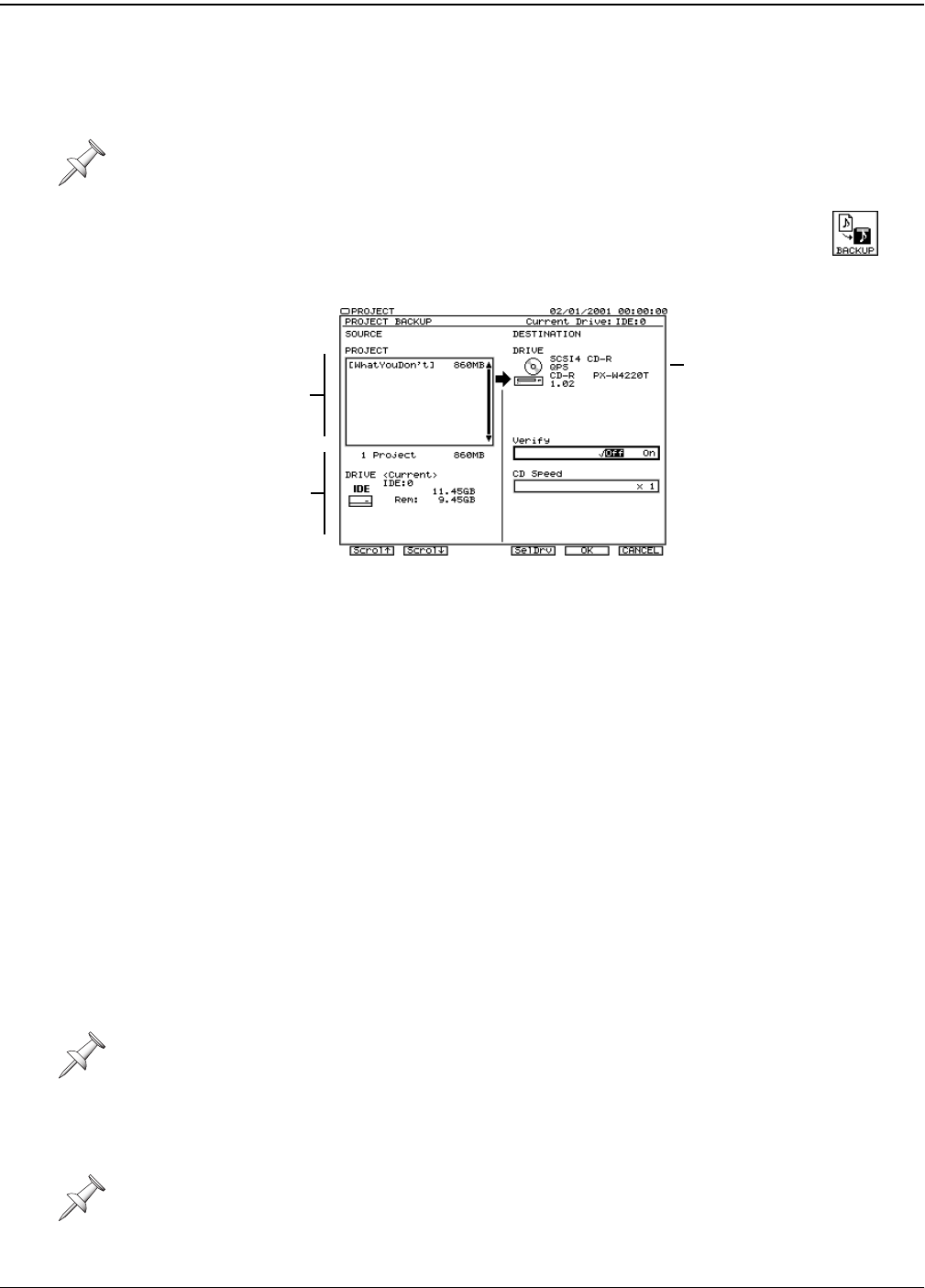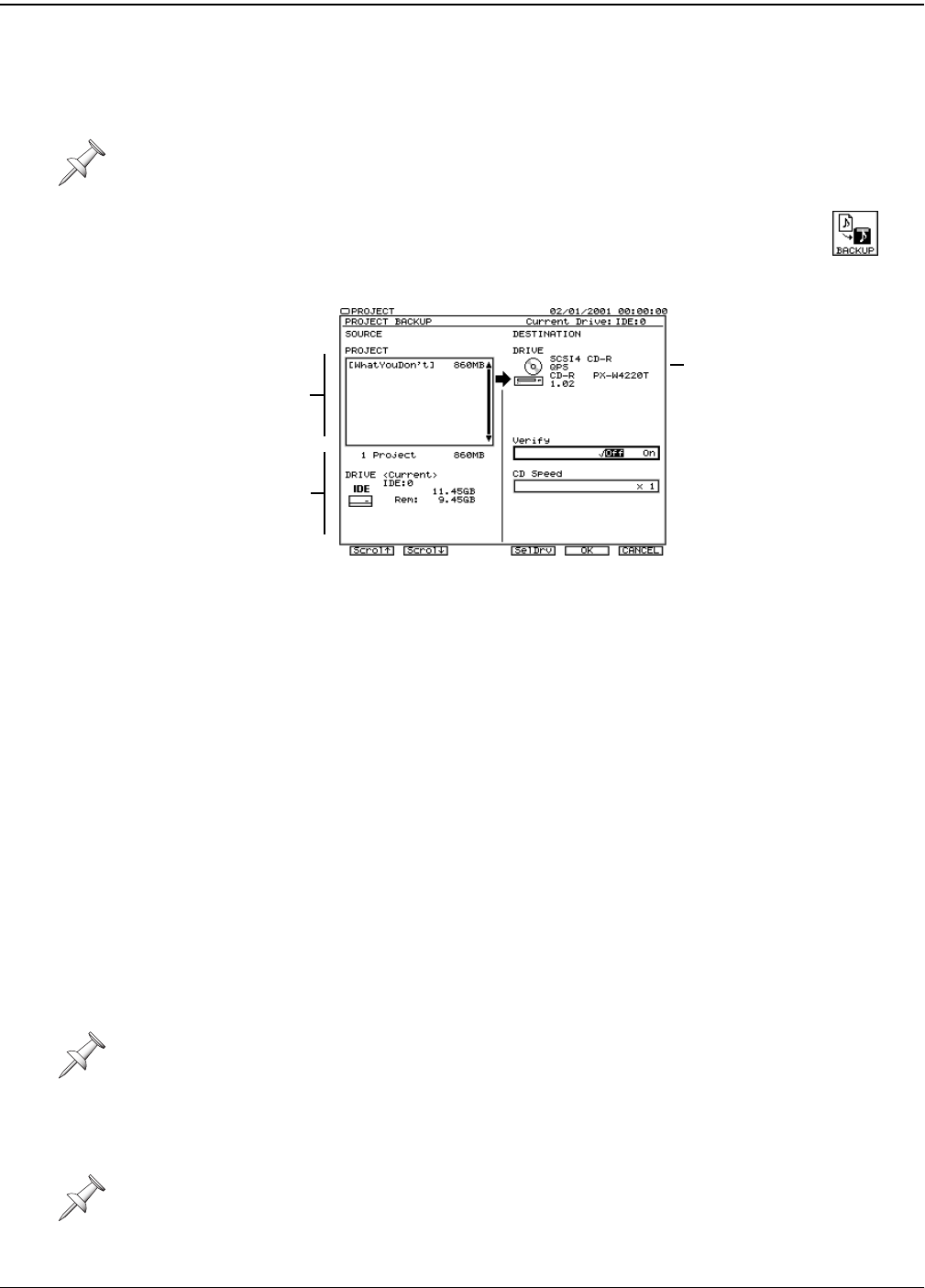
7—Project and Drive Operations
106 www.rolandus.com Roland VS-2480 Owner’s Manual
Backing Up a Project
1. Connect your Roland-approved CD-R/RW drive or Zip drive to the VS-2480.
2. Insert the required media—a CD-R/RW or Zip disk—into the drive.
3. Press PROJECT.
4. Mark the project(s) you want to back up.
5. If “BACKUP” isn’t visible above F1, press PAGE until it is.
6. Press F1 (BACKUP)—the PROJECT BACKUP screen appears.
7. If you’d like to back up your data to a Zip disk, press F4 (SelDrv) and select your Zip
drive—for details, see “Destination Drive Selection” on Page 101.
8. If you’ve selected a Zip drive, skip to Step 11.
9. If you’re backing up to CD, select whether or not you’d like the VS-2480 to verify the
accuracy of your backup once it’s been written on the CD. While this causes the
backup to take a bit longer, we recommend turning Verify on to make absolutely
sure your project data’s been correctly backed up.
10. Select the CD burner’s write speed. The VS-2480 offers you only speeds supported
by the connected drive. We recommend trying the MAX setting that uses your
drive’s fastest supported speed. If you experience any problems, try a lower speed.
11. Press F5 (OK).
The VS-2480 asks if you want to save any recent changes to the currently loaded
project before proceeding with the backup.
12. Press ENTER/YES to save your currently loaded project before proceeding with the
backup, or EXIT/NO to skip straight to the backup.
If you’re using a CD-RW disc that already contains data, the VS-2480 asks if you
want to erase the disk. For details on the messages that may appear, see Page 352.
13. Press ENTER/YES to erase the CD-RW, or EXIT/NO to cancel the backup.
If a project is too large to fit on the medium you’re using, the VS-2480 asks you for
additional media as needed.
14. Insert the requested media and press ENTER/YES, or press EXIT/NO to abort the
procedure.
15. If you’re backing up multiple projects, the VS-2480 backs up each one in turn.
The BACKUP operation re-formats the destination media for backup use. The media,
therefore, doesn’t need to be formatted ahead of time.
During a multi-CD backup, the VS-2480 asks for each disk twice: once to label the disk,
and once to actually write data on the disk.
Project backup data cannot be played as is. To play the project, use project RECOVER to
restore the project to your hard drive in playable form.
PROJECT menu
F1 (BACKUP)
List of projects
you’ve marked
Currently
selected
drive info
Drive to which
data will be
backed up
Press F2 to scroll
down through the list
of projects if it extends
out of view, or F1
(Scrol) to scroll up
through the list.
VS2480OMUS.book 106 ページ 2006年2月7日 火曜日 午後4時16分