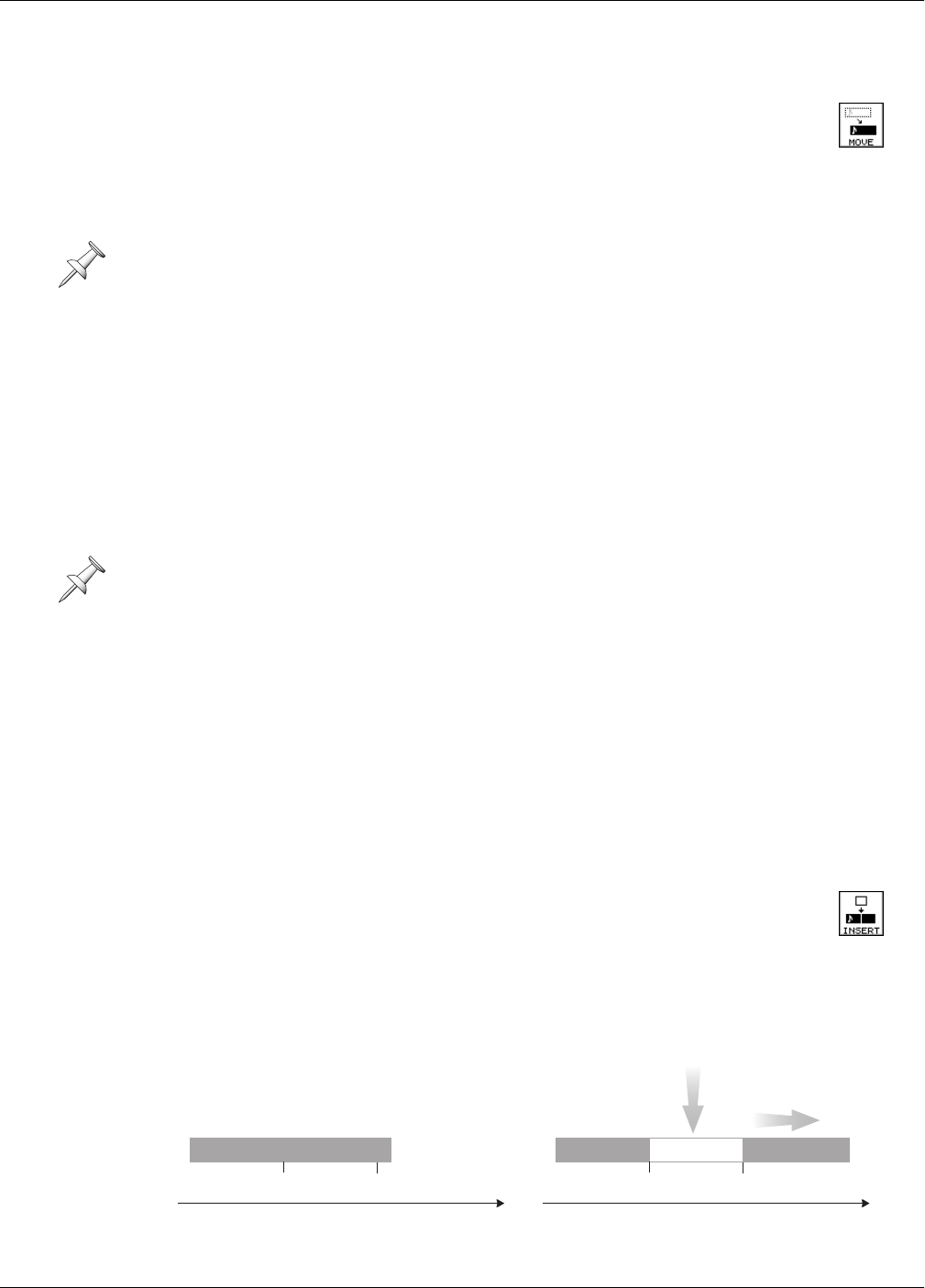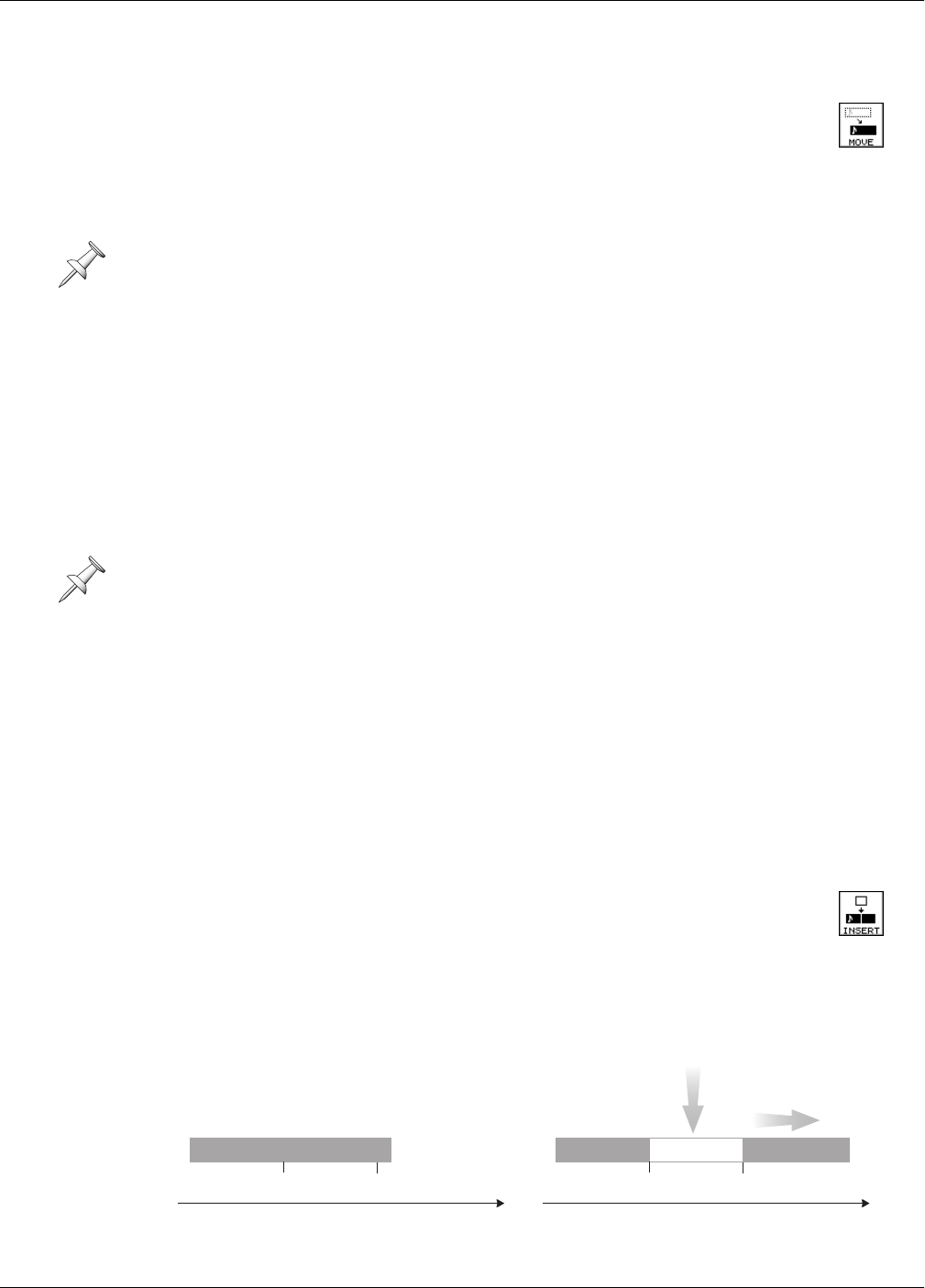
20—Region Editing Operations
Roland VS-2480 Owner’s Manual www.rolandus.com 265
MOVE
Use: Mouse, TRACK EDIT buttons, TRACK menu
The region MOVE edit operation moves the selected audio to a new
location. You can move a region to a new time location and/or to
another track. You can move it to a currently selected V-Track, or to a
V-Track that isn’t currently selected.
Why You’d Use Region MOVE
Region MOVE is a great way to move a segment of audio to a more useful location in a
project.
Edit Points
•
IN
—sets the beginning of the audio region to be moved.
• OUT
—sets the end of the audio region to be moved.
•
FROM
—sets the location of the region’s time anchor.
•
TO
—sets the time location to which you want to move the time anchor.
+Insert
The +Insert parameter for region MOVE works the same way as region COPY’s +Insert
parameter—see Page 264. Set it to:
•
Off
—so that the region you’re moving replaces any audio already present at the
destination location.
•
On
—so that the region you’re moving is inserted at the TO point, moving all
subsequent audio on the track to the end of the moved region.
INSERT
Use: Mouse, TRACK EDIT buttons, TRACK menu
The INSERT edit operation adds silent, blank space between the
designated IN and OUT points. Audio that had previously been
there—and all of the audio that comes after it—is slid back to the OUT
point, thus lengthening the track due to the added blank space.
The TRACK menu’s region MOVE operation lets you move phrases to V-Tracks that
aren’t currently selected.
Be sure to set the distance between IN and OUT to a length of time greater than 0.5
seconds. Regions smaller than that will be moved, but won’t properly play back.
IN
OUT
OUT
IN
Before region INSERT After region INSERT
VS2480OMUS.book 265 ページ 2006年2月7日 火曜日 午後4時16分