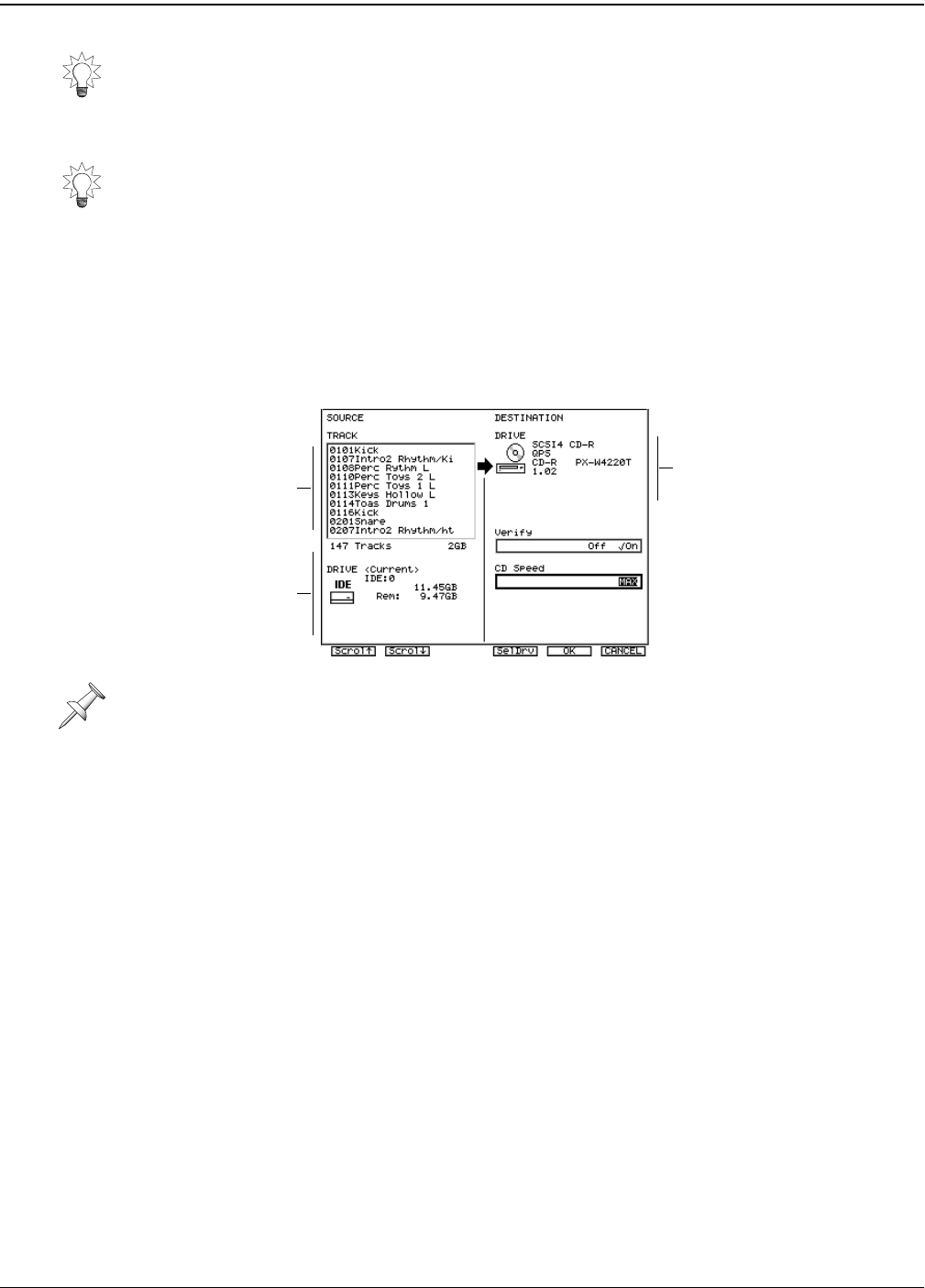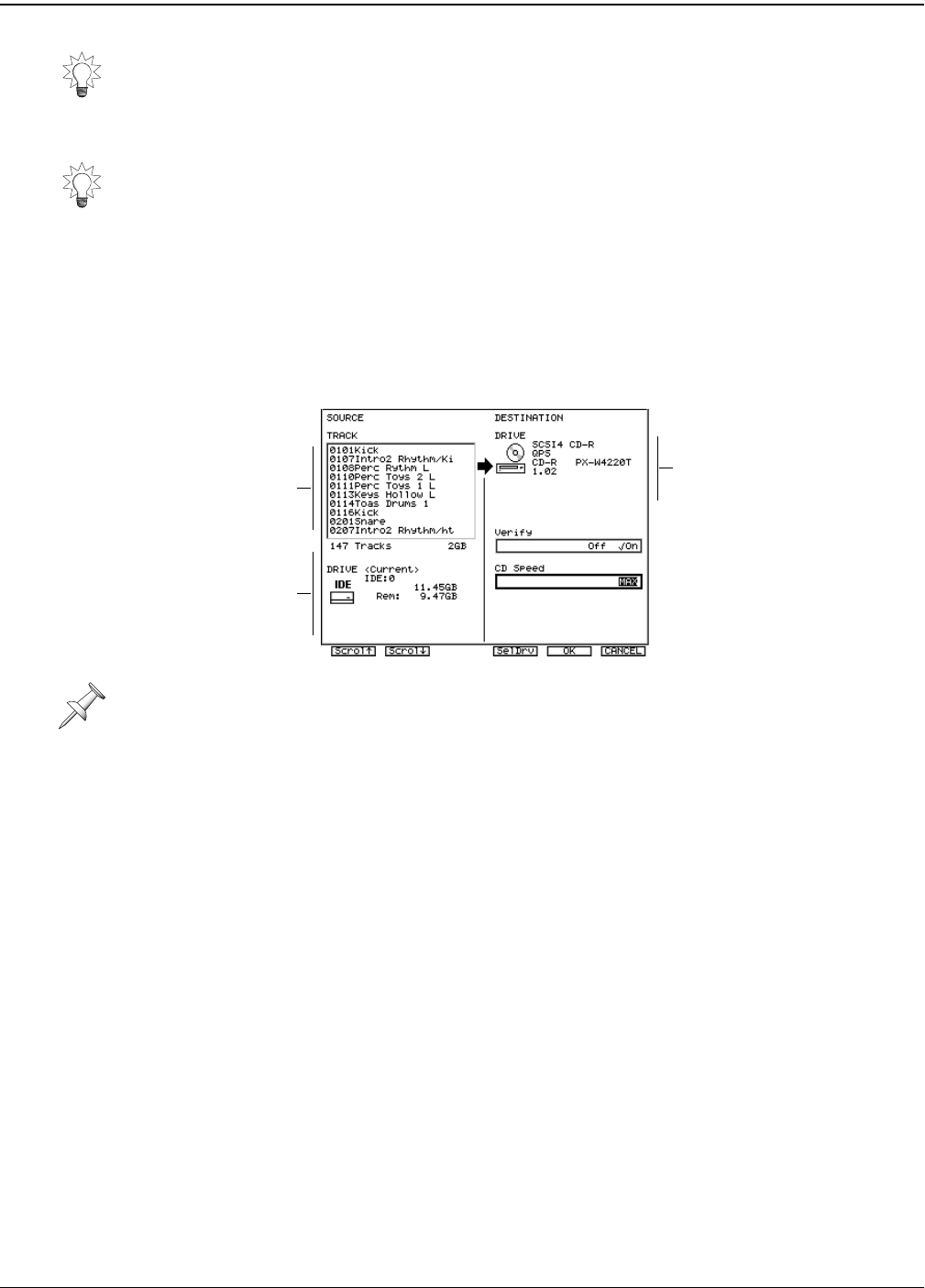
27—Mastering and CD-R/RW Operations
358 www.rolandus.com Roland VS-2480 Owner’s Manual
3. Select a phrase for export by cursoring to it using
and
and pressing F3
(MARK) to checkmark it.
4. When you’ve selected all of the phrases you want to export as .WAV files, press F5
(NEXT) to view the WAV Export CD burning screen, described below.
Burning Exported .WAV Files to CD
1. When you’ve pressed F5 (NEXT) on a TRACK EXPORT or PHRASE EXPORT
screen, the WAV Export CD burning screen appears. This screen is identical for
exporting tracks and phrases, except for its displayed title.
2. A list of the selected tracks or phrases is displayed at the left of the screen—you can
scroll up or down through this list to see what you’re exporting by pressing F1
(Scrol
↑
) or F2 (Scrol
↓
).
3. Set Verify as desired. You can set it to:
•
Off
—to finish the CD-burning process faster.
•
On
—to make sure the CD has no data errors.
4. Select the desired drive speed. We recommend trying the MAX setting that uses
your burner’s fastest speed. If you have any trouble burning the CD, try again with
a lower speed.
5. If you have more than one CD-burner connected, press F4 (SelDrv), scroll to the
desired destination CD-R/RW drive, and press F5 (SELECT).
6. When you’ve returned to the screen shown above, press F5 (OK) to export your
tracks or phrases as .WAV files to the CD. The process may take a little while,
depending on the amount of audio data you’re exporting.
Repeatedly press F4 (INFO) to display any of three types of information about the
displayed phrases: their names, dates of creation, and sizes.
You can repeatedly press F2 (ALL) to select or unselect all of the currently available
phrases at once.
You can see the title of the screen and the currently selected hard drive above the area
shown in this illustration.
CD burner
info
Selected
audio
Current
drive info
VS2480OMUS.book 358 ページ 2006年2月7日 火曜日 午後4時16分