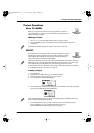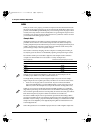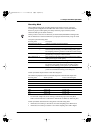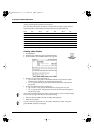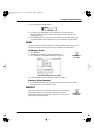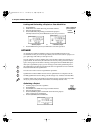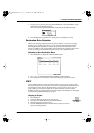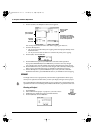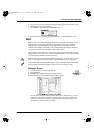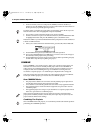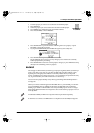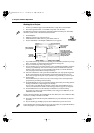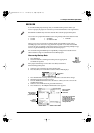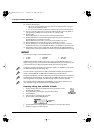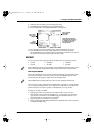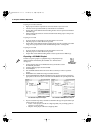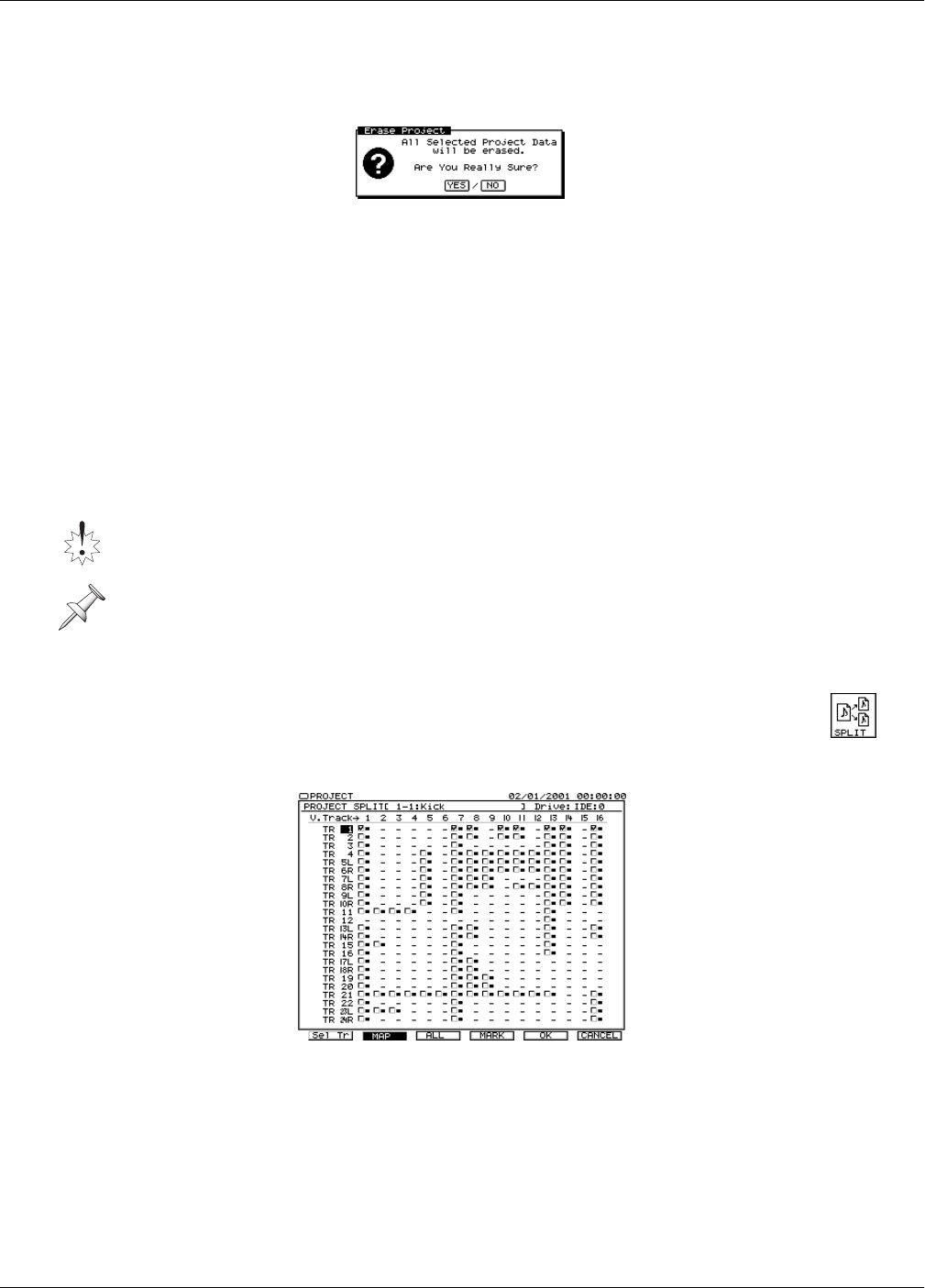
7—Project and Drive Operations
Roland VS-2480 Owner’s Manual www.rolandus.com 103
5. If you’re sure you want to delete the marked project(s) from your hard drive, press
ENTER/YES. If not, press EXIT/NO.
6. Since ERASE is irreversible, the VS-2480 asks again:
7. To erase the marked project(s), press ENTER/YES, or press EXIT/NO to cancel.
SPLIT
SPLIT creates a new project from selected V-Tracks, copying them from the currently
loaded project. The new project inherits the original project’s settings, including
markers, locators, Automix data, the tempo map and sync track, project-related
UTILITY menu settings and its name, with a distinguishing last character added. The
new project is stored on the same drive as the original project.
Project SPLIT can be handy if you’ve got a large project with lots of V-Tracks you’re not
using but don’t want to erase. You can split out these V-Tracks to a new project, making
the original project smaller and easier to back up.
Splitting a Project
1. Load the project you want to split (Page 95).
2. Press PROJECT.
3. If “SPLIT” isn’t visible above F3, press PAGE until it is.
4. Press F3 (SPLIT)—the VS-2480 first SPLIT screen appears.
You can mark V-Tracks on SPLIT’s V-Track MAP screen—shown above—or on its
Select Track screen. You can mark as many V-Tracks as you want on either screen.
In the map of the project’s V-Tracks, any V-Track that contains data appears as a
small black box with a checkbox to its left.
SPLIT cannot be reversed using the VS-2480’s Undo feature—V-Tracks removed from a
project can returned to it only by using the region IMPORT feature. See Page 269.
Project SPLIT uses very little additional space on your hard drive since it’s essentially
moving data from the original project to the new one, not creating new data.
PROJECT menu
F3 (SPLIT)
VS2480OMUS.book 103 ページ 2006年2月7日 火曜日 午後4時16分