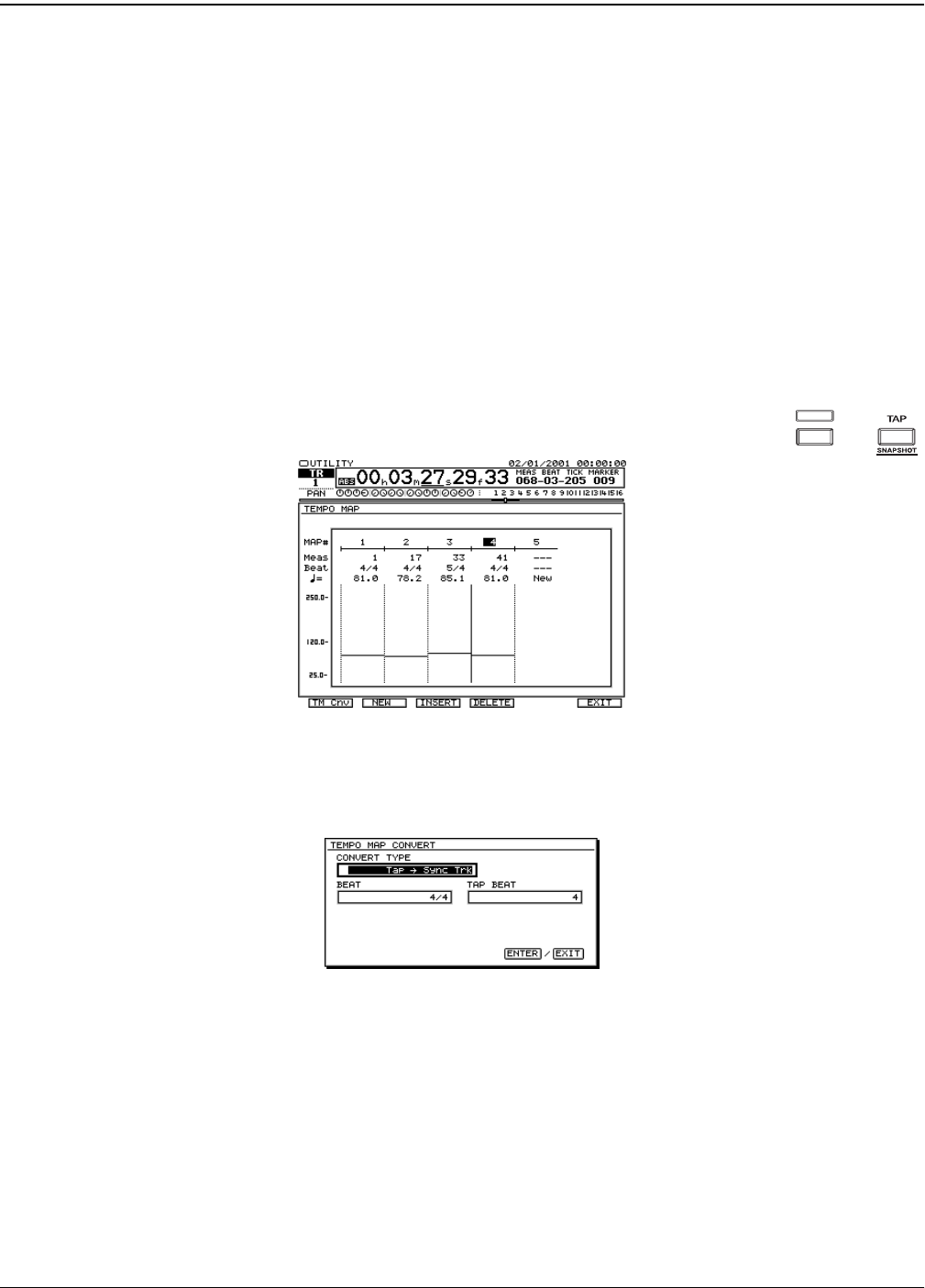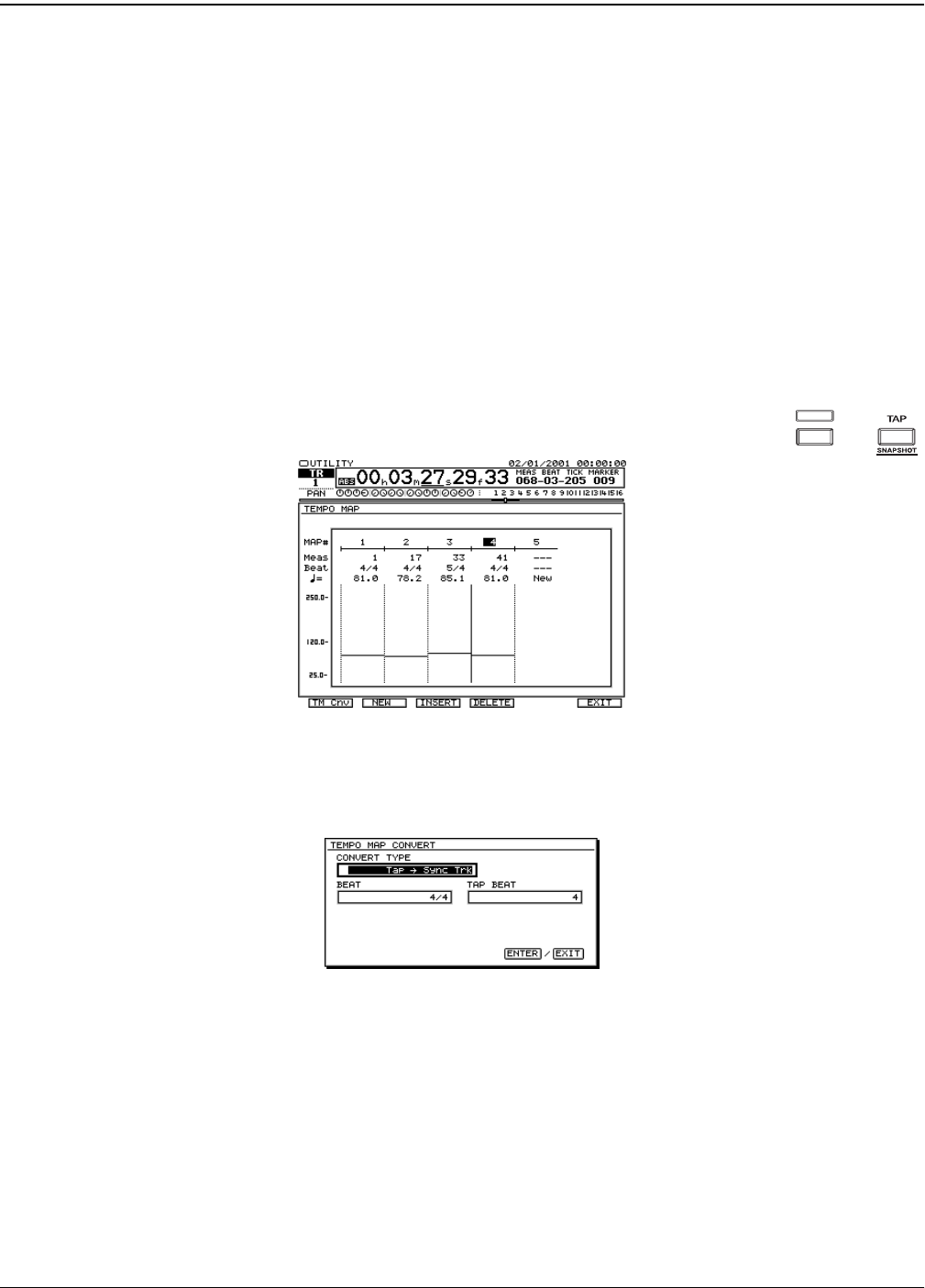
24—MIDI and Synchronization
312 www.rolandus.com Roland VS-2480 Owner’s Manual
1. Hold down SHIFT and press TAP—the TEMPO MAP screen appears.
2. Press F1 (TM Cnv) to display the TEMPO MAP CONVERT window.
3. Set to CONVERT TYPE to Time
→
SyncTrk.
4. Set the START TIME parameter to the time at which the project’s audio starts.
5. Set the END TIME parameter underneath it to the time at which the project ends.
6. Enter the number of measures and the project’s time signature.
7. Press ENTER/YES to create the new sync track, or EXIT/NO to cancel the
operation.
Working with a Tempo Map
The Tempo Map Screen
All editing of a project’s tempo map takes place on the UTILITY menu’s TEMPO MAP
screen. You can also view a project’s tempo and time signature details on this screen when
you’ve generated a tempo map from a sync track or markers.
1. Hold down SHIFT and press TAP—the TEMPO MAP screen
appears.
The TEMPO MAP CONVERT Window
When you press F1 (TM CNV)—for “Tempo Map convert”—on the TEMPO map screen,
the TEMPO MAP CONVERT window appears.
On this screen—as we saw earlier in “Working with a Sync Track”—you can perform a
variety of sync track and tempo map conversion operations. When you set CONVERT
TYPE to the desired operation, the operation’s parameters are displayed.
SHIFT
+
In this illustration, the
parameters for the operation
that converts markers into a
sync track are displayed.
VS2480OMUS.book 312 ページ 2006年2月7日 火曜日 午後4時16分